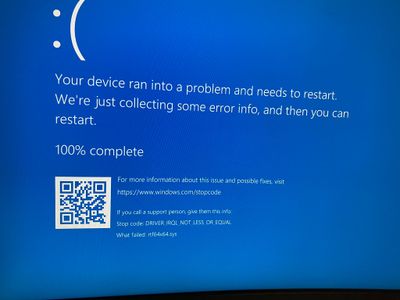-
×InformationNeed Windows 11 help?Check documents on compatibility, FAQs, upgrade information and available fixes.
Windows 11 Support Center. -
-
×InformationNeed Windows 11 help?Check documents on compatibility, FAQs, upgrade information and available fixes.
Windows 11 Support Center. -
- HP Community
- Desktops
- Desktop Boot and Lockup
- Blue screen windows stopcode DRIVER_irql_NOT_LESS_OR_EQUAL

Create an account on the HP Community to personalize your profile and ask a question
06-18-2022 08:52 AM
Hi all frustratingly after updating windows and HP update i keep getting this screen. I have checked for harddisk issues etc, defrag nothing. I cannot find any issues to even roll back and for some reason i dont have restore points to even go back. Please can someone help! I just done know what to do!
06-21-2022 01:55 PM
Hi @Seawolf707,
Welcome to the HP Support Community
I understand when you boot into your PC you are getting a blue screen with the Stop Code DRIVER_IRQL_LESS_OR_EQUAL and error rtf64x64.sys on your PC.
Don't worry I'll try to help you out.
Did you make any software or hardware changes on your PC?
As you mentioned when you boot into your PC you are getting a blue screen with the Stop Code DRIVER_IRQL_LESS_OR_EQUAL and error rtf64x64.sys on your PC.
Try restoring the BIOS to default and check if it helps.
- Turn off the computer and wait five seconds.
- Press the Power button to start the computer and repeatedly press the F10 key to enter the BIOS setup menu.
- On the BIOS Setup screen, press F9 to select and load the BIOS Setup Default settings.
- Press F10 to Save and Exit.
- Use the arrow keys to select Yes, then press Enter when asked to Exit Saving Changes?
- Follow the prompts to restart your computer.
If you are able to boot into windows try the steps recommended below.
1) On your keyboard, press the Windows logo and S at the same time, type cmd. Right-click Command Prompt and click Run as administrator.
2) Type chkdsk /f /r, then press Enter on your keyboard.
3) Press Y on your keyboard.
4) Restart your PC. Wait for the scans to finish (it can take up to 15-20 minutes).
5) Check if the problem is resolved.
If you are able to boot into your PC after trying out the steps. Try updating the BIOS and graphics drivers from the link below and check if it helps.
Update the BIOS using this link.
Update the graphics driver using this link.
Hope this helps! Keep me posted.
Please click “Accepted Solution” if you feel my post solved your issue, it will help others find the solution.
Click the “Kudos/Thumbs Up" on the bottom right to say “Thanks” for helping!
ANAND_ANDY
I am an HP Employee
06-27-2022 04:25 AM
@Seawolf707
Thank you for your response. I really appreciate your efforts. However, if the above steps did not resolve the issue. Then we have to perform a complete re-installation of the operating system using the HP Cloud Recovery Tool.
kindly click on this link to open the step-by-step instructions on "HP Cloud Recovery Tool" which allows you to download recovery software to a USB drive.
Hope this helps! Keep me posted for further assistance.
Please click “Accept as Solution” if you feel my post solved your issue, it will help others find the solution. Click the “Kudos, Thumbs Up" on the bottom right to say “Thanks” for helping!
ANAND_ANDY
I am an HP Employee
07-05-2022 05:10 AM
Hi team thanks for your help i figuted out its the drivers and connection of phillips monitor. The moment i disconnected and disabled inbuilt sound and mic from monitor the issue has gone away. The issue now is i dont have mic and need to connect external speakers but not much i can do if its a hardware conflict.
07-06-2022 04:24 AM
@Seawolf707,
Thank you for your response, I am glad you were able to identify the issue with the Philips monitor. Please contact Philips support team to get a resolution.
Hope this helps! Keep me posted for further assistance.
Please click “Accept as Solution” if you feel my post solved your issue, it will help others find the solution. Click the “Kudos, Thumbs Up" on the bottom right to say “Thanks” for helping!
ANAND_ANDY
I am an HP Employee