-
1
×InformationNeed Windows 11 help?Check documents on compatibility, FAQs, upgrade information and available fixes.
Windows 11 Support Center. -
-
1
×InformationNeed Windows 11 help?Check documents on compatibility, FAQs, upgrade information and available fixes.
Windows 11 Support Center. -
- HP Community
- Desktops
- Desktop Boot and Lockup
- Boot config data store

Create an account on the HP Community to personalize your profile and ask a question
12-17-2017 12:35 AM
I have an error on my HP Pavilion Desktop running Windows 10 cannot boot into Windows cannot do system recovery or anything went through command prompt did bcdedit set default safe boot minimal didn't work came up with the air that the boot configuration data store could not be opened the system has attempted to load or restore a file into the registry but the specified file is not in a registry file format. I don't know how to fix this and when I go into the windows not really windows but it comes right up to the blue screen and I only have two options there which is troubleshoot or turn off I going to troubleshoot I get recovery manager or Advanced options I've already tried system recovery I've gotten errors with the image and everything. But when I go into advanced options which is system restore system image recovery startup repair all those have failed it does nothing it brings me back to the same blue screen after the HP loading loading deal any help would be much appreciated and I don't know what else to do.
12-18-2017 02:59 AM
Thanks for reaching out to us on HP Support Forums. I came across your post and would like to assist.
I understand that you have an HP Pavilion Desktop - 550-153w series desktop PC. I read that the PC does not boot to Windows and the system recovery fails. I appreciate the steps you have performed and have certainly done a good job.
Did any software changes or updates happen on the PC recently?
Meanwhile, let us run a hard drive test to confirm that it is still good. The following steps will help:
- Shutdown the PC.
-
Turn on the computer and immediately press Esc repeatedly, about once every second. When the menu appears, press the F2 key.
-
On the main menu, click Component Tests.
Figure : Selecting Component Tests from the main menu
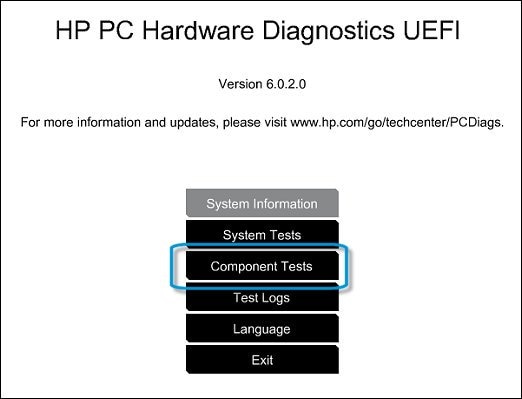
-
The Component Tests menu displays. Your Component Tests menu might be different, depending on the components installed on your computer.
Figure : Sample list of Component Tests

-
Hard Drive Tests - There are six hard drive tests, and they can take from 10 minutes to 2 hours or more to complete.
To run the hard drive tests, follow the steps in Hard Drive Tests.
If the hard drive test fails then you may contact our HP phone support team to check the available service options for your PC. However, if the hard drive test passes then you could obtain a copy of the recovery media through the HP phone support team.
Here are the steps to perform system recovery using the recovery media: Refer to "Performing system recovery" >> "System recovery using HP supplied recovery media" from this HP article.
I sincerely hope this information helps. Let me know how it goes. All the best! 🙂
12-19-2017 03:24 AM
I do not have any revovery media to use. Everything i had was on that hard drive and i have no other media to use to recover anything. Windows and everything was on that hard drive so is there any options for me to recover? If not does this mean i have to buy windows
12-19-2017 06:50 AM
Thank you for replying with the results. I truly appreciate your efforts and patience.
If the system recovery options did not work from the hard drive then you may contact our HP phone support team to obtain a copy of the recovery media for your PC.
Hope this helps. Keep me posted for any further questions. Good luck! 🙂
| Question | Author | Posted | |
|---|---|---|---|
| 02-09-2019 12:46 PM | |||
| 10-16-2020 12:35 PM | |||
| 10-05-2024 04:24 PM | |||
| 07-15-2020 08:56 AM | |||
| 07-21-2025 09:23 AM | |||
