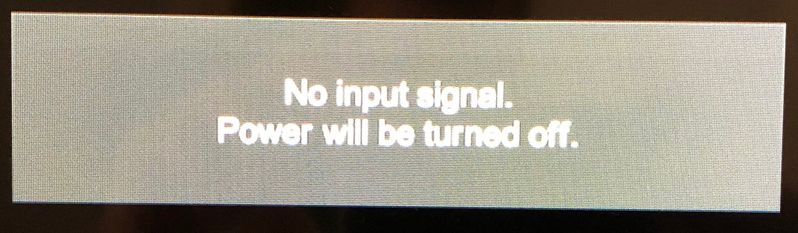-
×InformationNeed Windows 11 help?Check documents on compatibility, FAQs, upgrade information and available fixes.
Windows 11 Support Center. -
-
×InformationNeed Windows 11 help?Check documents on compatibility, FAQs, upgrade information and available fixes.
Windows 11 Support Center. -
- HP Community
- Desktops
- Desktop Boot and Lockup
- Can't Access BIOS on HP p2-1334 Desktop PC

Create an account on the HP Community to personalize your profile and ask a question
01-10-2019 09:42 PM
Hello everyone, my father recently gave me his old PC, which I was planning on fixing up to have a cheap secondary on-hand.
His hard drive was in really bad shape and full of viruses, so I went ahead and purchased an SSD. I'm trying to install Windows 7 on it, but I cannot access the computer's BIOS settings so I can change make it boot from the CD/DVD-drive.
According to this blog post: http://blog.bitcollectors.com/adam/2012/10/installing-windows-7-on-an-hp-p2-1334-desktop-pc/ it says to hold down the ESC key while starting the computer, but that doesn't do anything...it's just a blank screen, so I'm basically stuck here.
Any help would be appreciated.
Thanks,
Dan
Solved! Go to Solution.
Accepted Solutions
01-11-2019 07:29 AM
Hi, Dan:
To access the BIOS, you normally tap the ESC key rapidly several times at the beginning of the HP welcome screen to get to the menu of options.
If that doesn't work try tapping the F10 key at the beginning of the HP welcome screen.
01-11-2019 07:29 AM
Hi, Dan:
To access the BIOS, you normally tap the ESC key rapidly several times at the beginning of the HP welcome screen to get to the menu of options.
If that doesn't work try tapping the F10 key at the beginning of the HP welcome screen.
01-11-2019 09:27 AM - edited 01-11-2019 09:34 AM
Hi Paul, that's the problem. When I press the power button to start the computer, it turns on, but I don't see any welcome screen or anything for that matter.
My screen displays the following message below and turns off since there's no signal:
01-11-2019 09:38 AM
Hi:
Unfortunately, I don't know why that would be happening.
When you power on the PC and tap the ESC key at the beginning of the HP welcome screen, you should be getting a menu of options, one being the F9 boot options menu.
I guess you can try tapping the F9 key at the beginning of the HP welcome screen and see if you can get directly to the boot options menu.
You can then select the device you want to boot from without the need of changing the boot order.
You may want to try clearing the CMOS and see if that resets everything.
The product specs for the PC indicate that it originally came with W8 from HP, so if you plan on reinstalling W7 on it, you will need to enable legacy mode and disable secure boot in the BIOS if you reset the CMOS, as W7 is not compatible with secure boot. You can find the info on how to clear the CMOS under the Jumper Settings section at the link below.
https://support.hp.com/us-en/document/c03347191
See this link for the BIOS settings to change.
https://support.hp.com/us-en/document/c03659945
01-11-2019 11:05 AM
I think I got it now, thanks for all your help.
Here's another resource that helped me out too in case anyone else runs into the same problem: http://blog.bitcollectors.com/adam/2012/10/installing-windows-7-on-an-hp-p2-1334-desktop-pc/
Thanks again!