-
×InformationNeed Windows 11 help?Check documents on compatibility, FAQs, upgrade information and available fixes.
Windows 11 Support Center. -
-
×InformationNeed Windows 11 help?Check documents on compatibility, FAQs, upgrade information and available fixes.
Windows 11 Support Center. -
- HP Community
- Desktops
- Desktop Boot and Lockup
- Computer Doesn't Wake Up but Keyboard Lights are on After an...

Create an account on the HP Community to personalize your profile and ask a question
01-18-2019 08:42 AM
Happened again after an update to the system. My computer has both the lights on the keyboard and the power button lights on when I open the lid. However, when the lids opens the screen reamins blank with a black screen, until I restart the computer. It's very annoying to have to restart the computer. Sometimes the laptop turns on, after about 1-2 hours without opening the lid the computer does thhe whole blank screen thing. However, if I open the lid before then, the laptop actually works. Using it for school is frustrating because I have to wait for 3 minutes until I can do anything.
01-19-2019 11:43 AM
Thank you for posting on the HP Support Community.
I see that your HP notebook does not start up when you open the notebook lid,
Don't worry as I'll be glad to help, however, to provide an accurate resolution, I need a few more details:
- When was the last time it worked fine?
- Have you tried any troubleshooting steps?
While you respond to that, I recommend you to perform the following steps to isolate the issue and arrive at a fix:
Let's perform bios restore:
- Turn off the computer and wait five seconds.
- Press the Power button to start the computer and repeatedly press the F10 key to enter the BIOS setup menu.
- On the BIOS Setup screen, press F9 to select and load the BIOS Setup Default settings.
- Press F10 to Save and Exit.
- Use the arrow keys to select Yes, then press Enter when asked Exit Saving Changes?
Follow the prompts to restart your computer.
In Windows, click start and type into the search field, "Change what closing the lid does".
Choose one of the options: (sleep or hibernate )
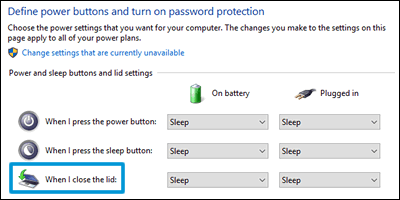
Hope this helps! Keep me posted for further assistance.
If I have helped you resolve the issue, feel free to give me a virtual high-five by clicking the 'Thumbs Up' icon below, Followed by clicking on "Accept as solution" from the drop-down menu on the upper right corner, Thank you for posting in the HP Support Community. Have a great day!
ECHO_LAKE
I am an HP Employee
