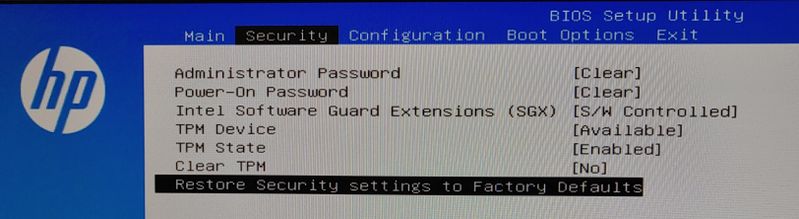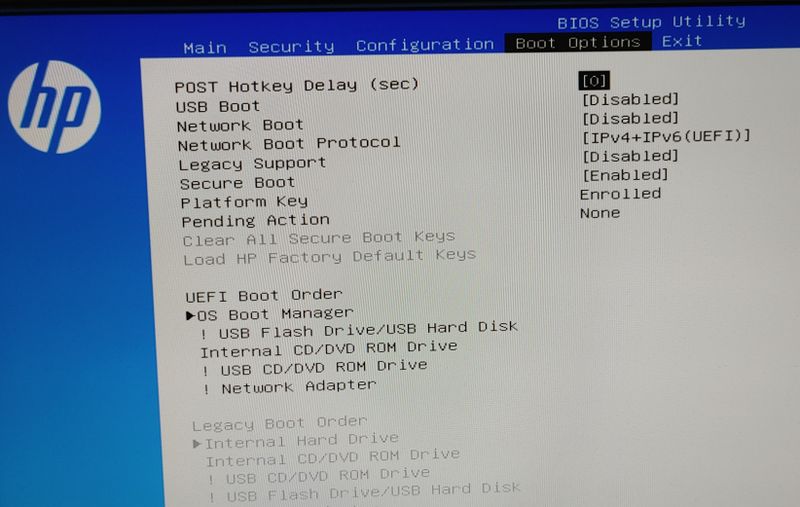-
×InformationNeed Windows 11 help?Check documents on compatibility, FAQs, upgrade information and available fixes.
Windows 11 Support Center. -
-
×InformationNeed Windows 11 help?Check documents on compatibility, FAQs, upgrade information and available fixes.
Windows 11 Support Center. -
- HP Community
- Desktops
- Desktop Boot and Lockup
- Disable one of the hard drive in bios TG01 0009 desktop

Create an account on the HP Community to personalize your profile and ask a question
08-10-2021 08:18 PM
NVMe hard drive came with the PC, I added another SSD and install Windows 10. To separate work and home matters, I would like to disable the other drive (Use NVMe and disable SSD, and vice versa). In my previous HP desktop I was able to disable one of the hard drives very easily in BIOS, but I don't seem to be able to locate the setting on this PC. Please help, thanks!
08-11-2021 01:21 AM
Do you really need to "disable" ?
Soon after you power-on your computer, do you see a message something like "press F12 to select boot device" ?
If so, then press that key, and then choose between the SSD and the NVME.
08-11-2021 12:34 PM
SSDs are not Hard Drives and the m.2 model SSDs plug directly into the motherboard, not connected via SATA cables.
If the instructions that @itsmyname gave you work, while those do not disable the m.2 drives, they do allow you to choose which drive to boot from for Windows to launch.
But ... after you launch Windows, the other "drives" will be seen in File Manager -- because they are not disabled.
I am a volunteer and I do not work for, nor represent, HP

08-13-2021 01:04 PM
I don't know where you are looking that you see two drives.
My PC has four physical drives and it boots from drive #3 because I have set that as the default in the BIOS drive order. I do not see the list of drives when I boot the PC.
The only way I see the list of drives is if I go into the BIOS settings.
If you're talking about seeing the other drive in Windows -- that is always going to be the case, as Windows shows all the drives it can see.
I am a volunteer and I do not work for, nor represent, HP

08-13-2021 04:30 PM
Hi, @ilsonone
If there are any settings in the BIOS to disable the drives, they would be in the Security menu in the BIOS.
The settings would be related to the ports/slots and not the drives.
It's unfortunate that HP does not have a list of the BIOS settings for your PC to review, so you will have to take a look and see what your options are.
In my PC's, I can selectively disable SATA and USB ports right down to which SATA/USB port I want to disable in the security menu. I can disable other devices such as the ethernet adapter and whatnot in the security menu.
Your PC may not have as robust a setting option.
For example, there may be a security setting to disable the M.2 slot, which would have your NVMe SSD not show up, but you may not have the option to disable a select M.2 slot, in which case, it would disable both the NVMe SSD, as well as the M.2 wireless card slot.
08-14-2021 12:42 PM
Hi:
Thanks for providing the screenshots.
I don't see any settings to disable anything related to the drives in any of the settings in the security menu.
In the configuration menu, what shows up under the Device Options setting?