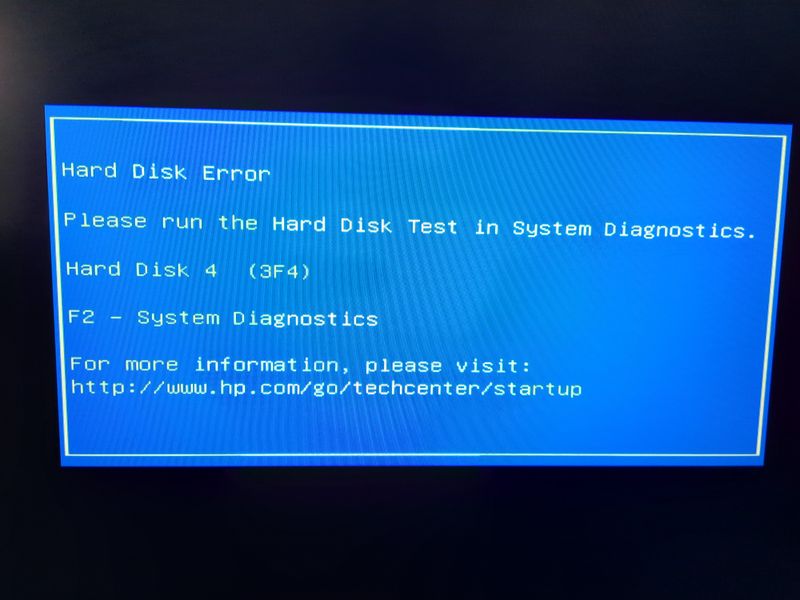-
×InformationNeed Windows 11 help?Check documents on compatibility, FAQs, upgrade information and available fixes.
Windows 11 Support Center. -
-
×InformationNeed Windows 11 help?Check documents on compatibility, FAQs, upgrade information and available fixes.
Windows 11 Support Center. -
- HP Community
- Desktops
- Desktop Boot and Lockup
- Every time, I boot up my PC I get this photo

Create an account on the HP Community to personalize your profile and ask a question
01-19-2021
01:30 PM
- last edited on
01-19-2021
01:34 PM
by
![]() RodrigoB
RodrigoB
Every time, I boot up my PC I get this photo,,, I dont know what to do. I have a HP Omen desktop Windows 10 64 bit.... product number Z5M40AA. any help and steps would be appreciated.
01-22-2021 02:37 PM
Thank you for posting on HP Support Community.
Don't worry as I'll be glad to help, I have a few troubleshooting steps we could try to fix the issue:
-
Hold the power button for at least five seconds to turn off the computer.
-
Turn on the computer and immediately press Esc repeatedly, about once every second. When the menu appears, press the F2 key.
Figure: System Diagnostics

-
The HP PC Hardware Diagnostics opens. On the main menu, click Component Tests.
Figure : Selecting Component Tests from the main menu
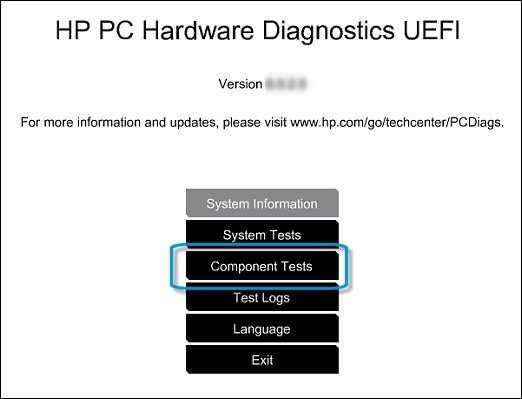
-
In the Component Tests menu, click Hard Drive.
Figure: Selecting Hard Drive from the Component Tests menu
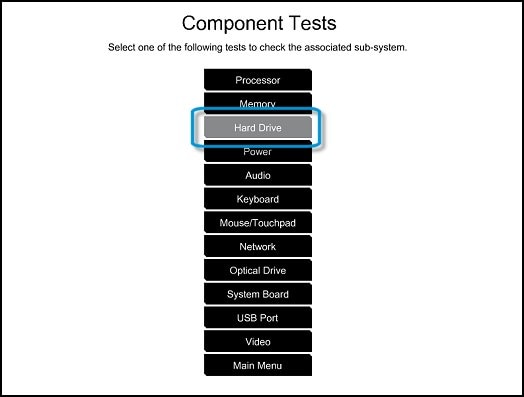
-
In the Hard Drive Tests menu, click Quick Test.
Figure: Selecting the Hard Drive Quick Test

-
Click Run Once.
Figure: Running the Hard Drive Quick Test
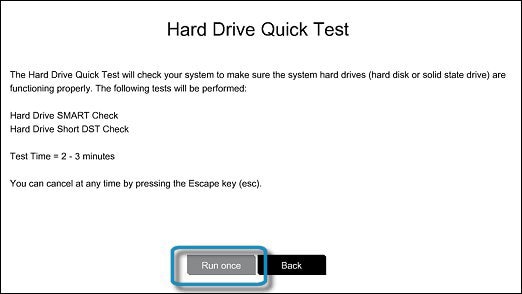
-
The Hard Drive Quick Test begins. If the computer has more than one hard drive, select the drive you want to test. To test all the hard drives, select Test All Hard Drives.
When the test is complete, the results are displayed on the screen. Test results are also available in the Test Logs on the main menu.
-
If the hard drive passes the Quick Test, but there is still a problem with the hard drive, run the Extensive Test. This test includes the SMART Check, Short DST, Optimized DST, and Long DST. To run these tests individually, select them from the Hard Drive Tests menu.
If the hard drive fails one of the tests, write down the failure ID (24-digit code) so you have it available when you contact HP Customer Support. The information is also available in Test Logs on the main menu.
Hope this helps! Keep me posted for further assistance.
Please click “Accept as Solution” if you feel my post solved your issue, it will help others find the solution.
ECHO_LAKE
I am an HP Employee