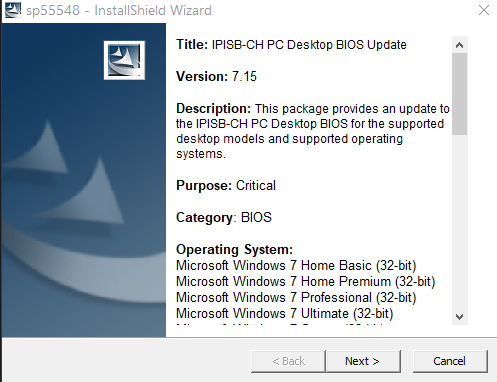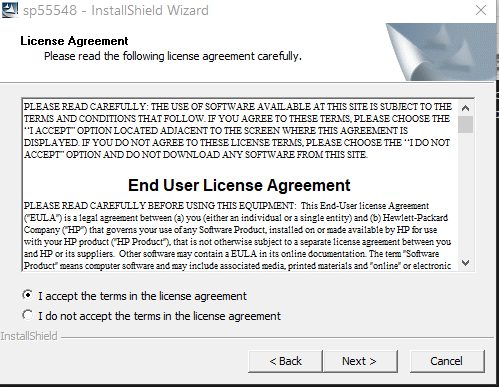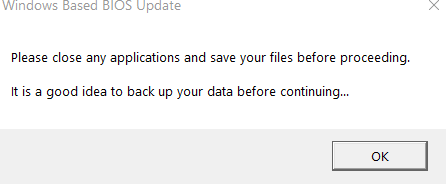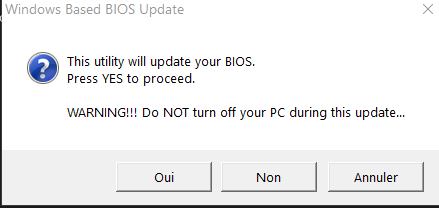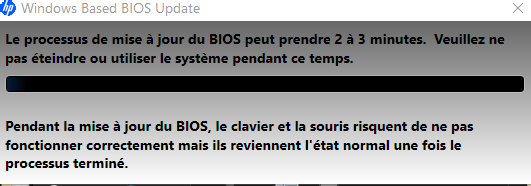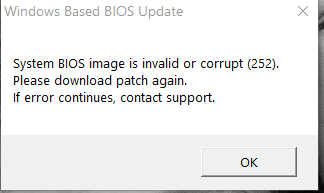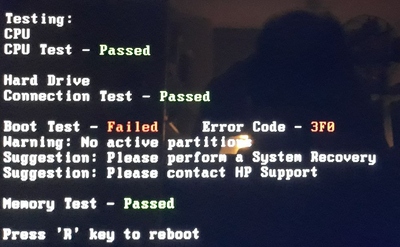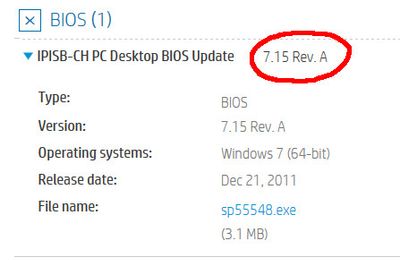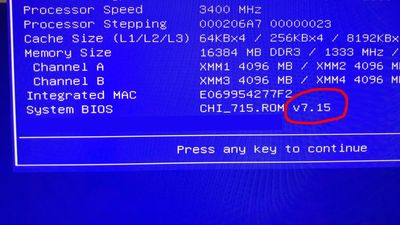-
×InformationNeed Windows 11 help?Check documents on compatibility, FAQs, upgrade information and available fixes.
Windows 11 Support Center. -
-
×InformationNeed Windows 11 help?Check documents on compatibility, FAQs, upgrade information and available fixes.
Windows 11 Support Center. -
- HP Community
- Desktops
- Desktop Boot and Lockup
- How to flash BIOS of HPE-500 desktop series

Create an account on the HP Community to personalize your profile and ask a question
11-02-2020 04:58 AM - edited 11-02-2020 05:00 AM
Exactly how do I flash the BIOS of this model:
- is it enough to copy the new BIOS file onto a USB stick and administrator-run the file from there?
- or should the boot order be set to boot from the non-bootable USB stick although it contains only the new BIOS file?
- or should the USB stick be made bootable itself?
I have tried updating by simply clicking on the file under Windows, but the process stops at about a quarter of the scroll bar, nothing else, and when I reboot, BIOS version is still the same.
I have also tried performing the update under Windows 7 (the original OS on this model), but with the same unsuccessful result.
Desktop specs: https://support.hp.com/us-en/product/hp-pavilion-elite-hpe-500-desktop-pc-series/5035344/model/50572...
Drivers: (select Windows 7 64-bit to display available files) https://support.hp.com/us-en/drivers/selfservice/hp-pavilion-elite-hpe-500-desktop-pc-series/5035344...
Thanks community!
Solved! Go to Solution.
Accepted Solutions
11-04-2020 10:20 AM
first picture ..
that's just what i see ..
I guess we only have version 7.15
i could be wrong, but the point is it doesn't work anyway
If you insist you risk crashing the computer.
was this reply helpful , or just say thank you ? Click on the yes button
Please remember to mark the answers this can help other users
Desktop-Knowledge-Base
Windows 11 22h2 inside , user
------------------------------------------------------------------------------------------------------------
11-02-2020 11:38 AM
If that doesn't work I would advise you not to insist
For the update, follow what is indicated:
1. Click the Download Only button.
2. At the File Download screen, click the Save button.
3. At the Save As screen, save the file to your Desktop.
4. If a message appears stating that the file already exists, click YES to overwrite file.
5. Double-click the icon for the update downloaded to your desktop, and then click NEXT.
6. Follow on-screen instructions.
7. If prompted to restart the system upon completion of the update, click YES and allow system to restart.
You must be logged on as an administrator to install this update.
(right click on the file run as administrator)
- You must have a Microsoft Windows 7 operating system.
If it does not work like that, it is better not to insist, if there is a problem with the update, the pc may no longer start!
Sometimes it is possible to create a usb key from another ( or with ) computer, it must be automatic
you do the same thing, and an option must appear, if it is possible, in order to create a usb key!
It would then be necessary to restart the computer to be updated with!
Updating the BIOS (Basic Input Output System)

was this reply helpful , or just say thank you ? Click on the yes button
Please remember to mark the answers this can help other users
Desktop-Knowledge-Base
Windows 11 22h2 inside , user
------------------------------------------------------------------------------------------------------------
11-02-2020 11:48 AM - edited 11-02-2020 11:56 AM
mmm ...
I just tried, I launched the program under windows 10 ..
I make it clear that my computer does not have the same motherboard
So it started normally, but I savagely stopped the program.
I did not get a message telling me a bad update
I did not have the window offering me various possibilities ..
But a semblance of installation, I did not wait to know, if that would suggest it to me then, in doubt, I stopped immediately ..
I will try to take some captures, but without going any further!
Normally, the update should not be done if it does not correspond, but in doubt I give up
I don't know if it's because I'm canceling or if it doesn't match or a problem
I have this then
was this reply helpful , or just say thank you ? Click on the yes button
Please remember to mark the answers this can help other users
Desktop-Knowledge-Base
Windows 11 22h2 inside , user
------------------------------------------------------------------------------------------------------------
11-02-2020 12:46 PM - edited 11-02-2020 01:45 PM
Thank you for your response.
I have already tried your points 1-7, both under Windows 7 and Windows 10, with no success.
For the second option you suggest, I do not get the window with the option "Create Recovery USB flash drive" mentioned at point 9 of the section "Update the BIOS manually from a USB Flash drive (outside of Windows)". The process skips directly from the "license agreement" page to the "Please close any applications and save your files before proceeding" window. I do not get the window *System BIOS image is invalid". The window indicating the stage of install process appears, with the scroll bar completing about one third of its course, then the window closes and the window "Update has completed" displays. I click "yes" to restart, but after restart, the BIOS version is still "7.15" and not "7.15 Rev.A".
Clicking F2 at BIOS menu options I see this, which may be related to the problem; it is weird, because the system boots perfectly fine. My only problem is not being able to install the BIOS version "7.15 Rev. A" update:
Thank you for your help.
11-03-2020 09:43 AM
Drop
you are already up to date, look at the picture i gave, it just mentions 7.15
For the error, do a full hard drive test
HP PCs - Testing for Hardware Failures | HP® Customer Support
was this reply helpful , or just say thank you ? Click on the yes button
Please remember to mark the answers this can help other users
Desktop-Knowledge-Base
Windows 11 22h2 inside , user
------------------------------------------------------------------------------------------------------------
11-03-2020 02:23 PM
I do not understand: The driver update page clearly states "7.15 Rev. A" - not "7.15", circled in red in this screen capture:
The current BIOS is clearly "7.15" - not "7.15 Rev. A":
Are you suggesting that the file posted by HP as "7.15 Rev. A" is in fact "7.15".
This would mean they posted the wrong file. Where can I get the "7.15 Rev. A". version?
11-04-2020 10:20 AM
first picture ..
that's just what i see ..
I guess we only have version 7.15
i could be wrong, but the point is it doesn't work anyway
If you insist you risk crashing the computer.
was this reply helpful , or just say thank you ? Click on the yes button
Please remember to mark the answers this can help other users
Desktop-Knowledge-Base
Windows 11 22h2 inside , user
------------------------------------------------------------------------------------------------------------
11-04-2020 10:26 AM
Got through to HP agent: "7.15 Rev. A" is in fact "7.15".
It is not helpful that the name of the file should not match exactly the name of the BIOS version, hence my confusion.
I am now back to figuring out how to make the motherboard accept a GPU (have been using integrated graphics card for over a year now); my last attempt was with a GT 210, resulting in a black screen and 6 beeps... I'll create a different post for this.
Thanks all the same for your help. Prométhée.