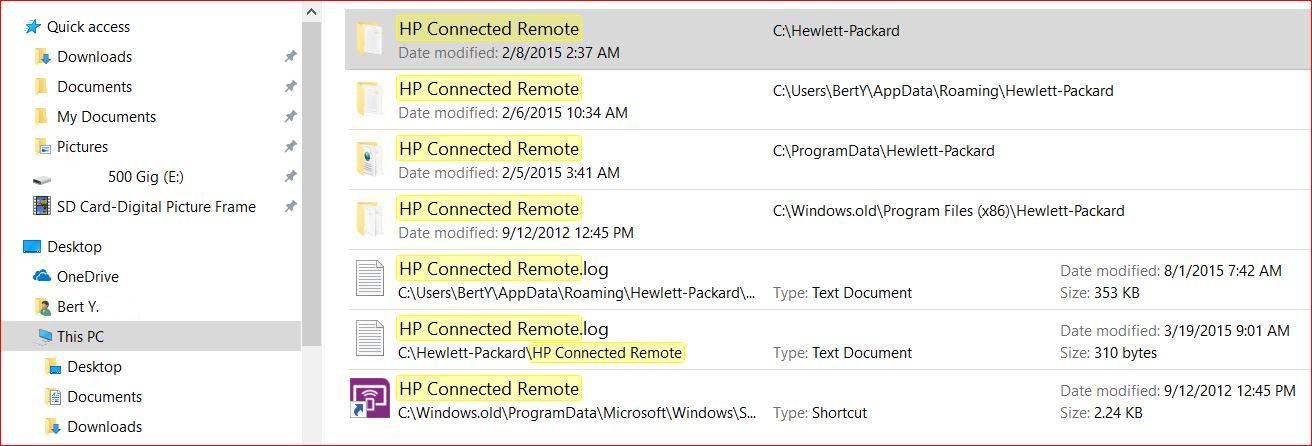-
×InformationNeed Windows 11 help?Check documents on compatibility, FAQs, upgrade information and available fixes.
Windows 11 Support Center. -
-
×InformationNeed Windows 11 help?Check documents on compatibility, FAQs, upgrade information and available fixes.
Windows 11 Support Center. -
- HP Community
- Desktops
- Desktop Boot and Lockup
- Login message notice in action center for HP Connection Remo...

Create an account on the HP Community to personalize your profile and ask a question
03-17-2017 04:17 PM - edited 03-18-2017 03:14 PM
After upgrading to Windows 10 Anniversary edition I keep getting the notification in the Action Center message board that HP Connection Remote is not compatible with Windows 10 Anniversary and HP Connection Remote has been removed. I've tried to look for it to uninstall it, but it does not show up any where except in the registry and it shows HP Connection Remote is Enabled. How do I stop this Action Center message from appearing? Is it safe to delete the entry in the registry? Please help.
Solved! Go to Solution.
Accepted Solutions
03-25-2017 02:47 AM
Dvortex FYI I just ran Norton Utilities 16 and did a registry clean up and the problem is NOW gone. I ran Norton Utilities 16 before I reported this problem, but it would not correct it at that time. Maybe by deleted the registry entry created a problem that made Norton Utilities 16 look at the rest of the entires and corrected something there. Just thought I'd let you know. I will give you a thumbs up for helping me though. Thanks.
03-19-2017 08:04 AM
Thanks for reaching out to us on HP Support Forums. 🙂 I came across your post and would like to help.
I understand that you have an HP Pavilion p7-1410 Desktop PC and after upgrading to Win10 Anniversary edition, there is a notification in the Action Center board that the HP Connection Remote is not compatible with Win10. You have tried to uninstall the HP Connection Remote but it is not showing up in your PC.I appreciate the steps you have performed and have certainly done a good job.
I did some research and found that HP is no longer providing HP Connected Remote. This decision was driven by many factors including the desire to deliver the best possible customer experience. The HP Connected Remote mobile app is no longer available in app stores. Please use the below steps t try and disable the HP connected remote app:
-
Connect your computer to your home network. The PC can be connected to the network via Wi-Fi, or with a wired Ethernet connection.
-
Make sure that sharing is turned on for the selected network. For instructions, see Turn sharing on or off
 (in English) from Microsoft Support.
(in English) from Microsoft Support.

-
On the Windows 10 Start screen, type hp connected remote.
-
Click HP Connected Remote from the Apps search results.
-
Click Settings, and make sure Enable HP Connected Remote is turned Off.

- If you want to disable toast notifications, then go to the Settings app > System > Notifications & actions, and turn off the notifications you don't want to see anymore.
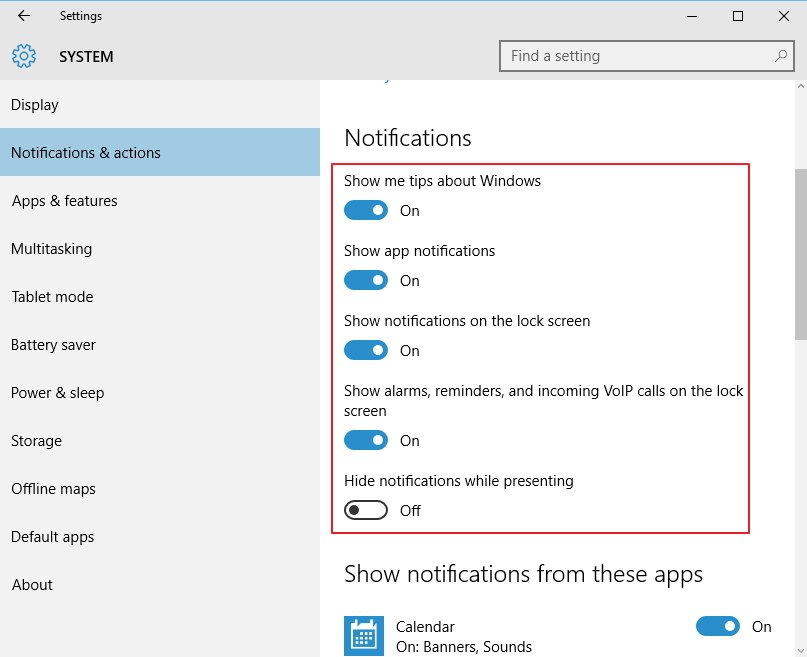
I sincerely hope this fixes the issue. Let me know the results. Cheers! 🙂
03-19-2017 03:56 PM
MKazi Your understanding of my problem is correct.
What I do not understand is in the following steps you provided.
1 . On the Windows 10 Start screen, type hp connected remote.
This is done by placing the mouse over the Windows 10 Start icon and left clicking the icon? If not, how?
2. Click HP Connected Remote from the Apps search results.
When I use the above steps and click on "Search", the results are ALL on the Web and not my computer.
When I use the above steps and click on "File Explorer" I get the following results,
3. Click Settings, and make sure Enable HP Connected Remote is turned Off.
This is done in the router set up page? If so, I can't find this in my set up page.
Please help. Thank you in advance.
03-20-2017 08:34 AM
You're welcome and thank you for your reply. 🙂
- Towards the bottom left corner of the screen, you will have a Windows logo button (a.k.a. the Windows Start button). Next to that there should be a search box. In that search box, please type HP connected remote. It will display the search results and from the results list click on HP Connected Remote.
- Click HP Connected Remote from the Apps search results - Select the last HP Connected Remote option which has a magenta colored logo next to it, as shown in the image.
- You do no thave to go to the router setup page to make changes to the HP Connected Remote.
Or else, you may try to uninstall the HP Connected Remote from the computer by following the below steps:
-
In Windows, search for and openPrograms and Features.
-
In the Uninstall or change a program window, select the program you want to remove from the list and click Uninstall or Uninstall/Change at the top of the program list. From this list search for HP connected remote and select it. Then click on Uninstall.
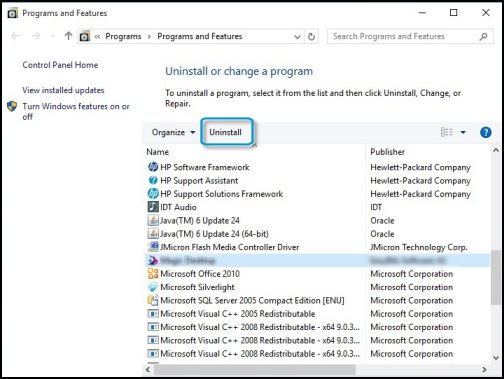
For more information on uninstalling a program, please refer to this link: http://hp.care/2fkABQE
Let me know the outcome. Good luck!
03-20-2017 03:19 PM
Kazi Please read my first post to see what I've already done as far as attempting to removed HP Connection Remote. Pluse I tried what you said as far as searching for HP Connection Remote (again) and the results takes me to the web for results and there is no magenta colored logo next to it.
03-20-2017 04:17 PM
Thanks for your reply.
Let's try to disable the action center:
To add, disable, or enable notifications, begin by clicking the Action Center icon located on the right-hand side of the Windows taskbar. Then, click the All Settings button with the gear icon and select System in the top-left corner of the window.

- Afterward, click Notifications & Actions. This will take you to a screen providing access to all of the settings related to notifications and the Action Center.

- Toggle switches on and off as you see fit — Windows tips, alarms, reminders, or app notifications — or scroll down to the bottom of the window to enable and disable notifications for particular apps such as Twitter and Outlook. You can even set up Windows 10 to hide notifications when you’re duplicating your screen, which is key when presenting for a business meeting or giving a lecture.

Hope this information helps to disable action center. Let me know. Thanks! 🙂
03-21-2017 01:13 PM
Hello, @TwoTiny
Appreciate all your efforts 🙂
I understand that you were interacting with @MKazi, I would like to jump in with a suggestion!
Going through your post, I would suggest you try and remove the registry entry and check. I see that you have already checked the registry so try deleting the hp remote connection entry from there. I would recommend you to backup your registry first so that in case if anything goes wrong, you can restate the same.
To back up the entire registry, click Computer. Click “File”, and then click “Export”. Type a name for the backup file and save the backup copy to the location of your choice.
Hope that helps! Let me know 🙂
Good luck!
Please click "Accepted as Solution" on the post that solves your issue to help others find the solution. To show appreciation for my help, please click the "Thumbs Up Icon" below!
DVortex
I am not an HP Employee
03-21-2017 03:55 PM
Dvortex your solution appears to be in the right direction. However, I'm a bit uneasy about deleting the HP Connect Remote entry from the registry. What do you think if I deleted the "Enable" entry or changed it to "Disable" (not sure how to do that too). I guess I'm looking for some reassurances before jumping off into the deep end.
03-21-2017 04:35 PM
Hello, @TwoTiny
Thanks for the update 🙂
Since the program / application is already removed from your PC, there is no harm in deleting the leftover registry entry for HP connection remote. As an added security we are also backing it up before deleting the key. Search and delete the entire entry for the HP connection remote.
One other option is to employ some third party applications such as "CCleaner", "Wise" etc to clean up the registry and to uninstall the complete programs. You can search in google with the names suggested to download these programs. Please note that these are 3rd party applications and is only a personal suggestion.
Please let me know if this resolves the issue, or if you require further assistance!
Cheers 🙂
Please click "Accepted as Solution" on the post that solves your issue to help others find the solution. To show appreciation for my help, please click the "Thumbs Up Icon" below!
DVortex
I am not an HP Employee