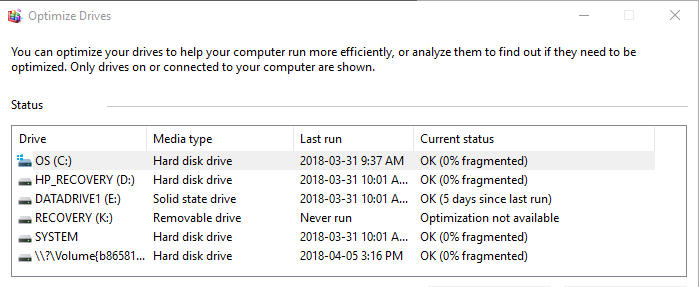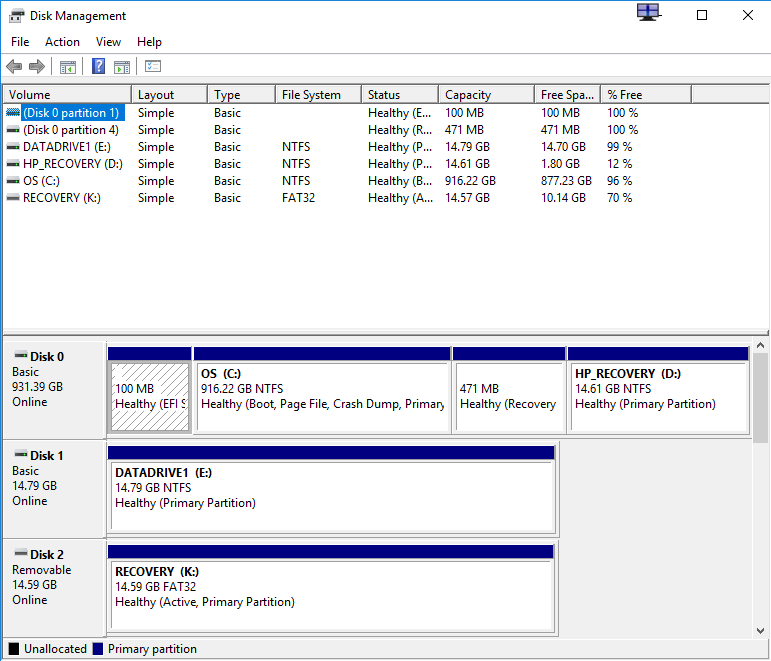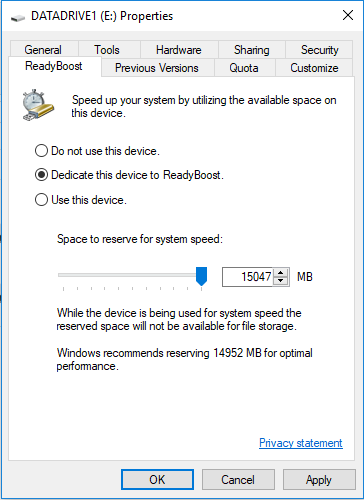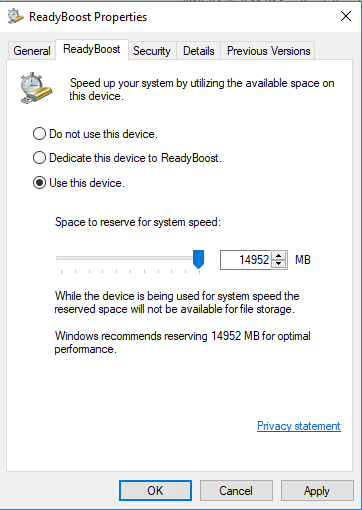-
1
×InformationNeed Windows 11 help?Check documents on compatibility, FAQs, upgrade information and available fixes.
Windows 11 Support Center. -
-
1
×InformationNeed Windows 11 help?Check documents on compatibility, FAQs, upgrade information and available fixes.
Windows 11 Support Center. -
- HP Community
- Desktops
- Desktop Boot and Lockup
- Moving boot files to an SSD

Create an account on the HP Community to personalize your profile and ask a question
04-05-2018 07:11 AM
I'm running Windows 10 Pro on an HP Envy 700-515xt.
My operating system is on the OS (C:) drive, a mechanical 1TB drive. I have an SSD drive, DATADRIVE1 (E:), size 14.7 gig, with nothing on it.
Can I move the boot files to the SSD? If so how?
Thank you,
Robert
Solved! Go to Solution.
Accepted Solutions
04-05-2018 08:51 AM
With the SSD being so "small" 16 GB -- 16 times 10 to a large power, or 14.7 times 1024 to the 3rd power, I would not try to install Windows 10 onto that disk-drive, and then make the SSD as the primary "boot" device.
If it were 64GB, or larger, I would do the above, and then be careful to "install" all the applications to the mechanical disk-drive, and to "save" all my personal files to that mechanical disk-drive.
The advantage is that booting Windows from a SSD is extremely quick.
But, in your case, just use Windows to "drag-and-drop" to copy/move selected files/folders from 'C:' to 'E:'.
Do not try to move "programs" from 'C:' to 'E:' -- it will not work.
04-05-2018 08:51 AM
With the SSD being so "small" 16 GB -- 16 times 10 to a large power, or 14.7 times 1024 to the 3rd power, I would not try to install Windows 10 onto that disk-drive, and then make the SSD as the primary "boot" device.
If it were 64GB, or larger, I would do the above, and then be careful to "install" all the applications to the mechanical disk-drive, and to "save" all my personal files to that mechanical disk-drive.
The advantage is that booting Windows from a SSD is extremely quick.
But, in your case, just use Windows to "drag-and-drop" to copy/move selected files/folders from 'C:' to 'E:'.
Do not try to move "programs" from 'C:' to 'E:' -- it will not work.
04-05-2018 12:14 PM
@robtkatz@ wrote:What was HP thinking when they put in such a small SSD?
What's a good way to make use of it?
I looked at: HP ENVY 700-515xt product specifications and configurable options
An HP configure-to-order (CTO) PC is a computer that can be purchased with options and components that fit your needs. This document provides specification information about base options and lists which available components were offered for this computer model.
Under Hard Drive, I see:
- 1 TB 7200 rpm SATA 6G
- 2 TB 7200 rpm SATA 6G
- 3 TB 7200 rpm SATA 6G
I see no option for a 16GB SSD.
From: HP and Compaq Desktop PCs - Motherboard Specifications, Kaili2
I see no option for a slot for a M.2 SSD memory-stick.
QUESTION: are you sure that you are not looking at a 16GB "partition" of the disk-drive, which contains the "hidden" SYSTEM RECOVERY files/folders?
If you open a command-line prompt, and enter: DIR E:\ /A
and press ENTER, does it still show as "empty" ?
If it is NOT empty, then DO NOT try to store any of your files onto that drive-letter.
In Windows, if you open the DISK MANAGEMENT tool, do you see both a "Disk 0" (1/2/3 TB) and a "Disk 1" (16GB) ?
If you do not see "Disk 1", then 'E:' is simply a partitioned area of your only disk-drive.
04-05-2018 12:15 PM - edited 04-05-2018 12:17 PM
> I have an SSD drive, DATADRIVE1 (E: , size 14.7 gig, with nothing on it.
Are you sure that this is not an external 16GB USB memory-stick ?
Does your printer have a USB port, suitable for a USB memory-stick?
Your printer might be capable of selecting files from the memory-stick, for "computer-less" printing.
Windows might be seeing a USB memory-stick in that slot.
04-05-2018 05:34 PM
There's a tab called ReadyBoost on the Properties for drive E: ReadyBoost is not available on the other drives. I just switched from do not use to use for ready boost. Trouble now is I get regular messages saying drive E: is running low on space.
04-05-2018 06:19 PM
This article by Microsoft, Low Disk Space Notification Received When Drive Is Full, seems to have fixed the nuisance messages, after a reboot.