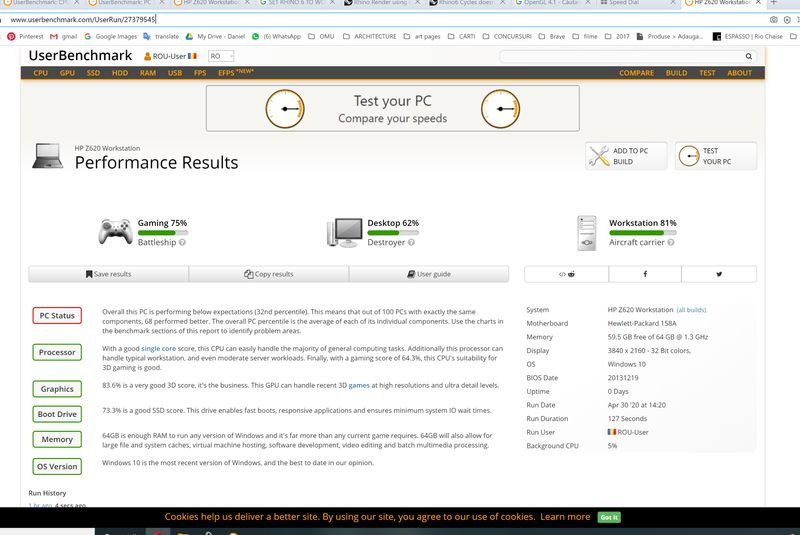-
×InformationNeed Windows 11 help?Check documents on compatibility, FAQs, upgrade information and available fixes.
Windows 11 Support Center. -
-
×InformationNeed Windows 11 help?Check documents on compatibility, FAQs, upgrade information and available fixes.
Windows 11 Support Center. -
- HP Community
- Desktops
- Desktop Boot and Lockup
- One of the QPI links is not operating HP620 workstation refu...

Create an account on the HP Community to personalize your profile and ask a question
05-23-2020 01:11 AM
I purchased a refurbished HP Z620 workstation. After a while on the boot there's this error:
Warning One of the QPI links is not operating
Moreover once a day when I work it freezes, the mouse stops working and computer shuts down. Only after 2-3 attempts of re-starting it will function again.
I have Processor: Intel(R) Xeon(R) CPU E5-2690 0 @ 2.90GHz 2.90GHz (2 processors)
64GB RAM, 64bit, Nvidia K4000+ Gigabyte2030
This is a benchmark test.
Solved! Go to Solution.
Accepted Solutions
05-24-2020 06:49 AM - edited 05-24-2020 08:28 AM
Hi Thebestman1,
It is the QPI link that syncronizes the motherboard hardware to the CPU clock speed. The E5-16xx CPU's have 1 QPI link (since they can only used in a single CPU configuration), whereas the E5-26xx CPU's have 2 QPI links, i.e. The other QPI link is used to syncronize with the 2nd CPU.
This error is usually down to the following possible causes;- (WARNING - Make sure the power lead is unplugged and press the power button for 10 seconds to discharge any remaining charge in the PSU before you start).
1. The 2nd CPU riser is not correctly seated on the CPU riser sockets on the motherboard - try re-seating the 2nd CPU riser board and re-test. It is also worthwhile removing and re-seating each RAM module at this stage.
The following require a bit more work to identify;-
2. One or both of the CPU's are not seated correctly, or
3. There is a damaged pin on one of the CPU sockets - Remove each CPU and carefully inspect the CPU socket and the CPU for damage, (e.g. any chips or nicks on the CPU). If you can't see any defects then re-seat the CPU's and re-test.
4. There is a loose pin on one or more of the CPU riser pins on the motherboard - Unfortunately, this requires removing the motherboard to check. Apply fresh solder to the rear of the pins on the 2nd CPU riser connectors. - This error was previously reported and the fault was eventually traced to a loose pin on the motherboard - applying fresh solder resolved the issue in this instance.
It would be a good idea to bookmark the official HP Z620 support site - https://support.hp.com/gb-en/product/hp-z620-workstation/5225037 You will find a copy of the Maintenance and Service Guide in the Manuals section as well as lots of other handy resources for the Z620. (The Maintenance and Service Guide has quite a detailed section on BIOS settings and hardware upgrades.)
If you don't have them, then I would recommend you download and install these as well;
HP Performance Advisor
HP Support Assistant
Both are free and are handy for diagnosing and optimising your workstations performance.
05-24-2020 06:49 AM - edited 05-24-2020 08:28 AM
Hi Thebestman1,
It is the QPI link that syncronizes the motherboard hardware to the CPU clock speed. The E5-16xx CPU's have 1 QPI link (since they can only used in a single CPU configuration), whereas the E5-26xx CPU's have 2 QPI links, i.e. The other QPI link is used to syncronize with the 2nd CPU.
This error is usually down to the following possible causes;- (WARNING - Make sure the power lead is unplugged and press the power button for 10 seconds to discharge any remaining charge in the PSU before you start).
1. The 2nd CPU riser is not correctly seated on the CPU riser sockets on the motherboard - try re-seating the 2nd CPU riser board and re-test. It is also worthwhile removing and re-seating each RAM module at this stage.
The following require a bit more work to identify;-
2. One or both of the CPU's are not seated correctly, or
3. There is a damaged pin on one of the CPU sockets - Remove each CPU and carefully inspect the CPU socket and the CPU for damage, (e.g. any chips or nicks on the CPU). If you can't see any defects then re-seat the CPU's and re-test.
4. There is a loose pin on one or more of the CPU riser pins on the motherboard - Unfortunately, this requires removing the motherboard to check. Apply fresh solder to the rear of the pins on the 2nd CPU riser connectors. - This error was previously reported and the fault was eventually traced to a loose pin on the motherboard - applying fresh solder resolved the issue in this instance.
It would be a good idea to bookmark the official HP Z620 support site - https://support.hp.com/gb-en/product/hp-z620-workstation/5225037 You will find a copy of the Maintenance and Service Guide in the Manuals section as well as lots of other handy resources for the Z620. (The Maintenance and Service Guide has quite a detailed section on BIOS settings and hardware upgrades.)
If you don't have them, then I would recommend you download and install these as well;
HP Performance Advisor
HP Support Assistant
Both are free and are handy for diagnosing and optimising your workstations performance.
05-29-2020 02:45 AM
Hi Brian,
I'm not very experienced with computers but I tried to follow your instructions on discharging any remaining charge in the PSU and the cleaning of the CPU sockets and pins. Now I don't have problems with computer freezing while on, but still on start-up sometimes it start from the 2nd or the 3rd attempt. I imagine it's still a connection problem on the CPU to the motherboard or something. I'm not going to explore that part as I'm not experienced.
Anyway I'll download all the new drivers from the Hp site link you've attached.
Thanks a lot!
05-29-2020 04:17 PM - edited 05-29-2020 04:23 PM
Hi Thebestman1,
A few years back my Z620 was configured almost the same as yours, with 2x E5-2690 0, 64GB RAM, K4200 + Tesla M2090. I also got the "One of the QPI links is not working" error on every boot. However, my Z620 booted 1st time, and it never hung or shut down while I was using it, that was untill my K4200 started playing up. Another possible reason for the system freezing or rebooting is thermal shutdown. As it turned out, the fan and heatsink on the K4200 were completely clogged with carpet and pet fluff, (my system was also a second hand machine). A good clean with a nice clean paint brush and a can of compressed air and the problem was fixed.