-
×InformationNeed Windows 11 help?Check documents on compatibility, FAQs, upgrade information and available fixes.
Windows 11 Support Center. -
-
×InformationNeed Windows 11 help?Check documents on compatibility, FAQs, upgrade information and available fixes.
Windows 11 Support Center. -
- HP Community
- Desktops
- Desktop Boot and Lockup
- Orange light and 8 beeps

Create an account on the HP Community to personalize your profile and ask a question
06-30-2021 01:07 PM - edited 06-30-2021 01:10 PM
Hi My Name Is Bleys one night after i went tor Reno my bro asked for the hotspot i went to turn it on and i got greeted with a blinking orange light and 8 beeps some one help me thanks AsgoreAnimaitons
PS my gpu is nvidia quadro k420
07-03-2021 07:50 AM
Hi@ AsgoreAnimaiton, Welcome to the HP Support Community!
We reviewed your post and I understand that the desktop is not Powering ON,
Don’t worry, I assure you I will try my best to get this sorted.
I recommend you follow the below steps and check if it helps
Do you see a light on the green motherboard?
Check the power supply Fan is running?
Request you to follow the below troubleshooting steps from the document fix.
HP Desktop PCs - Computer Does Not Start and Emits an LED or Beep Code link
Hope this helps! Keep me posted.
Please click “Accept as Solution” if you feel my post solved your issue, it will help others find the solution.
Click the “Kudos, Thumbs Up" on the bottom right to say “Thanks” for helping!
Have a great day!
08-02-2021 12:32 PM
Hi@AsgoreAnimaiton,
Recovering the BIOS using key press combination
When you upgrade the BIOS on your PC, a copy of the previous BIOS version is stored in the HP_TOOLS partition of your hard drive. Many HP computers have an emergency BIOS recovery feature that allows you to recover and install the last known good version of the BIOS from the hard drive, as long as the hard drive remains functional. This emergency recovery feature is separate from the BIOS and is designed to work in the event of a catastrophic BIOS failure.
To recover an earlier version of the BIOS on your PC:
-
Turn off the computer.
-
With the computer off, press and hold the Windows logo key
 and the B key at the same time.
and the B key at the same time. -
Still pressing those keys, press and hold down the Power button on the computer for 2 to 3 seconds, and then release the Power button but continue to hold the Windows and B keys until the BIOS update screen is displayed or until you hear a beeping sound (usually 8 beeps).
The power LED light remains on, and the screen remains blank for about 40 seconds before anything appears on the display. You might also hear beeping sounds. Eventually, an HP BIOS Update screen displays and the BIOS update begins automatically.
Figure : HP BIOS Update screen

If the HP BIOS Update screen displays, proceed to step 4.
If the HP BIOS Update screen does not display, do one of the following depending on the condition:
-
Computer boots into Windows - The computer will boot into Windows if the power button and keys are released too soon. Repeat steps 1 through 4 above, holding the power button down for 2 or 3 seconds.
-
Power LED light turns off - The computer will turn off if the power button is pressed and held down too long. Repeat steps 1 through 4 above, holding the power button down for between 2 and 3 seconds.
-
After repeated attempts, the HP BIOS Update screen does not open - Your computer does not support this function or it has a hardware problem that is preventing the tool from opening. Contact HP using the Contact Supporttab at the top of this page.
-
-
After the BIOS is recovered, a Continue Startup button displays and a timer counts down. Click the Continue Startup button to restart the computer immediately. The computer will restart automatically when the timer reaches zero.
Figure : HP BIOS Update screen
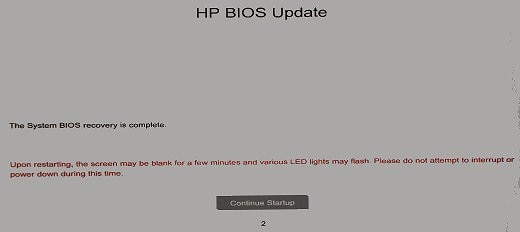
-
When the computer restarts, a black screen appears with a message similar to the following:
A system BIOS Recovery has occurred.
BIOS Recovery (500)
Enter - Continue StartupPress the Enter key to continue immediately or allow the computer to reboot automatically.
note:
After restoring the BIOS, if the computer repeatedly displays a message about the BIOS, go to the HP Drivers and Downloads page and enter the model name of your computer. Select your computer model from the drop down menu and then select your operating system. Select BIOS to upload the latest version of the BIOS.
-
After restarting, Windows may display a message stating that the computer was improperly shut down or that a boot problem was detected. Read and respond to the screens to continue.
