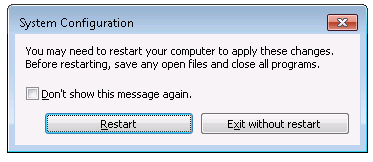Set resolution too high, getting 'unsupported mode' error. Don't know how to boot to safe mode.
Options
- Mark Topic as New
- Mark Topic as Read
- Float this Topic for Current User
- Bookmark
- Subscribe
- Mute
- Printer Friendly Page
turn on suggested results
Auto-suggest helps you quickly narrow down your search results by suggesting possible matches as you type.
Showing results for

 , and type msconfig into the Search box. Click msconfig.
, and type msconfig into the Search box. Click msconfig.