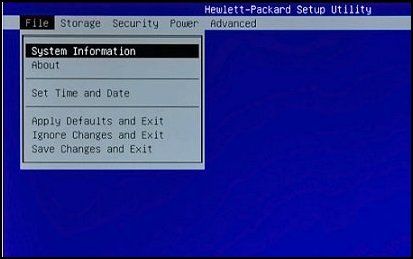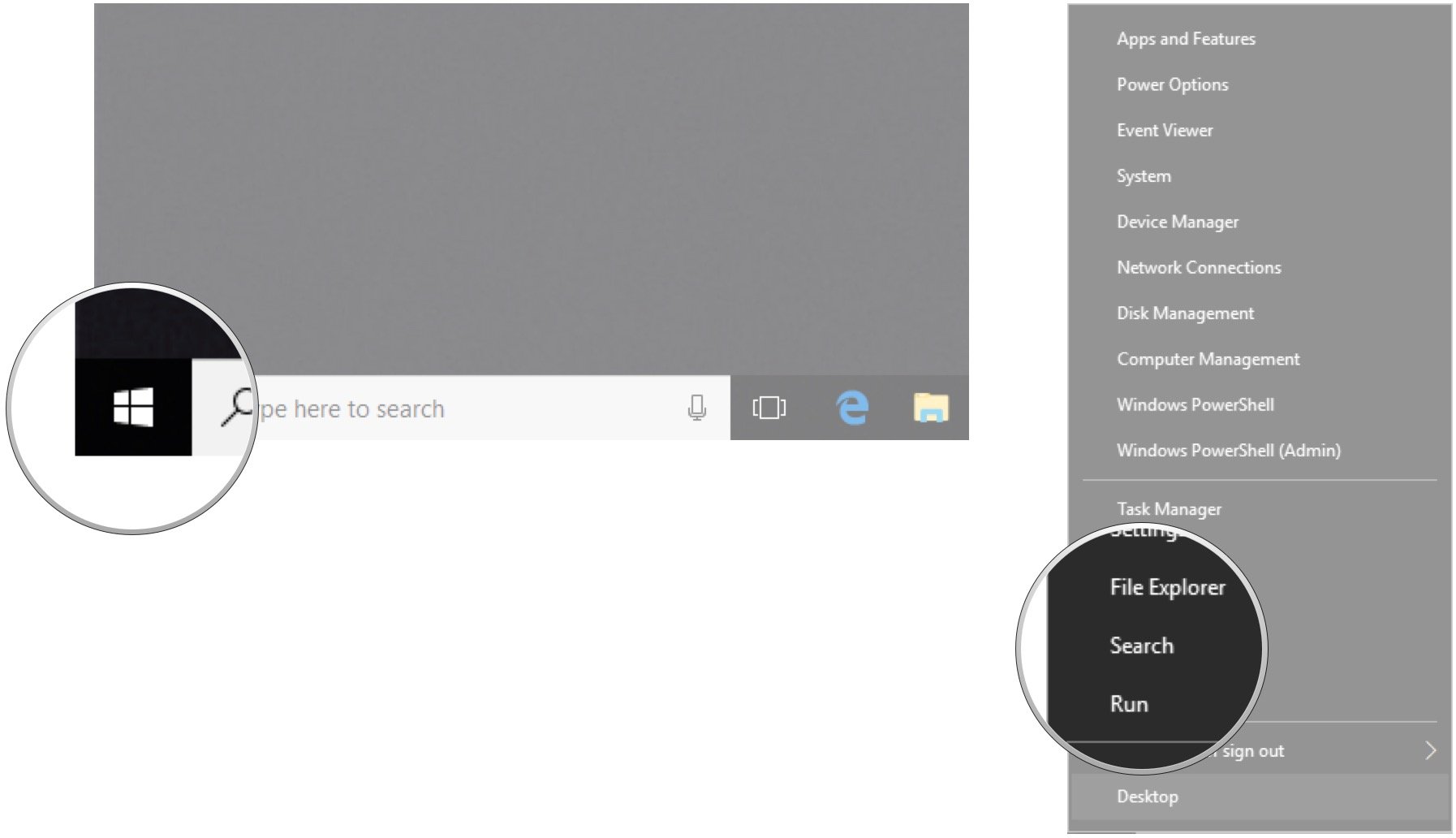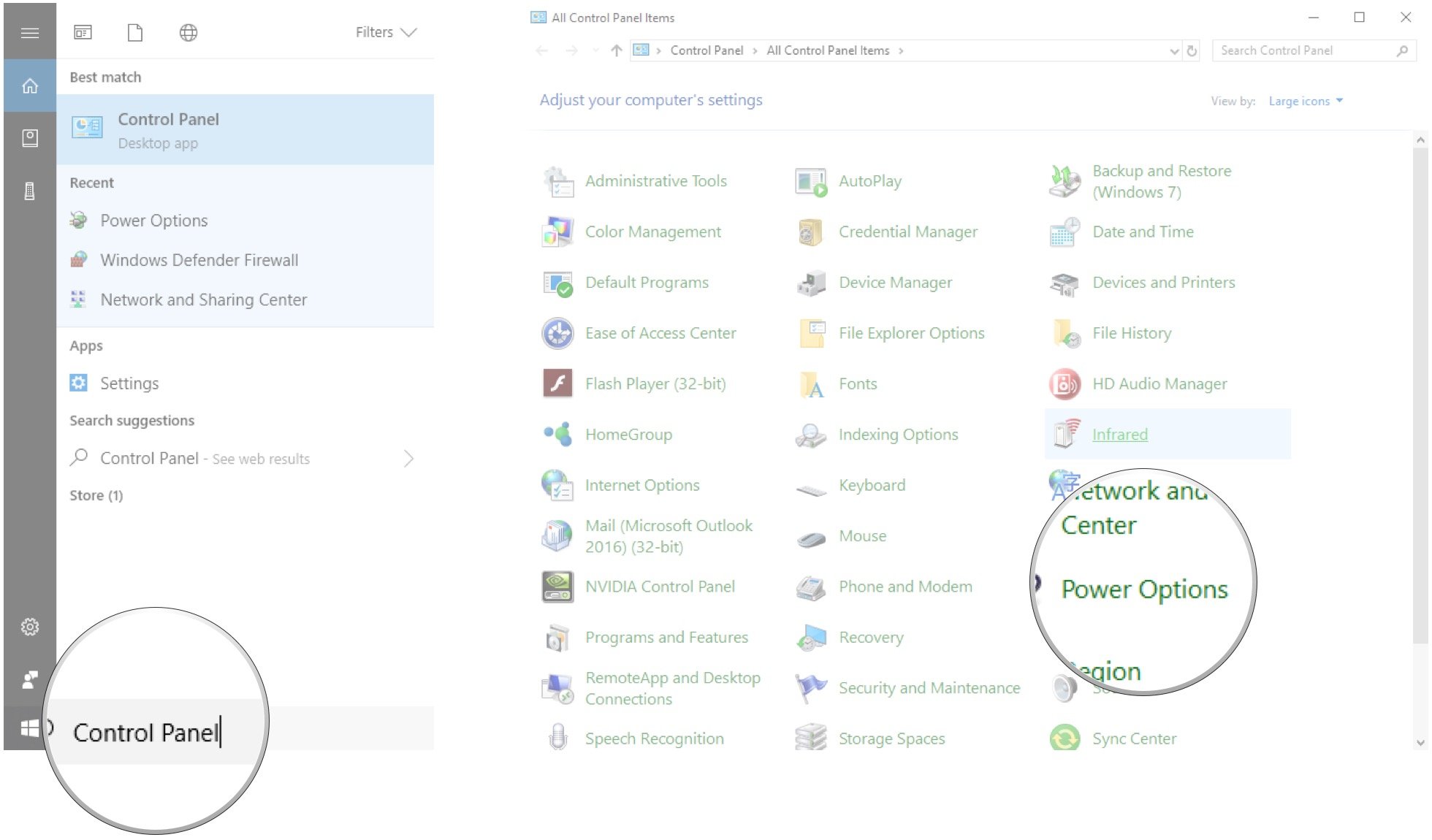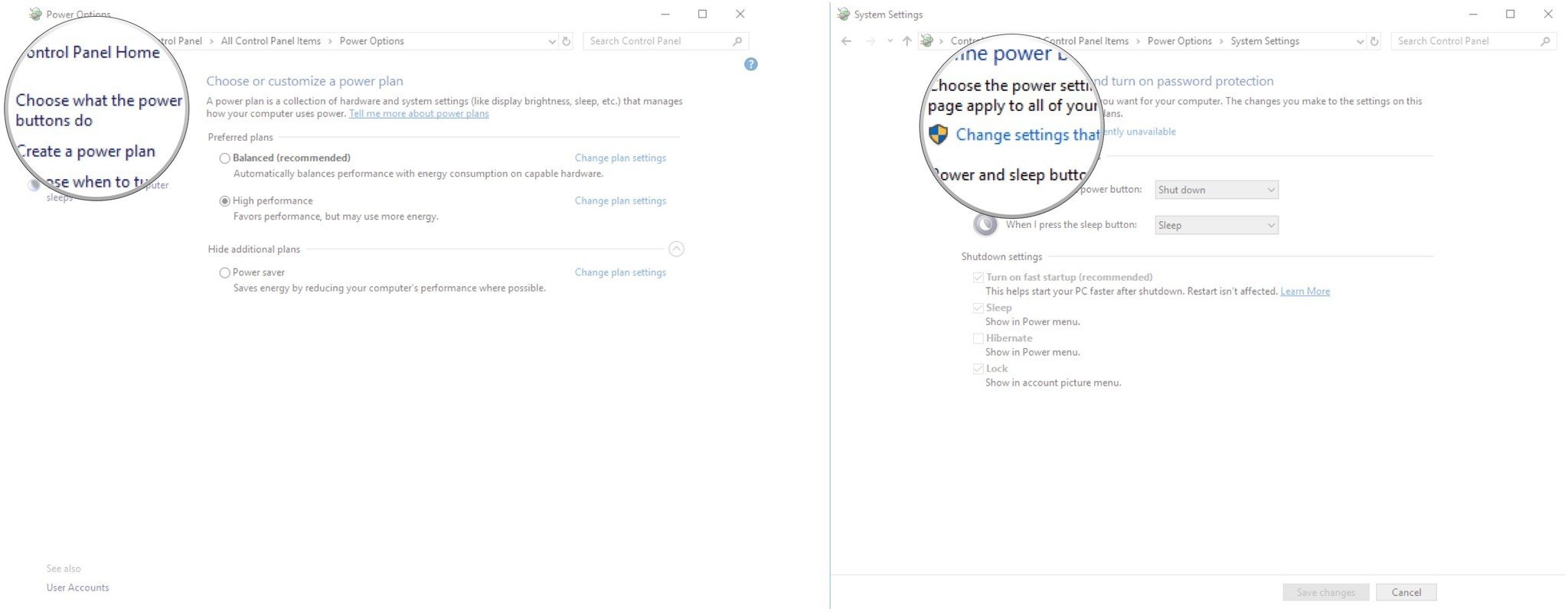-
×InformationNeed Windows 11 help?Check documents on compatibility, FAQs, upgrade information and available fixes.
Windows 11 Support Center. -
-
×InformationNeed Windows 11 help?Check documents on compatibility, FAQs, upgrade information and available fixes.
Windows 11 Support Center. -
- HP Community
- Desktops
- Desktop Boot and Lockup
- Stuck on the logo of Omen

Create an account on the HP Community to personalize your profile and ask a question
02-22-2019 05:35 PM - edited 02-22-2019 06:31 PM
Hi so here is my problem, Every time i start my HP omen x i got stuck on the logo so i have to press alt+tab to get access to my computer , is there any solution?
Here is what happend when i prees alt+tab this window Pop-up so i have to wait like 1 sec to get access to my computer

02-25-2019 03:07 PM
@Drexze Welcome to HP Forums!
Let's start with the power reset (no data loss), it only helps release static electricity that could be causing issues like the one you have:
-
Shut down the computer, then disconnect the power cord from the rear of the computer.
-
Press and hold down the power button for at least 10 seconds, then release it. The power light indicator might turn on briefly then go out.
-
Reconnect the power cord, then turn on the computer to confirm if the issue is resolved.
Once done, restore the BIOS to factory defaults using the below steps:
1. Turn off the computer and wait five seconds.
2. Press the Power button to start the computer and repeatedly press the F10 key to enter the BIOS setup menu.
3. On the BIOS Setup screen, press F9 to select and load the BIOS Setup Default settings.
4. Press F10 to Save and Exit.
5. Use the arrow keys to select Yes, then press Enter when asked Exit Saving Changes?
6. Follow the prompts to restart your computer.
Next, I recommend enabling the Fast Start-Up on the system and check if it helps. To do this, follow the steps below.
1. Open Control Panel and go to Power Options.
2. Click/tap on the Choose what the power buttons do a link on the left side.
3. Click/tap on the Change settings that are currently unavailable link at the top.
4. If prompted by UAC, then click/tap on Yes.
5. Ensure that Turn on Fast Startup is checked.
6. Restart the computer.
Keep us posted. Although, I hope that answers your query,
If it did, simply select "Accept as solution", to help the community grow,
And if you wish to thank us for our efforts, click on the thumbs up for kudos.
Have a great day ahead.
Riddle_Decipher
I am an HP Employee
Learning is a journey, not a destination.
Let's keep asking questions and growing together.
02-26-2019 01:22 PM
@Drexze that is the BIOS, I suggest you select the "apply defaults and exit" option and proceed to the next step.
Let me know how that pans out.
Riddle_Decipher
I am an HP Employee
Learning is a journey, not a destination.
Let's keep asking questions and growing together.
02-28-2019 08:58 AM
@Drexze Just to confirm, when you tap on Esc or the ALT+TAB does it boot to windows? and are you stuck on this screen forever if those buttons aren't used or does the black screen only appear for a few seconds or minutes before you get to the desktop screen during startup? please help me obtain clarity on this concern to help resolve it more efficiently.
Keep me posted.
Riddle_Decipher
I am an HP Employee
Learning is a journey, not a destination.
Let's keep asking questions and growing together.
02-28-2019 10:35 AM - edited 02-28-2019 10:38 AM
@Riddle_Decipher:
Ok let me make it this clear to you.
Here is when i start my pc this omen logo comes up , i get stuck here forever then i have to press alt+tab then wait 2 sec after that i can control my pc again !
#1
Here is what happend when i press alt+tab this page comes up then i have to wait 2 sec till it goes away
#2
This is what will happend after alt+tab page goes away , like i said i can control my pc again
#3
02-28-2019 04:47 PM
@Drexze Thank you for the screenshots, it helps a lot, that said, here's what I suggest you do:
A clean boot (no need to worry, it isn't as bad as it sounds, you do not lose any personal files) and here are the steps:
- Sign in to the computer as an administrator. For more info, see Create a local user or administrator account in Windows 10.
- Click Start, and type msconfig.
- Select System Configuration from the search results.
-
On the Services tab of the System Configuration dialog box, tap or click to select the Hide all Microsoft services check box, and then tap or click Disable all.
- On the Startup tab of the System Configuration dialog box, tap or click Open Task Manager.
- On the Startup tab in Task Manager, for each startup item, select the item and then click Disable.
- Close Task Manager.
- On the Startup tab of the System Configuration dialog box, tap or click OK, and then restart the computer.
Also, turn on fast startup:
- Right-click the Start button.
-
Click Search.
- Type Control Panel and hit Enter on your keyboard.
-
Click Power Options.
- Click Choose what the power buttons do.
-
Click Change settings that are currently unavailable.
- Click Turn on fast startup (recommended) so that the checkmark disappears.
-
Click Save changes.
Keep us posted,
If you would like to thank us for our efforts to help you,
Give us a virtual high-five by clicking the 'Thumbs Up' icon below, followed by clicking on the "Accept as solution" on the post you feel, helped you the most,
Have a great day!
Riddle_Decipher
I am an HP Employee
Learning is a journey, not a destination.
Let's keep asking questions and growing together.
03-03-2019 04:58 AM
@Drexze One last thing we could try is decreasing the default boot time using the Microsoft configuration window, open it using the same steps suggested before:
Windows button + R, Type - MSCONFIG on the run command, then select "Boot" tab as shown below and change the highlighted number to 3 instead of 30 and let me know if that helps.
I hope that answers your query,
If it did, simply select "Accept as solution", to help the community grow,
And if you wish to thank us for our efforts, click on the thumbs up for kudos.
Have a great day ahead.
Riddle_Decipher
I am an HP Employee
Learning is a journey, not a destination.
Let's keep asking questions and growing together.