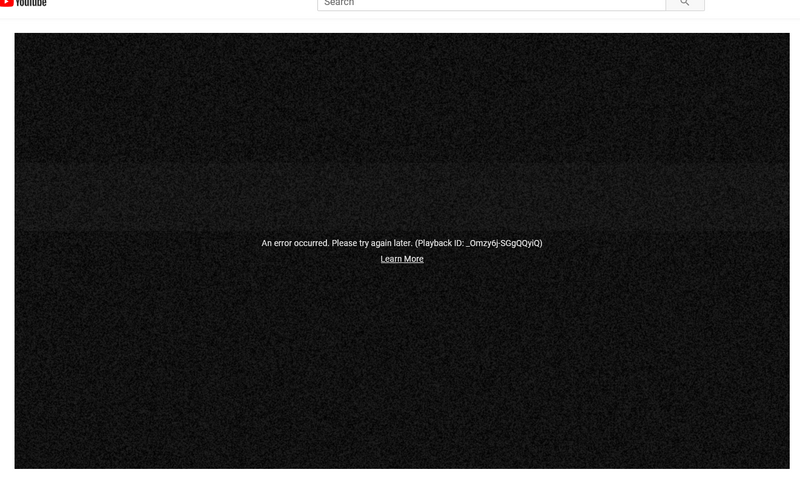-
×InformationNeed Windows 11 help?Check documents on compatibility, FAQs, upgrade information and available fixes.
Windows 11 Support Center. -
-
×InformationNeed Windows 11 help?Check documents on compatibility, FAQs, upgrade information and available fixes.
Windows 11 Support Center. -
- HP Community
- Desktops
- Desktop Hardware and Upgrade Questions
- Re: Bios update fails Motherboard ID : 844C BIOS : F.01-03...

Create an account on the HP Community to personalize your profile and ask a question
11-29-2018 05:01 AM
I've downloaded sp 91661, followed the installation instructions and restarted my PC, but the it has not updated the bios to version F.12.
I've tried several times but with no success.
12-01-2018 01:55 PM - edited 12-01-2018 01:55 PM
Welcome to HP Forums,
This is a great place to get support, find answers and tips,
Thank you for posting your query, I'll be more than glad to help you out 🙂
I see that your experiencing issue with system bios not updating to version F.12, I appreciate your efforts to try and resolve the issue.
Don't worry as I'll be glad to help, however, to provide an accurate resolution, I need a few more details:
- What happens when you start the computer normally?
- Are you getting any error code or message?
- What is the exact product number of your device? Use this link to find it: http://support.hp.com/us-en/document/c03754824 (Ensure you do not share any of your personal information such as serial, phone number, email ID, etc...).
While you respond to that, I recommend you to perform the following steps to isolate the issue and arrive at a fix:
Let's use the UEFI Hardware Diagnostics on the original computer to update the BIOS.
Turn on the original computer and then immediately press the Esc key repeatedly, about once every second, until the Startup Menu opens.

Press the F2 key to open the UEFI Hardware Diagnostics menu.
Make sure the power cord is connected to the notebook. Keep it connected during the BIOS update process.
Insert the USB flash drive that contains the BIOS update into an available USB port on the notebook.
Click Firmware Management or BIOS Management.
Click BIOS Update.
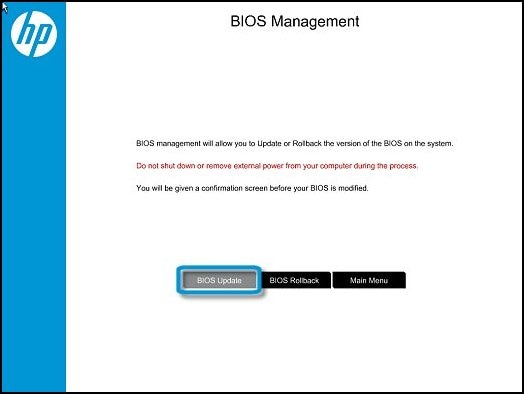
Click Select BIOS Image To Apply.
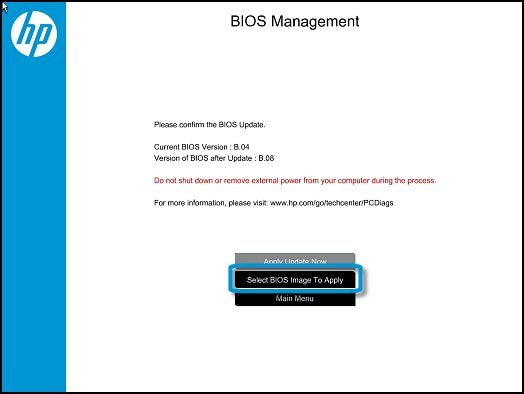
Click HP TOOLS, and then click HEWLETT PACKARD.
Browse to the BIOS image. The file is in the Bios Update, CURRENT, NEW, or PREVIOUS folder.
Select the BIOS update file that matches the System Board ID. The ID has a "0" before the board ID (Example: 02291.bin).
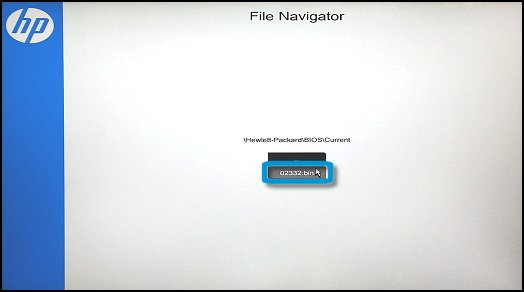
Click Apply Update Now. Type the administrator password if prompted.
CAUTION: Do not shut down or restart the computer until the update process completes.
If the update is successful, the computer restarts automatically after 30 seconds to complete the update.
If the update fails, a failure screen displays with additional information. The system may run a BIOS recovery after restarting. Do not try to turn off the computer if this happens.
Hope this helps! Keep me posted for further assistance.
If I have helped you resolve the issue, feel free to give me a virtual high-five by clicking the 'Thumbs Up' icon below,
Followed by clicking on "Accept as solution" from the drop-down menu on the upper right corner,
Thank you for posting in the HP Support Forum. Have a great day!
ECHO_LAKE
I am an HP Employee
12-02-2018 11:43 PM

My PC starts normally. It just won't apply the BIOS update. There are no error codes.
3 times I have turned off my PC and repeatedly tapped the Esc key while restarting but no Startup Menu appears. It just restarts as usuall.
12-03-2018 11:07 AM
Thank you for posting back.
I appreciate your efforts to try and resolve the issue.
Let's try performing bios recovery "Recover the last working BIOS version"
-
Turn off the computer, and then connect the power cord.
-
Press and hold the Windows key
 and the B key at the same time, and then press and hold the power button for 2 to 3 seconds.
and the B key at the same time, and then press and hold the power button for 2 to 3 seconds. -
Release the Power button but continue pressing the Windows and B keys. You might hear a series of beeps.
The HP BIOS Update screen displays and the recovery begins automatically. Follow any on-screen prompts to continue the startup to complete the recovery.

-
If the HP BIOS Update screen does not display, repeat the previous steps but press the Windows key and the V key. If the screen still does not display, your computer might not support the feature or there is a hard drive issue. Continue to the next step to install a BIOS recovery file from the HP website.
-
If the Power light turns off, the Power button was held too long. Repeat the previous steps, making sure to hold the button for only 2 to 3 seconds.
-
If a BIOS recovery message repeatedly displays, continue to the next step to install an updated BIOS version.
-
If a message that the computer improperly shut down or a boot problem is detected displays, follow the on-screen instructions to resolve the error.
-
If Windows starts, update to the latest BIOS version. Go to HP Notebook PCs - Updating the BIOS.
-
Hope this helps! Keep me posted for further assistance.
ECHO_LAKE
I am an HP Employee
12-04-2018 01:56 AM
Hi Echo_Lake.
Still no joy.
A number of times in your replies, you make reference to a Notebook, but I have a Desk Top PC.
I have tried holding the Windows and B keys, and also the Windows and V keys as you suggested. Holding the Windows and B keys only made my PC power up and then shut off repeatedly until I released the keys. Nothing displayed on the screen at any time. Holding the Windows and V keys did nothing. My PC restarted normally.
I'm just about ready to take a hammer to it.
Updating the BIOS isn't the only problem I'm having. I get this message when I try watching Youtube.
I've had this PC for about 2 weeks, and I'm not at all happy with it.
I appreciate your help.
What can we try next?
12-04-2018 12:03 PM
Thank you for posting back.
I appreciate your efforts to try and resolve the issue. Not to worry let's move on and fix this issue.
Have you tried playing/opening the YouTube app in another browser like Google Chrome, Edge browser, Internet Explorer?
Let's try resetting the internet options:
- Right click on the Start Button (Ctrl+X) and click on Control Panel.
- Tap on Network and Internet.
- Click on Internet Options.
- Now tap on Advanced tab and go to Reset.
- If you want to reset Internet Explorer without deleting personal information, then tap Reset.
- You can also check the option Delete personal Information and then click click Reset.
- Tap on close.
Keep me posted for further assistance.
ECHO_LAKE
I am an HP Employee
12-16-2018 04:41 PM - edited 12-16-2018 04:51 PM
Hi,
what's your current bios? F.01?
If so, there's a possibility you will first have to update the bios to F.10 before continueing upgrading the bios to F.12.
F.01 contains the original bios, F.10 contains the original RS4 bios.
I think you can't jump from F.01 to F.12 as there is a difference in the original bioses.
Give it a try.
Regarding your youtube problem, that has nothing to do with HP. It's a Windows issue. If you search the web you will find solutions that might/will help you.