-
×InformationNeed Windows 11 help?Check documents on compatibility, FAQs, upgrade information and available fixes.
Windows 11 Support Center. -
-
×InformationNeed Windows 11 help?Check documents on compatibility, FAQs, upgrade information and available fixes.
Windows 11 Support Center. -
- HP Community
- Desktops
- Desktop Hardware and Upgrade Questions
- DVD drive hardware diagnostics

Create an account on the HP Community to personalize your profile and ask a question
11-12-2021 05:04 PM
I bought my HP EliteDesk 800 G1 SFF as a refurbished system from MicroCenter. It works well with the exception that the DVD/RW drive cannot write to CD-R media and only sometimes to DVD-R media Using the HP support Assistant does not resolve the issue as the diagnostics listed do not include testing the optical drive hardware. I tried the Brain-Dead Virtual Agent and it too does not help in diagnosing optical drive. I did perserver with the Virtual Agent and got in to a guided test to try to write files to a blank media. The system did not recognize a CD-R media but did recognize DVD-R. The Virtual Agent located test suggested I use the blank media as USB drive and drag and drop files to the media. That somewhat worked and I formatted the DVD-R and drag and dropped 465 mixed image files. That seemed to work but when I tried to create a folder and drop another 800 images files in the sub-folder failed with disk file system corrupted. I continued with the Virtual Agent chat and got into a section that suggested using the:
Test the drive for a hardware failure (Optical Drive)
Over time, vibration, dust, and mechanical wear impact CD/DVD drive
performance. Use the HP PC Hardware Diagnostics tool to test the drive for
hardware issues.
Turn off the computer.
Press the power button to turn on the computer, and then immediately press the
Esc key repeatedly until the Startup Menu opens.
Startup Menu
Press F2 to open the HP PC Hardware Diagnostics UEFI.
Selecting Component Tests from the main menu
Click Optical Drive, and then run all the available tests. Have a working CD
or DVD available to complete the tests. Each test takes 1 to 2 minutes to run.
Selecting Optical Drive in the Component Tests menu
Follow any instructions to resolve any issues found, and then test a disc in
the drive.
If the issue persists, go to the next step.
My problem is that the F2 diagnostics is not the same as the above. it only lists:
HP PC Hardware Diagnostics UEFI
Version 1.6.1.0 - BIOS
Memory Test
Hard Drive Check
Language
Exit
How do I test my optical drive hardware when my UEFI diagnostics does not list that option??????
11-12-2021 07:56 PM - edited 11-12-2021 08:00 PM
My problem is that the F2 diagnostics is not the same as the above. it only lists:
HP PC Hardware Diagnostics UEFI
Version 1.6.1.0 - BIOS
Memory Test
Hard Drive Check
Language
Exit
How do I test my optical drive hardware when my UEFI diagnostics does not list that option??????
My take on this is that your bios diagnostics do not match the example given by the agent?? If so, there might be a bios upgrade and possibly a DVD firmware upgrade. I then went looking for updates and "peeked" and possibly found some here . What bother me is that you list "Version 1.6.1.0 - BIOS"
But I found 23 upgrades: This system actually has bios history!
Revision History
L01 ROM Family
Models Supported
---
HP EliteDesk 800 G1 SFF Business PC
---
Version 2.78
---
---
Version 2.05
- Initial BIOS release
I do not see 1.6.1.0 in that list. Possibly that is the version number of the diagnostic program???
There is only 1 bios listed for HP EliteDesk 800 G1 SFF and there were at my count 22 previous versions and the bios supported a total of 13 different systems which is pretty good IMHO
Can you check your bios and see if it is between 2.77 and 2.05? If so then I found the correct bios / driver update page.
There was not DVD or Optical drive changes made in the bios history nor was there a firmware release for the DVD.
Please download and run Nero's "infotool". You can get it at Nero or Major Geeks It can test the DVD and provide info about it. Please make a note of the DVD manufacturer, its firmware version and date of bios and post back here.
The infotool should look something like the following
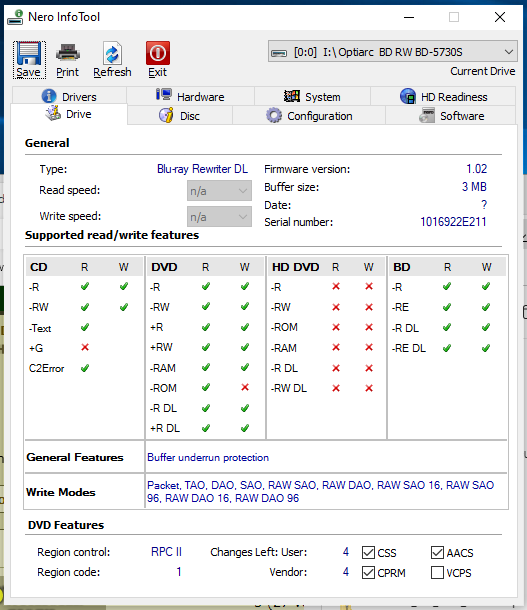
Thank you for using HP products and posting to the community.
I am a community volunteer and do not work for HP. If you find
this post useful click the Yes button. If I helped solve your
problem please mark this as a solution so others can find it


11-13-2021 02:11 AM - edited 11-13-2021 02:15 AM
Hello
if the reader does not work the test, will serve you very little
read this carefully, if necessary update or use the usb version
HP PCs - Testing for Hardware Failures | HP® Customer Support
https://support.hp.com/us-en/help/hp-pc-hardware-diagnostics
You must contact the seller if the computer is not functional.
as a refurbished system from MicroCenter
there is always a risk with this type of product
Either there is indeed a problem with the cd / dvd player
either your CDs, are not usable with the player, difficult to find compatible ones, sometimes
was this reply helpful , or just say thank you ? Click on the yes button
Please remember to mark the answers this can help other users
Desktop-Knowledge-Base
Windows 11 22h2 inside , user
------------------------------------------------------------------------------------------------------------




