-
×InformationNeed Windows 11 help?Check documents on compatibility, FAQs, upgrade information and available fixes.
Windows 11 Support Center. -
-
×InformationNeed Windows 11 help?Check documents on compatibility, FAQs, upgrade information and available fixes.
Windows 11 Support Center. -
- HP Community
- Desktops
- Desktop Hardware and Upgrade Questions
- HP Pavilion 600, USB, Wireless, black Fn keys

Create an account on the HP Community to personalize your profile and ask a question
10-24-2018 05:59 AM
Hi, I just bought these keyboard. By default Fn keys uses as multimedia keys, how could I disable it? And turn-on "normal" functional to Fn keys ?
I use this keyboard with my laptop
Fn + Esc doesn't work
10-26-2018 09:05 AM
Welcome to the HP Forums 🙂 I would like to take a moment and thank you for using this forum, it is a great place to find answers. For you to have the best experience on the HP forum, you could also visit our HP Forums Guide for First Time Here? Learn How to Post and More. I see from your post you need assistance related to HP Pavilion 600 keyboard. No worries, I'll be glad to assist you.
To disable, or enable, the function key (fn) in the BIOS, do the following steps.
Press the power button to turn on the computer.
Press the f10 key to open the BIOS setup window.
Press the right-arrow or left-arrow keys to navigate to the System Configuration option.
Press the up-arrow or down-arrow keys to navigate to the Action Keys Mode option, and then press the enter key to display the Enable / Disable menu.
Select the desired mode:
Disabled: Requires pressing and holding the function key (fn) while pressing one of the f1 through f12 keys to use the action indicated on the action key.
For example, on some computer models, if the Action Keys Mode is Disabled, pressing the f11 key will minimize and maximize a web browser if open. Alternatively, pressing and holding the fn + f11 keys will mute the sound.
The action keys may vary depending on the model of notebook.
Enabled: Requires pressing only one of the f1 through f12 keys to use the action as indicated on the action key.
For example, on some computer models, if the Action Keys Mode is Enabled, pressing f11 will mute the sound as indicated on the action key. Alternatively, pressing and holding fn + f11 will minimize and maximize a web browser if open.
The action keys may vary depending on the model of notebook.
Press the f10 key to save the selection and restart the computer.
The function key (fn) option can be reset at any time.
For detailed instructions, please go through this support document for - HP Notebook PCs - How to Lock or Unlock the Fn Key
I hope this answers your question, let me know if you need any further assistance.
Keep me posted,
If the information I've provided was helpful,
give us some reinforcement by clicking the Accept as solution and kudos buttons,
that'll help us and others see that we've got the answers!
Good Luck.
Jeet_Singh
I am an HP Employee
10-26-2018 04:55 PM
Thank you for replying,
I'm glad you pointed out as I might have missed on the first post, don't worry as I have edited my previous post.
I have found a Microsoft post which seems to have helped others: Click here
Please try the steps suggested and get back to us with the results as this will help me in further assisting you.
Eagerly waiting for your response!
Regards,
Jeet_Singh
I am an HP Employee
10-27-2018 02:54 PM
It's great to have you back and your patience is greatly appreciated.
After reviewing your post thoroughly, I understand the feature you are looking on this keyboard is not available on this keyboard.
For the last resort you can try to use Fn+numlock(If present) and check if that helps.
If this option is also not working, then I'm afraid as mentioned this feature is not available on your HP keyboard.
I hope this answers your question. Let me know if you need any further assistance. I'll be more than happy to help you.
Keep me posted,
If the information I've provided was helpful,
give us some reinforcement by clicking the solution and kudos buttons,
that'll help us and others see that we've got the answers!
Good Luck.
Jeet_Singh
I am an HP Employee
01-07-2020 06:25 PM
@Ireentje Greetings from the HP Community! The only alternative option available to toggling between the numlock is using the onscreen keyboard on a device that doesn't have a numlock key,
To enable Number Lock with the On-Screen Keyboard:
-
Click Start, type on-screen in the search field, then select On-Screen Keyboard from the search results list.
-
When the On-Screen Keyboard displays, click Options.
Figure : On-screen keyboard

-
In the Options window, select Turn on numeric keypad , then click the OK button to save the change.
Figure : Options

-
The On-Screen Keyboard now displays a numeric keypad. Click NumLock to enable the numeric keypad on your HP Envy series notebook.
Figure : On-screen keyboard
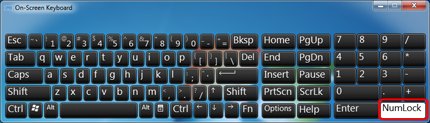
-
Close the On-Screen Keyboard.
This permanently enables the Num Lock feature on your HP Envy computer. If you want to turn it off, open the On-Screen Keyboard and select the NumLock button again.
Let me know how that pans out,
If you feel I was helpful, simply click on Accept as Solution to help the community grow,
That said, I will have someone follow-up on this to ensure you've been helped,
Just in case you don't get back to us within 24 - 48hrs, and have a good day, ahead.
Riddle_Decipher
I am an HP Employee
Learning is a journey, not a destination.
Let's keep asking questions and growing together.
01-08-2020 11:26 PM
Hi, thank you for you explanation. Now I know that a solution on my Envy is available. But we're talking about a HP wireless keyboard 600, which I'm using at work, when my Lenovo laptop is in the docking station... So I guess there's no solution. Or is there? I've asked IT at work, but they told me it wasn't possible.
01-09-2020 10:48 AM
@Ireentje As long as you've got windows, the solution works with all the devices, including the wireless keyboard 600 and the lenovo laptop.
Let me know how that works for you and good luck!
Riddle_Decipher
I am an HP Employee
Learning is a journey, not a destination.
Let's keep asking questions and growing together.
