-
×InformationWindows update impacting certain printer icons and names. Microsoft is working on a solution.
Click here to learn moreInformationNeed Windows 11 help?Check documents on compatibility, FAQs, upgrade information and available fixes.
Windows 11 Support Center. -
-
×InformationWindows update impacting certain printer icons and names. Microsoft is working on a solution.
Click here to learn moreInformationNeed Windows 11 help?Check documents on compatibility, FAQs, upgrade information and available fixes.
Windows 11 Support Center. -
- HP Community
- Desktops
- Desktop Hardware and Upgrade Questions
- HP Slim Desktop 290

Create an account on the HP Community to personalize your profile and ask a question
12-10-2019 01:41 PM
Does any 'poor soul' out there have a HP Slim Desktop 290? This must be the worst PC on the market. Apart from being 'steam powered' slow, which I knew about, the 'Bluetooth' is 'Totally Impossible' to use. It refuses to connect to my mob, even though it keeps giving me a message that it is connected? Don't know what anyone who has one of these useless PC's think, but I would love to hear your views.
Solved! Go to Solution.
Accepted Solutions
12-18-2019 05:40 PM
You cannot transfer files via bluetooth unless you have pre-installed software or have advanced softwares that can recieve it over it, that said, you are right, using email or simply transferring over wifi or cable, is much simpler.
I hope that helps.
To thank me for my efforts to help you, please mark my post as an accepted solution so that it benefits several others.
Cheers.
Sandytechy20
I am an HP Employee
12-12-2019 06:07 PM
Welcome to HP support community.
Connecting a Bluetooth device to an HP computer
-
Make sure the device you want to connect to is discoverable and within range of your computer.
For example, if the device is a headset, make sure it is on and set to Bluetooth. If the device is an Apple iOS or Android mobile device, go to the Settings menu and make sure Bluetooth is enabled and discoverable.
-
In Windows, search for and open Bluetooth and other devices settings.
NOTE:
If Bluetooth & other devices does not return in the search, your computer might not support Bluetooth.
-
On the Bluetooth & other devices tab, toggle the Bluetooth setting to On.

-
Click Add Bluetooth or other device to start searching for the device.

-
Click Bluetooth as the kind of device you want to add.
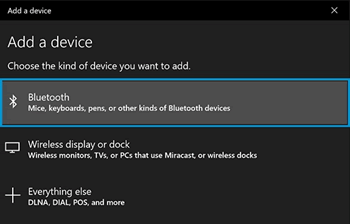
-
Select the Bluetooth device you want to add from the list.
-
If prompted, enter the PIN, and then click Connect. If a PIN does not display, enter 0000, a commonly used default PIN for many Bluetooth devices.
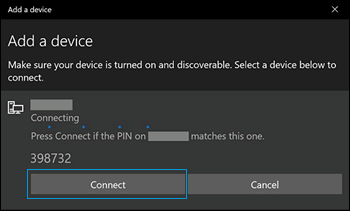
-
Immediately check for an authorization message on the device you are connecting to and confirm the message or allow access.
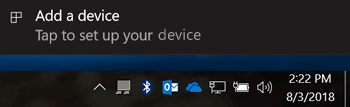
-
Follow the on-screen instructions on the computer and the device to complete the pairing process. A confirmation message displays when the devices are paired.
NOTE:
If an authentication error displays, too much time has lapsed. Move the devices closer, and then try to pair them again.
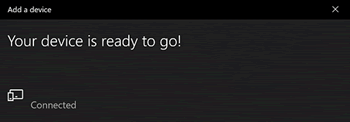
You can refer this HP document for more assistance:- Click here
Let me know how it goes.
To thank me for my efforts to help you, please mark my post as an accepted solution so that it benefits several others.
Cheers.
Sandytechy20
I am an HP Employee
12-18-2019 06:17 AM
Sorry I have not replied. I have been away.
I have tried your solution and unfortunately the process has not worked. My PC and my mobile phone appear to be paired, but I have tried to send an image from my phone. It said it was sending but failed?
Not to worry. I will continue to send my pics back and forward via email. Much simpler!
12-18-2019 05:40 PM
You cannot transfer files via bluetooth unless you have pre-installed software or have advanced softwares that can recieve it over it, that said, you are right, using email or simply transferring over wifi or cable, is much simpler.
I hope that helps.
To thank me for my efforts to help you, please mark my post as an accepted solution so that it benefits several others.
Cheers.
Sandytechy20
I am an HP Employee
12-19-2019 07:58 AM
Just find it strange that Bluetooth is an 'integral' component of my PC, yet it cannot be used to transfer or receive file from my mobile phone. Not much use it being there. I have removed the device a few times but it keeps re-appearing! How annoying. I purchased this PC when my 15 year old one was wearing out. Wish I'd kept it as it wasn't an HP!
12-19-2019 06:52 PM
Let me clarify, since you told me you are better off sending emails, considering its clearly faster and more efficient than Bluetooth I told you its better, however, if this is important to you:
Use the following steps to enable Nearby Sharing, and then share your files wirelessly.
1.To enable Nearby Sharing, click the Action Center icon in the lower-right, and then click the Nearby Sharing button. Do this on all devices that will use Nearby Sharing.
2.In File Explorer, select the file you want to share. On the Share tab, click Share.
NOTE:
This example demonstrates how to use Nearby Sharing in File Explorer, but the steps are similar in all apps with sharing capability.
3.The Share window opens. Select the PC with which you want to share.
4.A message displays indicating that the file is waiting to be shared.
On the receiving device, a message displays indicating that a file is being shared.
5.Choose Save, or Save & Open.
If you select Save, a message displays showing the transfer progress and then shows where the received file was saved.
If you select Save & Open, a message displays showing the progress. When the transfer is complete, a message displays asking how you want to open the file.
6.The file opens on the receiving device in the selected app.
7.To share a link to a web page in Microsoft Edge, click the Share button in the upper-right corner of Edge. When the Share window opens, select the device with which you want to share.
When the receiving device accepts the shared link, Microsoft Edge opens to that web page.
I hope that helps.
To thank me for my efforts to help you, please mark my post as an accepted solution so that it benefits several others.
Cheers.
Sandytechy20
I am an HP Employee
12-20-2019 10:50 AM
Many thanks once again for your help and instructions. After reading your instructions I think I still prefer emailing files and photos. I have recently had issues with the HP support system on my PC and have now removed it as it didn't work properly. So I want to try and keep things as simple as possible. You have been more than helpful and I will try not to bother anyone with any more of my issues.
12-20-2019 05:25 PM
Good to know that I was helpful.
Feel free to contact us in the future if you need any assistance.
Cheers.
Sandytechy20
I am an HP Employee
Didn't find what you were looking for? Ask the community
