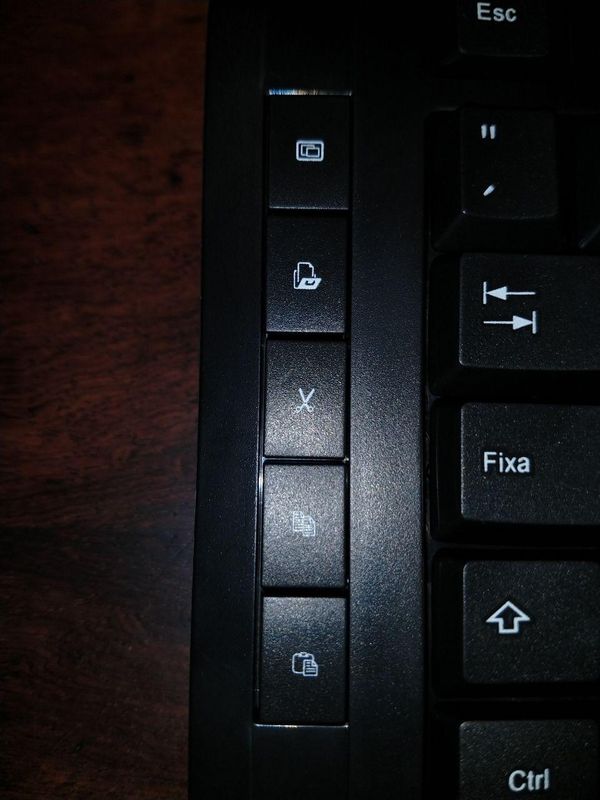-
×InformationNeed Windows 11 help?Check documents on compatibility, FAQs, upgrade information and available fixes.
Windows 11 Support Center. -
-
×InformationNeed Windows 11 help?Check documents on compatibility, FAQs, upgrade information and available fixes.
Windows 11 Support Center. -
- HP Community
- Desktops
- Desktop Hardware and Upgrade Questions
- Re: Hot keys on the keyboard and mouse 300

Create an account on the HP Community to personalize your profile and ask a question
04-08-2020 02:31 PM
I've just got a wireless keyboard and mouse 300. There is one hotkey I don't know what it does. It's on the left side, the second from the top. It is the one with a small door opened and a peace of paper going inside or going out. Should it open a new file? Send something to trash? The only thing that happens when I press it is the letter "e".
05-27-2020 10:54 AM
Thank you for posting on HP Support Community.
Don't worry as I'll be glad to help, I have a few troubleshooting steps we could try to fix the issue:
To get the answer to this question, the key your referring to functions as folder shortcut key.
Change the action key setting from the BIOS Setup Utility.
-
Press and hold the Power button for at least five seconds to turn off the computer.
-
Turn on the computer and immediately press the f10 key repeatedly to open the BIOS Setup Utility.
-
Press the right or left arrow key to select the System Configuration menu.
-
Press the up or down arrow key to select Action Keys Mode.
-
Press the Enter key to display the Enabled / Disabled options.

-
Press the up or down arrow key to select one of the options.
-
Enabled: Does not require pressing fn to use the actions printed on the function keys.
For example, pressing f8 lowers the sound as printed on the key. Alternately, pressing both the fn + f8 minimizes and maximizes a web browser.
-
Disabled: Requires pressing fn to use the actions printed on the function keys.
For example, pressing f1 opens a help window. Alternately, pressing both the fn + f1 keys puts the computer to sleep as printed on the key.
-
-
Press the f10 key to save the selection and restart the computer.
Hope this helps! Keep me posted for further assistance.
Please click “Accept as Solution” if you feel my post solved your issue, it will help others find the solution.
ECHO_LAKE
I am an HP Employee