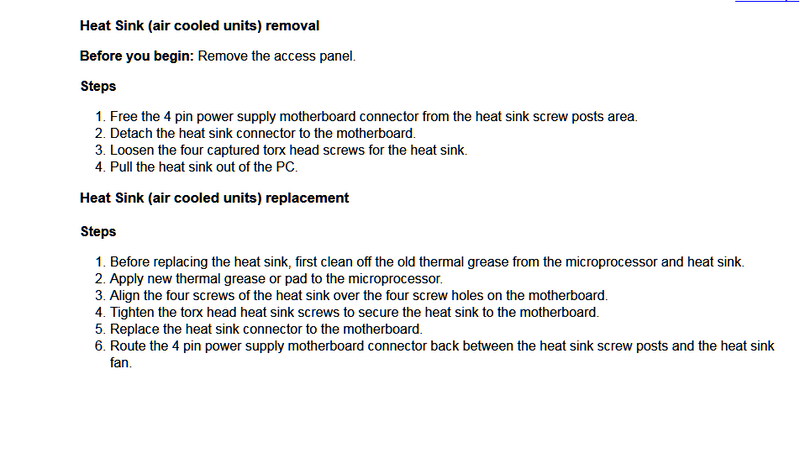-
×InformationNeed Windows 11 help?Check documents on compatibility, FAQs, upgrade information and available fixes.
Windows 11 Support Center. -
-
×InformationNeed Windows 11 help?Check documents on compatibility, FAQs, upgrade information and available fixes.
Windows 11 Support Center. -
- HP Community
- Desktops
- Desktop Hardware and Upgrade Questions
- How should I remove a hp heatsink

Create an account on the HP Community to personalize your profile and ask a question
02-27-2018 02:34 AM
Omen 870-210
Upgrading my CPU soon wanted to know how I should go upon removing the heatsink like what kind of tool just some tips because the hp heatsink is different compared to the Intel heatsink if you have any videos or anything that could help it would be much appreciated
Solved! Go to Solution.
Accepted Solutions
02-27-2018 08:54 AM - edited 02-27-2018 09:19 AM
Hi
Your MB has an Intel processor.
You should have a fan/heatsink combo which is either: screwed, or secured using a retention lever, to a MB backplate.
Please send a clear screenshot of the setup.
No special tools should be required other than a screw driver.
You may have to remove the fan first to access the heatsink mount points. Don't forget to disconnect/reconnect fan power cable from/to the MB fan connection before and after replacing the processor.
I could not find a video but the following description is the official HP service procedure. You will need a torx bit to remove the heatsink.
Pull the AC power plug. Depress and hold down the power switch to drain residual power from the MB. Work in a static free environment or (recommended) use an anti static; wrist strap or mat, when working inside the chassis.
02-27-2018 08:54 AM - edited 02-27-2018 09:19 AM
Hi
Your MB has an Intel processor.
You should have a fan/heatsink combo which is either: screwed, or secured using a retention lever, to a MB backplate.
Please send a clear screenshot of the setup.
No special tools should be required other than a screw driver.
You may have to remove the fan first to access the heatsink mount points. Don't forget to disconnect/reconnect fan power cable from/to the MB fan connection before and after replacing the processor.
I could not find a video but the following description is the official HP service procedure. You will need a torx bit to remove the heatsink.
Pull the AC power plug. Depress and hold down the power switch to drain residual power from the MB. Work in a static free environment or (recommended) use an anti static; wrist strap or mat, when working inside the chassis.
03-02-2018 01:47 AM
Sorry for not replying weirdest thing I opened up the cause turns out its a lga1150 with a i3-7100 but what I have read online is that the 7100 is a 1151, not a 1150 anyways thanks for the help I'm just going to get a new motherboard and case and move away from the hp limitations.