-
×InformationNeed Windows 11 help?Check documents on compatibility, FAQs, upgrade information and available fixes.
Windows 11 Support Center. -
-
×InformationNeed Windows 11 help?Check documents on compatibility, FAQs, upgrade information and available fixes.
Windows 11 Support Center. -
- HP Community
- Desktops
- Desktop Hardware and Upgrade Questions
- No button to turn on Bluetooth?

Create an account on the HP Community to personalize your profile and ask a question
12-30-2019 06:32 PM - edited 12-30-2019 06:32 PM


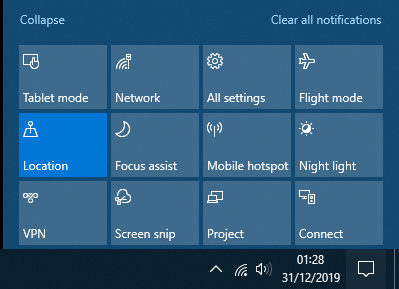
Link to my PC's specifications
https://support.hp.com/gb-en/document/c06355657
I've tried installing Bluetooth drivers from
Nothing changed..
Solved! Go to Solution.
Accepted Solutions
01-03-2020 08:45 AM
Thanks for replying.
Restart the computer and then try these steps - HP PCs - Connecting a Bluetooth Device
Asmita
I am an HP Employee
01-02-2020 03:26 AM
Welcome to the HP Support Community. I'd be happy to assist you with the Bluetooth issue.
Let's try these steps -
Step 1 Run Bluetooth troubleshooter -
1) Select the Start button, then select Settings > Update & security > Troubleshoot.
2) Under "Find and fix other problems", select Bluetooth > Run the troubleshooter.
Step 2 Reinstall the Bluetooth drivers -
1) Right click on the start or Windows icon and open Device Manager.
2) Expand Network Adapter.
3) Right click on the Bluetooth drivers and click on uninstall.
4) Restart the computer.
Also, try updating the computer -
Step 3 Windows Updates -
1) In the search box, type and open Windows Updates.
2) Check for updates.
3) If the updates are available, click on install and restart the computer.
Step 4 HP Support Assistant Updates -
1) In the search box, type and open HP Support Assistant.
2) Check for updates.
3) If the updates are available, click on install and restart the computer.
Hope this helps! Keep me posted.
Please click “Accept as Solution” if you feel my post solved your issue, it will help others find the solution.
Click the “Kudos, Thumbs Up" on the bottom right to say “Thanks” for helping!
Have a great day!
Asmita
I am an HP Employee
01-02-2020 12:47 PM




Other than step 2 (which I need some help with) nothing seems to be working.
01-03-2020 02:26 AM
Please try these steps -
1.) In the search box on the taskbar, type device manager, and then select Device Manager from the list of results.
2.) In Device Manager, select Bluetooth. Press and hold (or right-click) the Bluetooth adapter name (which may include the word “radio”), and select Uninstall device.
3.) Select the Start button, then select Power > Shut down.
4.) After your device shuts down, wait a few seconds, and then turn it back on. Windows will try to reinstall the driver.
5.) If Windows doesn't reinstall the driver automatically, open Device Manager and select Action > Scan for hardware changes.
Download and install the driver from this link.
Let me know how that goes.
Asmita
I am an HP Employee
01-03-2020 08:23 AM - edited 01-03-2020 08:25 AM
Update, I have found it - it was hidden, it says that it is not connected to my device.
It may have disconnected during some point earlier, I will try to figure out how to reconnect it.
01-03-2020 08:45 AM
Thanks for replying.
Restart the computer and then try these steps - HP PCs - Connecting a Bluetooth Device
Asmita
I am an HP Employee

