-
×InformationNeed Windows 11 help?Check documents on compatibility, FAQs, upgrade information and available fixes.
Windows 11 Support Center. -
-
×InformationNeed Windows 11 help?Check documents on compatibility, FAQs, upgrade information and available fixes.
Windows 11 Support Center. -
- HP Community
- Desktops
- Desktop Hardware and Upgrade Questions
- Omen Obelisk Fan Problems When Shutting Down

Create an account on the HP Community to personalize your profile and ask a question
06-27-2020 10:19 PM - edited 06-27-2020 10:31 PM
Last night I attempted to shut down my omen obelisk after I had finished using it and the fan suddenly started going at full power. The monitor turned off as usual but the pc itself starting freaking out and the fan went at full speed making a large noise. I attempted to hit the power button to stop the pc but nothing happened. I eventually had to unplug the pc to stop the noise. When I plugged it back in it turned on and I shut it down with no problems. Is this a known problem and is there a way to fix it?
Sidenote: I had a similar problem on a smaller scale when starting the computer. The fans went to full speed for a moment before starting.
07-01-2020 05:54 PM
Welcome to the HP support community.
Step 1: Adjust the computer power settings
Adjust the power settings to decrease power consumption, which can help the fans maintain an optimal internal temperature up to 30° C (86° F).
-
Turn on the computer.
-
In Windows, search for and open Control panel.
-
In the Control Panel search field, type power options, and then select Power Options from the list.
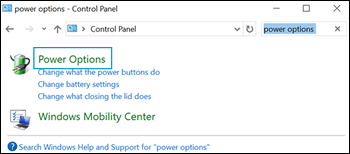
-
Click Change plan settings.
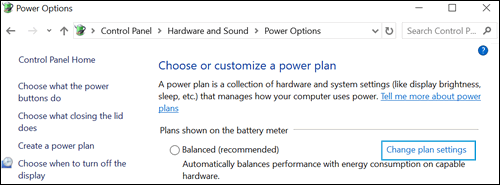
-
Click Change advanced power settings.
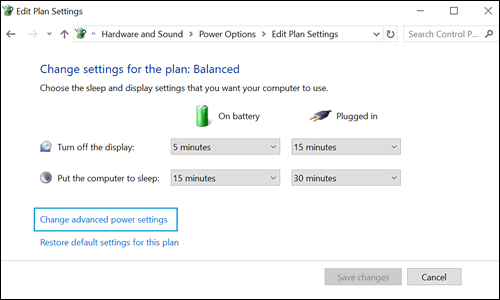
-
Click the drop-down menu, and then select Power saver.
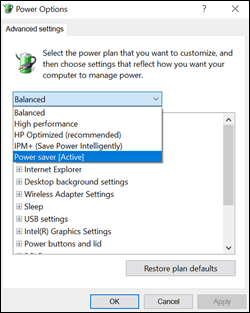
-
Select Sleep from the list, and then click Sleep after and Hibernate after to open each setting.
NOTE:
Sleep mode places the computer in a power-saving mode that does not close any open applications, while Hibernation mode saves any work in open applications, and then turns the computer off.
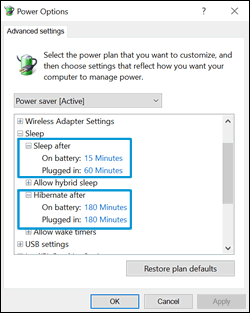
-
Decrease the amount of time for each setting to reduce unnecessary strain on the fans when the computer is not being used.
-
Click OK to save the changes.
-
Restart the computer.
If the issue persists, continue to the next step.
FOR DETAILS & FURTHER INSTRUCTIONS, USE THIS LINK: CLICK HERE & SKIP TO STEP 2 ONWARD
(By the end of this article all the issues should be resolved)
I hope that helps.
To thank me for my efforts to help you, please mark my post as an accepted solution so that it benefits several others.
Cheers.
Sandytechy20
I am an HP Employee
