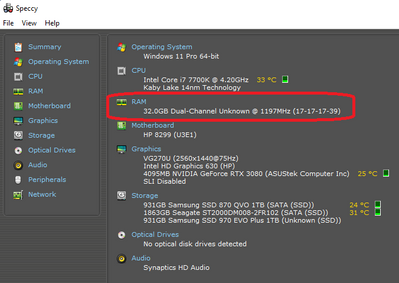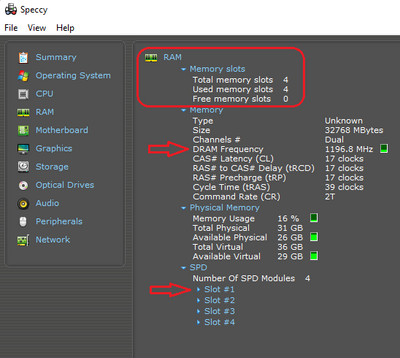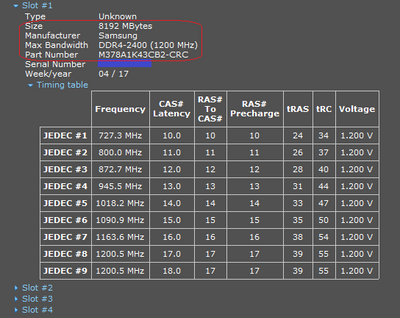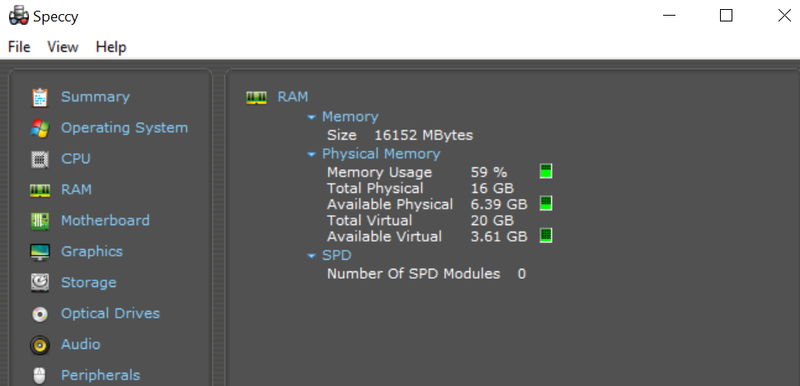-
×InformationNeed Windows 11 help?Check documents on compatibility, FAQs, upgrade information and available fixes.
Windows 11 Support Center. -
-
×InformationNeed Windows 11 help?Check documents on compatibility, FAQs, upgrade information and available fixes.
Windows 11 Support Center. -
- HP Community
- Desktops
- Desktop Hardware and Upgrade Questions
- Re: Pavilion Desktop RAM only 16GB. I purchased 32GB.

Create an account on the HP Community to personalize your profile and ask a question
05-23-2022 09:16 PM
I bought this system with 32GB of RAM, but Windows and the bios are only showing two sticks of 8GB each.
Did HP build my system wrong?
Solved! Go to Solution.
Accepted Solutions
05-23-2022 10:16 PM - edited 05-23-2022 10:34 PM
Btw, is your Speccy version v1.32.774 or later?
Regardless, let's use Command Prompt. Type cmd in your Windows search bar, right-click on "Command Prompt" and left-click on "Run as administrator".
You are likely familiar that CMD can determine many details about the system memory installed on your computer.
To find out the memory manufacturer, type the following command to determine the memory manufacturer name and press Enter:
wmic memorychip get devicelocator, manufacturer
Next, to determine the part number for each of the memory modules, type the following command to determine the memory part number and press Enter:
wmic memorychip get devicelocator, partnumber
Next, to find out the amount of memory available in each stick, type the following command to determine each module capacity and press Enter:
wmic memorychip get devicelocator, capacity
Next, to find out the speed of the memory modules, type the following command to check the memory speed and press Enter:
wmic memorychip get devicelocator, speed
You can also query all the memory specs with a single command on Windows 10 or 11.
To view all the memory details, type the following command to view all the memory details and press Enter:
wmic memorychip list full
Hope this helps.
Kind Regards,
NonSequitur777

05-23-2022 09:37 PM - edited 05-23-2022 09:38 PM
Let's do two things: type system information in your Windows search bar, click on "System Information" and look to the right of "Installed Physical Memory (RAM)". How many GB does it show?
And now more detail. Second, download and run the most useful free utility program "Speccy" from here: Speccy - Free Download (ccleaner.com). Right-click on the Speccy icon, choose "Run as administrator", and you'll see something like this:
Left-click on the "RAM" and you'll see something like this:
It shows all available RAM slots, which one(s) are occupied, and with how much RAM. And since we are at it, what is your "DRAM Frequency"? You can left-click on each little blue triangle which will provide additional RAM information, like this:
Please note that I blued-out the serial number as per HP Forum protocol. Please provide the Size, Manufacturer, Max Bandwidth, and Part Number of your RAM sticks.
Let's figure this out by the book.
Kind Regards,
NonSequitur777

05-23-2022 10:00 PM - edited 05-23-2022 10:04 PM
Also, if you don't mind and if you're comfortable doing do, remove your desktop's access panel and take a peek. Should look something like this (with fancy-looking gaming RAM):
Or this (most likely Samsung or Crucial RAM -just as powerful performance-wise):
(You may want to gently press straight down on each RAM stick to make sure your RAM has been fitted properly.)
Kind Regards,
NonSequitur777

05-23-2022 10:14 PM
So there are only two DIMM slots on this board. I hadn't bothered to open it up until now.
If there are 2 8GB modules in there (according to the BIOS), then it looks like HP stiffed me on the order, which should be 2 x 16GB.
I've been trying to reach the support site today, but the pages aren't loading. I'll keep trying.
05-23-2022 10:16 PM - edited 05-23-2022 10:34 PM
Btw, is your Speccy version v1.32.774 or later?
Regardless, let's use Command Prompt. Type cmd in your Windows search bar, right-click on "Command Prompt" and left-click on "Run as administrator".
You are likely familiar that CMD can determine many details about the system memory installed on your computer.
To find out the memory manufacturer, type the following command to determine the memory manufacturer name and press Enter:
wmic memorychip get devicelocator, manufacturer
Next, to determine the part number for each of the memory modules, type the following command to determine the memory part number and press Enter:
wmic memorychip get devicelocator, partnumber
Next, to find out the amount of memory available in each stick, type the following command to determine each module capacity and press Enter:
wmic memorychip get devicelocator, capacity
Next, to find out the speed of the memory modules, type the following command to check the memory speed and press Enter:
wmic memorychip get devicelocator, speed
You can also query all the memory specs with a single command on Windows 10 or 11.
To view all the memory details, type the following command to view all the memory details and press Enter:
wmic memorychip list full
Hope this helps.
Kind Regards,
NonSequitur777

05-23-2022 10:25 PM - edited 05-23-2022 10:26 PM
There's something that I find strange. Speccy should say: "Number of SPD Modules 2", followed by Slot #1 and Slot #2.
The fact that you don't see this is puzzling.
Kind Regards,
NonSequitur777

05-23-2022 10:26 PM
It turns out the amount of RAM is correct in my machine. Sorry for the noise.
And thank you NonSequitur777 for the super fast reply and ultimately the system commands I could use to actually inspect the hardware directly.
Thank you!
05-23-2022 10:27 PM
You are quite welcome! -Happy to be able to assist.
Good luck Gaming!
Kind Regards,
NonSequitur777