-
×InformationNeed Windows 11 help?Check documents on compatibility, FAQs, upgrade information and available fixes.
Windows 11 Support Center. -
-
×InformationNeed Windows 11 help?Check documents on compatibility, FAQs, upgrade information and available fixes.
Windows 11 Support Center. -
- HP Community
- Desktops
- Desktop Hardware and Upgrade Questions
- Purchased HP Elite 8300 MiniTower

Create an account on the HP Community to personalize your profile and ask a question
12-18-2020 07:07 AM
Here is the direct link...
v02.99
https://ftp.hp.com/pub/softpaq/sp73001-73500/sp73099.exe
Fix and enhancements:
- Added enhancement to allow for flashing forward to v03.xx.
- This is the same version as v02.98.
12-18-2020 07:31 AM
@Paul_Tikkanen
I am sorry to keep bothering you. That one starts the install I go through clicking Accept and it starts then does nothing. I looked in
C:\swsetup I see the following folders.
SP58029
SP63016
SP68201
SP73099 **
SP95971
** Looks like the folder is there
I am just not that familiar with the flash process it usually just works for me. I am thinking I should either copy the contents of SP73099 folder to a FAT32 flash drive or boot to setup and use the flash option and direct to the folder. But I don't think it's going to work I think it has to be done from FAT32.
I am also trying to read the best way you have been so helpful.
12-18-2020 07:37 AM
Hi:
Here is how I update the BIOS's on my HP Elite business desktop PC's.
This is the safest and second easiest way to do it.
You have found the BIOS v02.99 sp73099 file in the C:\SWSetup folder.
Open that folder and you will see the files contained therein.
There is a DOS Flash folder.
Get a USB flash drive.
Format it with the FAT32 file system.
Open the DOS flash folder and copy the file contents of that folder to your USB flash drive. Just the files, not the folder.
Restart the PC.
Tap the ESC key to get the menu of options.
Select the F10 Setup menu and press the enter key.
Select the File tab>Flash System ROM command.
Select the USB flash drive.
The PC should see the BIOS file on the flash drive.
Follow the on screen instructions to update the BIOS.
Once that is done, you can delete the files from the flash drive and then do the same thing with the v03.08 exe file.
12-18-2020 07:40 AM
OK for now I am just going to leave it like it is. It is making me nervous. I know computers real good I have built a Desktop before and have flashed many BIOS's. I did what the readme said.
===========================================================================================
HPQFlash and HPQ Password
=========================
HPQFlash.exe - A utility to locally update or restore the system BIOS on
individual PCs using the Microsoft Windows operating system.
See HPQFlash.txt
HPQ Password Utility - A utility to create an encrypted password file which
can be used with the /p option of the HPQFlash application.
This option is typically used along with the /s option to
perform a silent mode update of the system BIOS on HP systems
which have a BIOS Setup password set.
See HPQPswd.txt
The BIOS update process can also be done from a USB flash media device by
copying the files from this folder to the USB drive and executing HPQFlash.exe
from the device in Microsoft Windows.
Files included in this folder:
HPQFlash.exe
HPQFlash.txt
HPQPswd.exe
HPQPswd.txt
Readme.txt (this file)
ROM.CAB (BIOS image file)
Copyright (c) 2010-2016 Hewlett-Packard Development Company, L.P.
Product names mentioned herein may be trademarks and/or registered trademarks
of their respective companies.
============================================================================================
As I am posting this I know you replied and I haven't seen it yet.
12-18-2020 08:16 AM - edited 12-18-2020 08:18 AM
@Paul_Tikkanen
OK I got version 2.99 now I see there is a Version:5.03 Rev.B Do
I really need that? The description said something about replacing
the HP Logo I do not want to mess with the logo. I don't understand
who would?
Type: BIOS Version:5.03 Rev.B
Operating systems:Windows 7 (64-bit)
Release date: Jun 5, 2014File
name: sp58029.exe(0.5 MB)
Description:
This package contains the Replicated Setup and POST Image Flash BIOS support utilities for supported desktop
models running a supported operating system. The Replicated Setup utility enables system settings to be
''replicated'' throughout an enterprise. See Repsetup.txt after installing.
The DOS Flash utility can be used to replace the standard HP logo that appears during Power-On Self
Test (POST) with a custom image. See DOSFlash.txt after installing.
The HP Utilities for Linux folder contains versions of the Replicated Setup and DOS Flash utilities
that are compatible with the Linux Operating System. See README.txt after installing.
Fix and enhancements:
- Fixed slow DOSFLASH response with certain USB Drives.