-
1
×InformationNeed Windows 11 help?Check documents on compatibility, FAQs, upgrade information and available fixes.
Windows 11 Support Center. -
-
1
×InformationNeed Windows 11 help?Check documents on compatibility, FAQs, upgrade information and available fixes.
Windows 11 Support Center. -
- HP Community
- Desktops
- Desktop Hardware and Upgrade Questions
- USB Flash drive will not get recognized as boot drive

Create an account on the HP Community to personalize your profile and ask a question
09-29-2018 03:54 PM
Can not boot from a sub flash drive that has boot on it.
Solved! Go to Solution.
Accepted Solutions
10-03-2018 09:05 PM - edited 10-03-2018 10:10 PM
Greetings,
Welcome back to the forum.
I am not a HP employee.
Please provide the specific product number. Elite HPE is not enough information.
HPE PCs may or may not support booting to USB media. Legacy BIOS settings are not the same as newer BIOS settings. I have no idea what boot menu settings you have. You can review HP BIOS settings at this HP Support document (Link).
I doubt your PC supports Secure boot. It may. This fact is not relevant to your problem.
You should be able to tap "ESC" at boot.
Select the "Boot Menu" from within the "Startup Menu".
No USB boot options in the "Boot Menu" means you cannot boot to USB media.
You may have to use bootable DVD media.
Regards
10-01-2018 03:18 PM - edited 10-02-2018 04:10 PM
Welcome to HP Forums,
Let's get straight to it!
Are you using the HP Recovery USB drive?
(HP doesn't support or recommend using any retail copy of Windows via USB drive)
However, if you are attempting to use the HP Recovery Manager and yet it doesn't work,
I recommend you turn off the secure boot and then try again:
Use the BIOS settings to enable or disable Secure Boot on an HP desktop computer.
Turn off the computer.
Press the power button to turn on the computer, and then immediately press the F10 key repeatedly until the Computer Setup Utility opens.
Use the arrow keys to select the Security menu, select Secure Boot Configuration, and then press Enter.
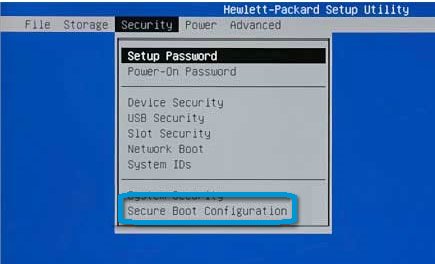
Press F10 on the Secure Boot Configuration message to continue.
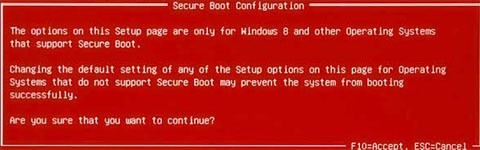
Change the Secure Boot setting.

To enable Secure boot, use the arrow keys to select Disable next to Legacy Support, and then select Enable next to Secure Boot.
To disable Secure boot, use the arrow keys to select Disable next to Secure Boot, and then select Enable next to Legacy Support.
Press F10 to accept the changes.
Press F10 again, and then press Enter twice to restart the computer.
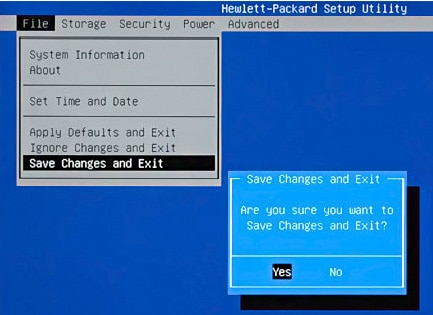
If you disabled Secure Boot, type the four-digit code displayed in the Operating System Boot Mode Change message and then press Enter to confirm the change.
NOTE:
Make sure you type the code correctly. There is no text field to see what you are typing. This is expected behavior.
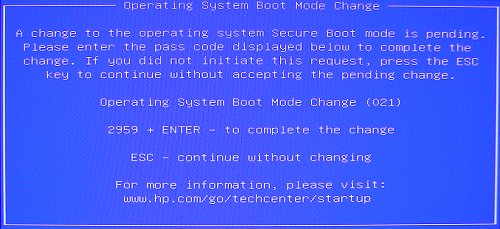
FOR DETAILS & FURTHER INSTRUCTIONS, USE THIS LINK: CLICK HERE & SKIP TO THE FAQs FOR MORE DETAILS.
(By the end of this article all the issues should be resolved)
Let me know how that pans out
I will have a colleague follow-up on this to ensure it's taken care off, in case you don't respond in the next 24-48hrs,
As I need to know if the issue has been resolved, to get proper sleep at night.
Feel free to give me a virtual high-five by clicking the 'Thumbs Up' icon,
Followed by clicking on 'Accepted as Solution' as it would help the community gain more knowledge and have a great day Ahead!
Riddle_Decipher
I am an HP Employee
Learning is a journey, not a destination.
Let's keep asking questions and growing together.
10-02-2018 10:29 AM
My version 5.11 of the BIOS setup does not have a secure boot function . My screen looks different
- no secure boot function only supervisor password option which is empty. I think the issuue is related to the fact that the USB ports do not get initialized until after the boot and if I am trying to install a new formatted hard disk and recover the os from a recovery flash drive, which will not read off a non-initialized USB port. My thought is that there is a dvd drive that can be selected as boot drive on the setup screen. But I do not know how to copy the boot usb to a boot dvd
10-02-2018 04:13 PM
Thank you for responding,
This is the Riddle_Decipher, again!
I suggest you update the BIOS using the HP website: Click here to find and install the same,
If that isn't available or you are unable to update the same, you may want to refer to my private message for more details:
That said, please check your Private message icon on the upper right corner of your HP Forums profile, using the blue envelope:
Click here for more details on how to access the private messages on HP Forums
I hope your day gets better, good luck.
Riddle_Decipher
I am an HP Employee
Learning is a journey, not a destination.
Let's keep asking questions and growing together.
10-02-2018 08:56 PM
I updated the BIOS successfully withthe latest version 5.15 for my pc, but the USB ports will not get recognized as a boot drive because they are initialized durring the boot up and are not recognized as a boot drive. there is provision for Hard drive boot, DVD drive boot, even Network boot but no USB boot. this is an unfortunite situation because it requires that a boot be from one of those medias not USB.
I have left a private message for you
10-03-2018 03:09 PM
Thank you for responding,
While I appreciate your comment, I'm afraid a person has to do what a person has to do, to resolve the issue,
And I'm afraid this issue requires either a repair as suggested before, although, if you wish to try a fix on your own, please start with utilizing the Recovery media with the OEM on the USB: Click here for details on how to obtain one.
Keep us posted,
(We shall troubleshoot as a team, fight till the end and emerge - "victorious")
If you would like to thank us for our efforts to help you,
Feel free to give us a virtual high-five by clicking the 'Thumbs Up' icon below,
Followed by clicking on the "Accept as solution" button.
Have a great day!
Riddle_Decipher
I am an HP Employee
Learning is a journey, not a destination.
Let's keep asking questions and growing together.
10-03-2018 06:47 PM
try making a bootable usb key with "Rufus" and see if that works and boots, if so then your method is lacking something
10-03-2018 09:05 PM - edited 10-03-2018 10:10 PM
Greetings,
Welcome back to the forum.
I am not a HP employee.
Please provide the specific product number. Elite HPE is not enough information.
HPE PCs may or may not support booting to USB media. Legacy BIOS settings are not the same as newer BIOS settings. I have no idea what boot menu settings you have. You can review HP BIOS settings at this HP Support document (Link).
I doubt your PC supports Secure boot. It may. This fact is not relevant to your problem.
You should be able to tap "ESC" at boot.
Select the "Boot Menu" from within the "Startup Menu".
No USB boot options in the "Boot Menu" means you cannot boot to USB media.
You may have to use bootable DVD media.
Regards
10-04-2018 08:45 AM
You are 100% correct. That BIOS version (latest) has no provision for initializing the USB ports for booting. It does allow you to set a DVD drive as a boot drive. So I created a boot disc and everything booted perfectly and allowed me to get into my hard drive.
Thanks
