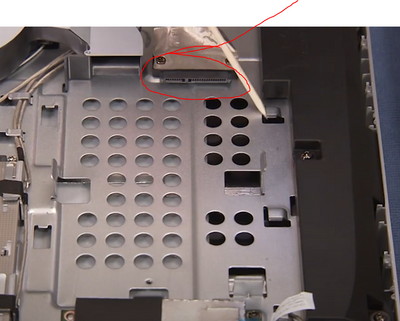-
×InformationNeed Windows 11 help?Check documents on compatibility, FAQs, upgrade information and available fixes.
Windows 11 Support Center. -
-
×InformationNeed Windows 11 help?Check documents on compatibility, FAQs, upgrade information and available fixes.
Windows 11 Support Center. -
- HP Community
- Desktops
- Desktop Hardware and Upgrade Questions
- Upgrade Hard Drive HP Pavilion 23-h017c TouchSmart All-in-On...

Create an account on the HP Community to personalize your profile and ask a question
06-21-2021 11:16 PM - edited 06-21-2021 11:17 PM
Currently have 1TB hard drive and want to upgrade to 2TB SSD. Will a 2TB and SSD drive work in this computer? Exactly what wording or drive should I be shopping for. Just want to make sure the correct drive is purchased.
Solved! Go to Solution.
Accepted Solutions
06-22-2021 03:27 AM
Hi,
Yes, you can upgrade to 2.5" SATA3 SSD without any problem.
Example
On page 15 of the manual below you can see the steps to replace the drive
http://h10032.www1.hp.com/ctg/Manual/c04716083.pdf
here is also a video
https://www.youtube.com/watch?v=J8-6auU4Vjs
you could get a 2.5" to 3.5" adapter for easier installation
you can create a bootable USB drive with the OS on it before replacing the drive or on a different PC and then use this USB drive to install the OS on the new SSD. After installation completly update the machine
Hope it helps,
David
Please click on thumbs up for thanks
Please click on accept as solution if answered your question
06-21-2021 11:58 PM
Please use Device Manager, Disk drives to see what is it now. You may need more part because mew drive may be smaller physically.
Regards.
***
**Click the KUDOS thumb up on the left to say 'Thanks'**
Make it easier for other people to find solutions by marking a Reply 'Accept as Solution' if it solves your problem.


06-22-2021 03:27 AM
Hi,
Yes, you can upgrade to 2.5" SATA3 SSD without any problem.
Example
On page 15 of the manual below you can see the steps to replace the drive
http://h10032.www1.hp.com/ctg/Manual/c04716083.pdf
here is also a video
https://www.youtube.com/watch?v=J8-6auU4Vjs
you could get a 2.5" to 3.5" adapter for easier installation
you can create a bootable USB drive with the OS on it before replacing the drive or on a different PC and then use this USB drive to install the OS on the new SSD. After installation completly update the machine
Hope it helps,
David
Please click on thumbs up for thanks
Please click on accept as solution if answered your question
06-22-2021 11:52 AM
Thank you for the detailed information, but I have a few more questions before tackling this upgrade.
Could I buy any 2.5 SATA3 SSD drive for example this one: Crucial: https://www.amazon.com/gp/product/B003J5JB12/ref=ox_sc_act_title_1?smid=ATVPDKIKX0DER&psc=1
I know the Crucial website advisor tool states "Crucial currently does not have any compatible storage upgrades for your particular system"
Is there a user friendly detailed website that goes step by step for creating a bootable USB drive with my OS on it?
How to install the OS on the new SSD using this USB drive?
I currently have Windows 10 on this system, how would I transfer it over to the new drive? Will Microsoft let me download Windows 10 again?
I appreciate any more help you can provide.
06-22-2021 12:07 PM
Hi,
Yes, the one you linked will work. You can choose any brand you prefer.
Download media creation tool from Microsoft on PC before replacing the drive (or on different PC), run and create a bootable Pendrive with the OS on it. (there is an explanation on the Microsoft web page on how to create the Pendrive). Create the drive with Windows 10 Home 64-bit edition. Windows will automatically activate once installed and connected to the Internet.
https://www.microsoft.com/en-us/software-download/windows10
If you choose this option you will need to use the Pendrive to perform a clean install of Windows 10.
Replace the drive
insert the Pendrive in the PC and it should boot directly from the drive. If not, turn off the PC by holding the power button. Press the power button and immediately keep pressing ESC until the startup menu appears and then press F9 and choose the Pendrive in the boot menu. Once it boots from Pendrive follow the procedure to install Windows. Choose custom install and choose the SSD in the list (there only be one choice)
When finished installing allow Windows to completely update and find all or most drivers. You can follow this process by going into settings > Security and update > click on Verify for updates. You might need to reboot a couple of times.
I recommend installing HP support assistant which will help keep your drivers up to date and much more. You can download the latest version from here.
https://www8.hp.com/us/en/campaigns/hpsupportassistant/hpsupport.html
You could get a USB to SATA cable and use the old HDD as an external drive and transfer any data you need
Ex
Hope it helps,
David
Please click on thumbs up for thanks
Please click on accept as solution if answered your question
06-23-2021 01:44 PM
Hi David,
I bought the SK Hynix Gold S31 SSD and the mounting bracket you recommended. So excited about receiving it tomorrow and installing them. It would be nice starting with the new installation option so the computer is 'clean' since my HDD is almost full. Just concerned about all of the programs I currently have installed and knowing I would need to install them again. The 'move' option under Settings, Apps isnt' showing 'move' but for just a couple of programs. Would you clone the disks to keep from moving all currently installed programs over again plus all of my files? I will be keeping the old HDD attached using the SATA to USB like you said. Should I just leave everything on HDD..confused. Any suggestions on what you personally would do would be appreciated.
Thank you,
Don
06-23-2021 02:44 PM - edited 06-23-2021 02:56 PM
Hi Don,
OK, let me take a quick look at all this info 😀
The actual replacing the disk should not be so difficult. Just keep in mind that the connectors need to match up (the "plug" part on the SSD needs to match up with the plug part inside the machine) the two L shaped plug/slot need to match up. So while you are inserting in cage and placing the cage keep the the two little Ls in mind. The SSD is very light and easy to fix into any machine. (probably even without the cage)
I nearly always perform a clean install. Install a fresh latest copy of Windows and then reinstall any software I need.
I only install what I need so not too much.
I will transfer any personal data over from the old drive and have most of the more important stuff on some of the free cloud places.
It will run faster especially if you have never done a clean install before. Remember to update the machine after the install as I explained above. Windows will find the necessary drivers for the PC and only once they are installed will it function properly
You can find any missing drivers for the machine if needed here
You should not keep the old drive constantly attached to the PC. If the old drive has problems (which mechanical drives sooner or later will have) it can/will slow down the PC. So after you transfer the files you need, I would put the old drive away and keep it as a physical backup of your data (up to this point in time) and just attach it to the PC when needed (or even never again 😀)
When you attach the old drive to the PC (after having successfully placed the SSD and reinstalled the OS 😀) you should go into the User folder on the old drive and choose the folder with your User name on old installation. The first time you open this folder it will ask for admin privileges and once you click on OK it can take several minutes depending on the amount of files, as the security settings will be changed for each file before the folder opens. So, be patient.
I would only clone a drive if there is some kind of software running which would be really difficult to get up and running again, with loads of files spread about by this "non commercial" software.
If you do decide to clone I believe you can use the Macrium Reflect / Hynix software which is quite easy. Basically you just clone the drive before installing the SSD in the machine.
https://www.macrium.com/sk-hynix
Hope it helps,
David