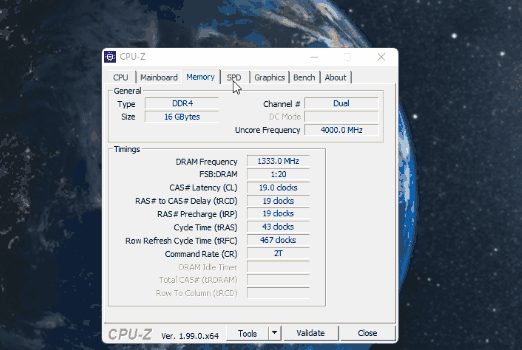-
×InformationNeed Windows 11 help?Check documents on compatibility, FAQs, upgrade information and available fixes.
Windows 11 Support Center. -
-
×InformationNeed Windows 11 help?Check documents on compatibility, FAQs, upgrade information and available fixes.
Windows 11 Support Center. -
- HP Community
- Desktops
- Desktop Hardware and Upgrade Questions
- Re: What slots in an Omen by HP Obelisk 875-1xxx are used fo...

Create an account on the HP Community to personalize your profile and ask a question
03-05-2022 06:42 AM - edited 03-05-2022 06:42 AM
I am upgrading the RAM in my Omni by HP Obelisk 875-1xxx computer. It came with one DDRS in slot 1. In most computers the slots are labeled something like A1, A2, B1, B2 where the RAM has to be put in A1 and B1 to run in dual channel mode. However in this computer the labeling of the slots seems to be simply 1, 2, 3, 4. I've searched relentlessly online through everything I can find on the HP site, the manuals, and third party websites and even YouTube videos. I cannot find and answer to this question anywhere. So community, if I take out the one DDRS RAM stick this computer came with and put in two matching sticks as a replacement, and want them to run in dual channel mode, which slots do I put them in? 1 and 2? Or 1 and 3? Thanks in advance!
Solved! Go to Solution.
Accepted Solutions
03-06-2022 01:10 AM
hi
In the other thread, given link, same motherboard, as I indicated, and this is also my configuration, as others already seen here
So if like me, for numbers
it would be either 1 and 3, or two and 4
Otherwise it is not detected as it should, in this case change to 1 and 2
was this reply helpful , or just say thank you ? Click on the yes button
Please remember to mark the answers this can help other users
Desktop-Knowledge-Base
Windows 11 22h2 inside , user
------------------------------------------------------------------------------------------------------------
03-05-2022 08:39 AM
Hi
I will try as you can see here
https://support.hp.com/us-en/document/c06432204
we regularly find this provision, but we are not immune to an error
I have researched this for different motherboards, and no hp document specifies it..
Unless I'm mistaken, I have the same thing, but a different motherboard.
was this reply helpful , or just say thank you ? Click on the yes button
Please remember to mark the answers this can help other users
Desktop-Knowledge-Base
Windows 11 22h2 inside , user
------------------------------------------------------------------------------------------------------------
03-05-2022 11:32 AM - last edited on 03-06-2022 05:45 AM by MarcusC
the solution is already given, just see the image, of the same motherboard, with the modules in place
It is obvious that one can say, to test all the possible configurations, but that said you do not need a software on USB key
was this reply helpful , or just say thank you ? Click on the yes button
Please remember to mark the answers this can help other users
Desktop-Knowledge-Base
Windows 11 22h2 inside , user
------------------------------------------------------------------------------------------------------------
03-05-2022 02:34 PM
I appreciate the time you took to try and help me with my question. I do actually already have this program on my computer. So I do understand that once I install the two DDR4 modules this program will help me determine if it is in dual channel mode.
As I understand it, if all four slots are filled, it will be in dual channel mode by default.
However, I am not putting in four modules, I am only putting in two. So, I have to know which two of the four slots to put the modules into in order for the memory to be operating in dual channel mode. The markings on the memory slots on the motherboard do not follow the same naming convention that I see on other motherboards in the examples online.
I know there's really just two logical configurations, so no matter what I do I have a 50/50 chance of getting it right. I was just hoping that in this community there would be people who had worked through this problem already and could just share the correct answer so I would save the time guessing.
So the answer I am looking for is simply EITHER:
a) Place the modules in slots 1 and 3 (as they are labeled on the board)
OR
b) Place the modules in slots 1 and 2 (as they are labeled on the board)
If anyone happens to know the answer and can just share if it is a) or b) above that would be very helpful!
Thanks in advance!
03-06-2022 01:10 AM
hi
In the other thread, given link, same motherboard, as I indicated, and this is also my configuration, as others already seen here
So if like me, for numbers
it would be either 1 and 3, or two and 4
Otherwise it is not detected as it should, in this case change to 1 and 2
was this reply helpful , or just say thank you ? Click on the yes button
Please remember to mark the answers this can help other users
Desktop-Knowledge-Base
Windows 11 22h2 inside , user
------------------------------------------------------------------------------------------------------------
03-06-2022 01:20 AM
@smayner -- As I understand it, if all four slots are filled, it will be in dual channel mode by default.
Correct, but, as you indicate, you don't have 4 sticks of RAM.
> I know there's really just two logical configurations
There are more than two:
- #1 & #2
- #1 & #3
- #1 & #4
- #2 & #3
- #2 & #4
- #3 & #4
Yes, you need some software, either CPU-Z, or that MEMTEST software.
The advantage of the MEMTEST software is the ability to run extensive tests against your RAM.
Hint: it is best to run MEMTEST with the RAM in single-channel mode.
That way, if there is a failure, the failing memory-address can absolutely be linked to one of the two sticks.
03-06-2022 01:21 AM
@Prométhée wrote:hi
In the other thread, given link, same motherboard, as I indicated, and this is also my configuration, as others already seen here
So if like me, for numbers
it would be either 1 and 3, or two and 4Otherwise it is not detected as it should, in this case change to 1 and 2
please wait for the user's response, it's clear and clean here!
was this reply helpful , or just say thank you ? Click on the yes button
Please remember to mark the answers this can help other users
Desktop-Knowledge-Base
Windows 11 22h2 inside , user
------------------------------------------------------------------------------------------------------------
03-06-2022 01:32 AM
@smayner -- However in this computer, the labeling of the slots seems to be simply 1, 2, 3, 4
What has not been stated in this thread is the possibility that the 4 sockets are colour-coded, implying that you should put the 2nd stick of RAM into the same-coloured socket as occupied by the 1st stick of RAM.
There is no need for any "testing" software, unless you are colour-blind, or the sockets are not colour-coded.
03-06-2022 02:01 AM
You answer, to contradict, without reading what is written, without looking at a simple image
so take a good look at this image and stop flood
RED RED RED RED

was this reply helpful , or just say thank you ? Click on the yes button
Please remember to mark the answers this can help other users
Desktop-Knowledge-Base
Windows 11 22h2 inside , user
------------------------------------------------------------------------------------------------------------