-
×InformationNeed Windows 11 help?Check documents on compatibility, FAQs, upgrade information and available fixes.
Windows 11 Support Center. -
-
×InformationNeed Windows 11 help?Check documents on compatibility, FAQs, upgrade information and available fixes.
Windows 11 Support Center. -
- HP Community
- Desktops
- Desktop Hardware and Upgrade Questions
- after installing windows 10, the dvd rw drive will not reco...

Create an account on the HP Community to personalize your profile and ask a question
07-02-2017 07:18 AM
After installing windows 10, the DVD rw drive, an HP dvd A ds8a9sh will not recognize that a blank disc is in the drive. It either says the disc is not compatible or there is not a disc inserted. It plays recorded disks fine. I have tried uninstalling and reinstalling, updating the drivers, checking the registry for upper/lower limit problems and nothing! This is in an all-in-one so I really don't want to physically replace it. I am trying to burn an ISO for another computer and cannot use the UBS, it wants a disc. HELP!!
07-03-2017 06:28 PM
Welcome to the HP Forums. I would be happy to help you with your HP All in one computer. I understand that you are getting the disc is not compatible or there is not a disc inserted error and you have already done some preliminary troubleshooting.
Don't worry though as I have a few steps to determine the issue and find a solution as well,
Check if the drive is in Device Manager.
-
In Windows, search for and open Device Manager.
-
Double-click DVD/CD-ROM drives to expand the category.
Figure : Device Manager: DVD/CD-ROM drives
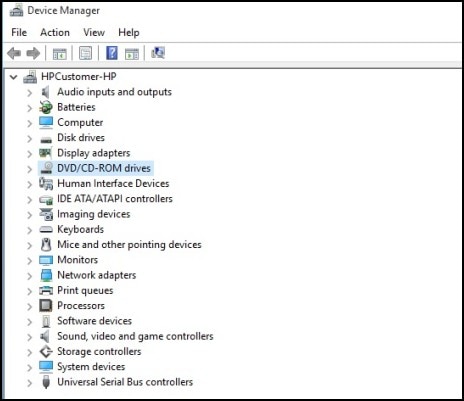
-
If a name for a CD/DVD drive does not appear, or it is listed with errors, close Device Manager and use the HP support document CD/DVD Drive Is Not Detected (Windows 10, 😎 (in English).
If the CD/DVD drive is listed, make sure AutoPlay is enabled.
Reinstall the CD/DVD drive in Device Manager.
-
Remove any discs that may be in the drive.
-
In Windows, search for and open Device Manager.
-
Double-click DVD/CD-ROM drives.
-
Right-click the drive name and select Uninstall.
Figure : Uninstall DVD/CD-ROM drive in Device Manager
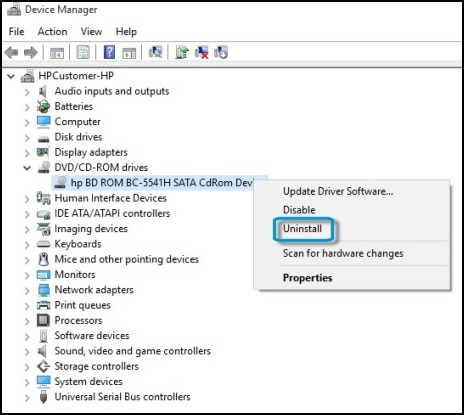
-
Click Yes or OK to remove the drive listing, and then close Device Manager.
-
Right-click Start, select Shut down or sign out, then select Restart.
Wait for the computer to restart and boot into Windows.
-
When Windows opens, the drive is automatically configured, and the listing is restored in Device Manager.
-
When done, use the CD or DVD drive again to see if it can read discs. If it works, you are done. If it does not work, use the Hardware and Devices troubleshooter.
Use the Hardware and Devices troubleshooter.
-
In Windows, search for and open Find and Fix Problems.
-
Under System and Security, click Find and fix problems.
Figure : Find and fix problems in Control Panel

-
Under Hardware and Sound, click Configure a device.
Figure : Configure a device

If you are prompted for an Administrator password or confirmation, type the password or provide confirmation.
-
Click Next.
-
Windows checks for problems. If the troubleshooter detects problems, follow the instructions to fix the problem.
If the drive is still missing after using the troubleshooter, use Microsoft System Restore.
Click here and refer the document for more steps.
Let me know how it goes.
Cheers.
Sandytechy20
I am an HP Employee
07-03-2017 09:21 PM
> After installing Windows 10,
I doubt that Windows 10 is the cause of the problem, but, hey, you never know.
> the DVD rw drive, an HP dvd A ds8a9sh will not recognize that a blank disc is in the drive.
> It either says the disc is not compatible or there is not a disc inserted.
Are you inserting a blank CD-recordable, or a blank DVD-recordable?
> It plays recorded disks fine.
CD or DVD media? Both?
> I have tried uninstalling and reinstalling, updating the drivers,
I notice that the first person to respond REDUNDANTLY suggested that you do this.
> checking the registry for upper/lower limit problems and nothing!
If you put a "bootable" disk into the drive, and reboot your computer, and tell it to try to boot from the media, does it boot? Booting from the media bypasses any messed-up Windows software, and proves that the hardware of the optical device is working fine.
Sample bootable disk (that extensively tests RAM) is at: http://memtest.org
> I am trying to burn an ISO for another computer
Copy the ISO file to a USB memory-stick, and take the ISO file to another computer with a CD/DVD-writer, and run an ISO-burning utility to read from the USB memory-stick, and to burn a CD/DVD.
Or, if you can "share" the folder containing the ISO with another computer on your own home-network, then the ISO-burning utility can read the ISO directly from the shared file, across the network, and can burn to the CD/DVD writer.
