-
×InformationNeed Windows 11 help?Check documents on compatibility, FAQs, upgrade information and available fixes.
Windows 11 Support Center. -
-
×InformationNeed Windows 11 help?Check documents on compatibility, FAQs, upgrade information and available fixes.
Windows 11 Support Center. -
- HP Community
- Desktops
- Desktop Hardware and Upgrade Questions
- all usb port is disable at bios

Create an account on the HP Community to personalize your profile and ask a question
04-07-2019
01:40 PM
- last edited on
04-07-2019
06:28 PM
by
![]() Cheron-Z
Cheron-Z
I am having the same issue with my hp pavilion 27-a127c All-in-One. The USB Security was disabled in the BIOS and I have tried to remove the battery, press the power button for 60 seconds to drain the power. The USB ports do not get enabled trhrough this process. Is there another way to access the BIOS settings from the Windows or which pins on the system board should be crossed to reset?
04-08-2019 03:47 PM
@tteddy12
Thank you for posting on HP Support Community.
What is the operating system?
Let's try System Restore which returns your computer to the files and settings from the restore point. Your personal files and documents are not affected.
-
Save any open files and close all open programs.
-
In Windows, search for restore, and then open Create a restore point from the results list.
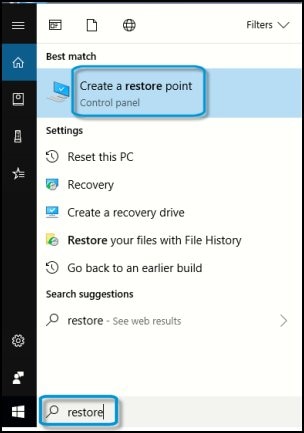
System Properties opens with the System Protection tab selected.
-
On the System Protection tab, click System Restore.
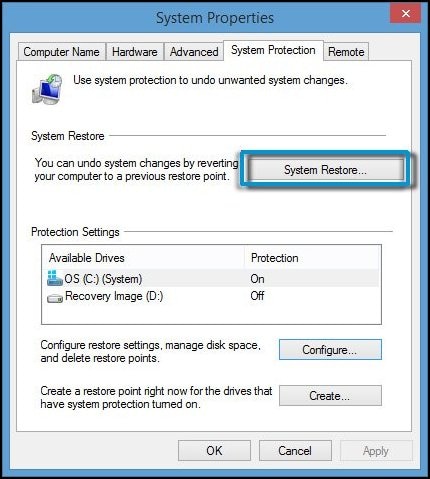
The System Restore window opens.
-
Click Next.
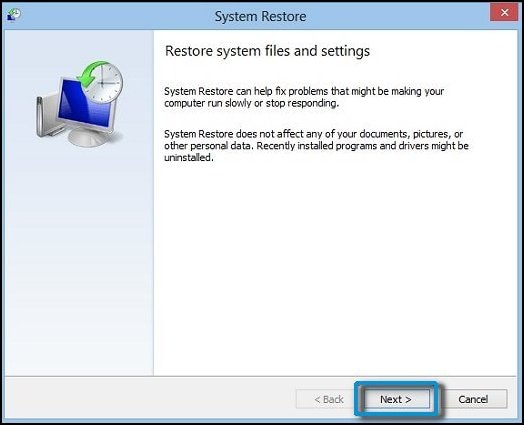
-
Click the Restore Point that you want to use, then click Next.
The confirmation window opens.
-
Click Finish to restore your computer to a previous point.
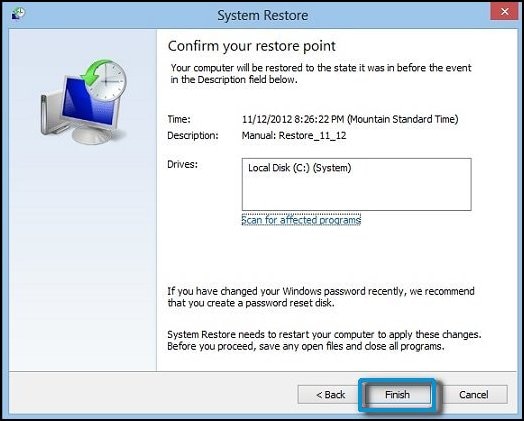
-
Do not interrupt System Restore when it starts. This can corrupt your hard drive and create more problems. Click Yes in the warning that appears.
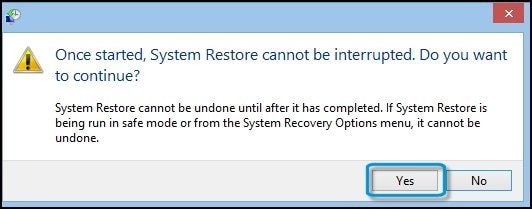
-
System Restore returns the computer configuration to a previous point in time and restarts.
Hope this helps! Keep me posted for further assistance.
Please click “Accept as Solution” if you feel my post solved your issue, it will help others find the solution.
ECHO_LAKE
I am an HP Employee
