-
×InformationNeed Windows 11 help?Check documents on compatibility, FAQs, upgrade information and available fixes.
Windows 11 Support Center. -
-
×InformationNeed Windows 11 help?Check documents on compatibility, FAQs, upgrade information and available fixes.
Windows 11 Support Center. -
- HP Community
- Desktops
- Desktop Hardware and Upgrade Questions
- hp sk-2061 wireless keyboard

Create an account on the HP Community to personalize your profile and ask a question
12-25-2018 01:26 PM
This is an older model wireless keyboard which has both English and French on the keys. It also has unusual characters ie the o key has double a double S (overlayed vertically) in the lower right corner.
The question mark key has 4 symbols starting in the upper left corner and moving clockwise - question mark
upper right - capital É (with an accent over it)
lower right - a period
lower left - a forward slash.
We seem to have switched the shift key so that it displays a capital E (with accent) instead of the forward slash when we try the Shift + question mark key.
How do we make the shift key work normally again, and what would be the key combination if we do want to use
the other key options that exist(É- shud be a question mark)
Help!
12-26-2018 12:41 PM
@norajane
Welcome to HP Forums,
This is a great place to get support, find answers and tips,
Thank you for posting your query, I'll be more than glad to help you out 🙂
I see that you're wanting to know information on keyboard language functionalities,
To set the keyboard language:
-
Click Start, enter regional in the search field, then select Regional and Language Settings from the search results list.
-
Select the Keyboards and Languages tab, then click Change keyboards.
Figure: Keyboards and Languages

- In the Text Services and Input Languages window, click the Add button.
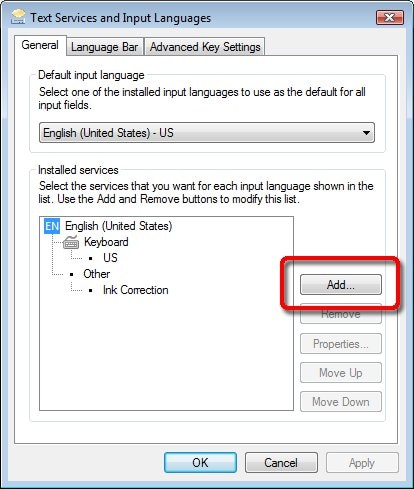
-
In the Add Input Language window, select a language and click OK.
-
Figure: Add Input Languages
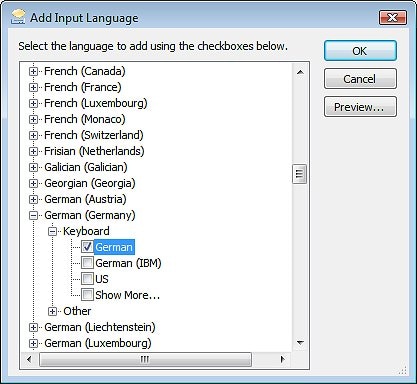
-
In the Text Services and Input Languages window, set the Default input language to the one you just selected.
Figure: General tab of Text Services and Input Languages
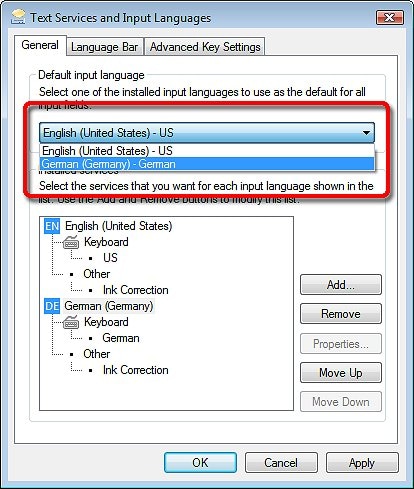
-
Next, select the language you do not want and click Remove.
Figure: Removing a language
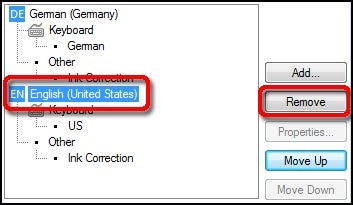
-
Click OK to save the changes and close the window. Then click OK again to close the Regional and Language Options window.
The keyboard is now set to the selected language.
Hope this helps! Keep me posted for further assistance.
If I have helped you resolve the issue, feel free to give me a virtual high-five by clicking the 'Thumbs Up' icon below,
Followed by clicking on "Accept as solution" from the drop-down menu on the upper right corner,
Thank you for posting in the HP Support Forum. Have a great day!
ECHO_LAKE
I am an HP Employee
