-
×InformationNeed Windows 11 help?Check documents on compatibility, FAQs, upgrade information and available fixes.
Windows 11 Support Center. -
-
×InformationNeed Windows 11 help?Check documents on compatibility, FAQs, upgrade information and available fixes.
Windows 11 Support Center. -
- HP Community
- Desktops
- Desktop Hardware and Upgrade Questions
- want to upgrade my storage capacity

Create an account on the HP Community to personalize your profile and ask a question
07-24-2025 06:43 PM
I've successfully reached and taken several pics of my mother board & happy days my D Top is still functional after each reassembly! (so far). Welcome all recommendations on what connectors to look for so I can increase my internal storage capacity on this D Top. Understand the lure of external HDD considerations but because internal appears to be the less costly most of the time I search, internal is where I've decided to begin my adventure. Am not sure how to identify the connectors as well as the connector's location(s) on the M/B or even how to correctly ID the M/B. Many thnx in advance for any feedback. rp.
07-28-2025 02:55 PM
@rpz9995, Welcome to HP Support Community,
Thank you for posting your query; I’m here to help by guiding you through steps to resolve this issue
To increase the internal storage capacity of your HP Pavilion Desktop TP01-1127c, you'll need to consider the following connectors and components:
SATA (Serial ATA) Ports:
- Check for available SATA ports on your motherboard. These are typically used to connect internal hard drives (HDD) or solid-state drives (SSD).
- SATA ports are usually straightforward to identify, as they are often color-coded and located near the edge of the motherboard.
M.2 Slots:
- Some HP Pavilion Desktops come with M.2 slots, which are used for NVMe SSDs. These drives are faster than traditional SATA SSDs.
- Locate the M.2 slot, which is usually placed between the PCIe slots or near the RAM slots.
Power Supply:
- Ensure your power supply has available connectors for additional drives. Most power supplies include several SATA power connectors.
Drive Bays:
- Check for available internal drive bays within your case to physically install additional drives.
BIOS Update:
- Sometimes, enabling new hardware support requires a BIOS update. Ensure your BIOS is up-to-date to support newer or larger storage devices.
Storage Type:
- Decide whether you are adding an SSD for faster performance or an HDD for larger capacity at a lower cost.
- SSDs are ideal for installing the operating system and frequently used applications, while HDDs are great for mass storage.
Steps to Install New Storage
Power Off and Unplug:
- Turn off your desktop and unplug it from the power source.
Open the Case:
- Use a Phillips screwdriver to remove the side panel of your desktop.
Install the Drive:
- For SATA drives, connect one end of a SATA cable to the motherboard and the other to the drive. Plug in the SATA power connector from the power supply.
- For M.2 drives, insert the drive into the M.2 slot at a slight angle and secure it with a screw.
Secure the Drive:
- Slide the drive into an available bay and secure it using screws if needed.
Reassemble and Boot:
- Replace the side panel and plug in your desktop. Boot up and check if the new storage is recognized.
Initialize the Drive:
- Use the Disk Management tool in Windows to initialize and format the new drive for use.
I hope this helps.
Please feel free to reply here if you have any questions or if you need further clarification on any of the steps.
Take care and have a good day.
Did we resolve the issue? If yes, please consider marking this post as "Accepted Solution" and click "Yes" to give us a helpful vote - your feedback keeps us going!
Regards,
Garp_Senchau
I am an HP Employee
07-28-2025 04:27 PM
Thnx for your kind assistance Mr. Garp. After searching the WEB for some images of SATA connections I will look at the main board to see if I can determine available SATA connectors although using the existing HD connector is an available option. Have viewed the pics I've taken of the SSD that is in this system and do not see any additional slots that appear to be available for a 2nd SSD (although SSD prices have come down) but are still substantial. Again many thnx - rp.
07-29-2025 12:47 PM
Hey @rpz9995,
Thanks for letting us help you out! If you're all set, please mark this post as 'Accepted Solution' so I can do a virtual happy dance!
If you need anything else, I'm all ears (or rather, all text). Just let me know!
You're awesome, and I'm honored to have been your go-to guide today!
Stay fantastic, and have an amazing day ahead!
Regards,
Garp_Senchau
I am an HP Employee
07-30-2025 10:36 AM
Thnx for your kind feedback Mr. Garp. All feedback welcome - aside from the limited physical space & number of slots (plug in connections for cables or direct plug in on m- board) available inside the cabinet of my Pavilion T01-1127, is there a limit to the size (MB - GB-TB) or total number of internal storage capacity/drives (either HDD or SSD) I can upgrade to using the original MB & RAM that came with the DskTp? I believe the USB option permits me mostly external storage options which is not a preference. Thnx again.
07-30-2025 11:53 AM
Hey @rpz9995,
Thank you for your response
Can I Add More Internal Storage to My HP Pavilion TP01-1127c?
Yes, you can! You just need to check a few things inside your computer.
What to Look For:
1. Free SATA Ports
These connect hard drives or SSDs.
Look for small L-shaped ports on the motherboard, often labeled SATA0, SATA1, etc.
You likely have 1 or 2 free ports.
2. Power Cables
Make sure your power supply has a free SATA power cable.
If not, you can buy a splitter cable.
3. Room for the Drive
Check if there’s a spot to screw in a 2.5" (SSD) or 3.5" (HDD) drive.
HP usually hides drive bays below the CD/DVD drive or near the bottom.
4. M.2 Slot (for NVMe SSD)
This is a small slot on the motherboard, usually near the RAM.
If it’s already used, you may not be able to add a second M.2 SSD.
Storage Limits
This might be helpful -
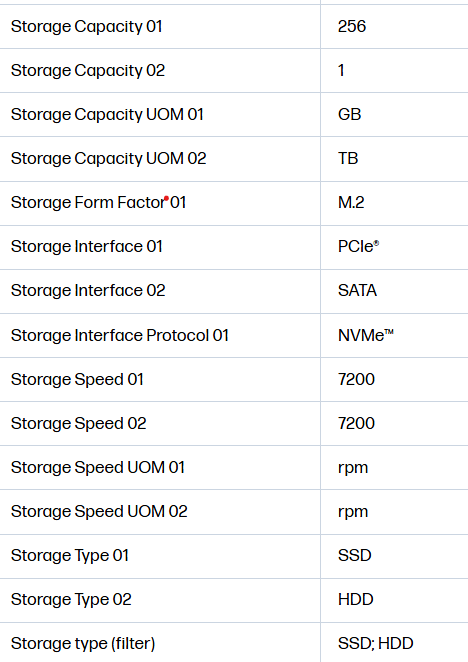
I hope this helps.
Please feel free to reply here if you have any questions or if you need further clarification on any of the steps.
Take care and have a good day.
Did we resolve the issue? If yes, please consider marking this post as "Accepted Solution" and click "Yes" to give us a helpful vote - your feedback keeps us going!
Regards,
Garp_Senchau
I am an HP Employee
