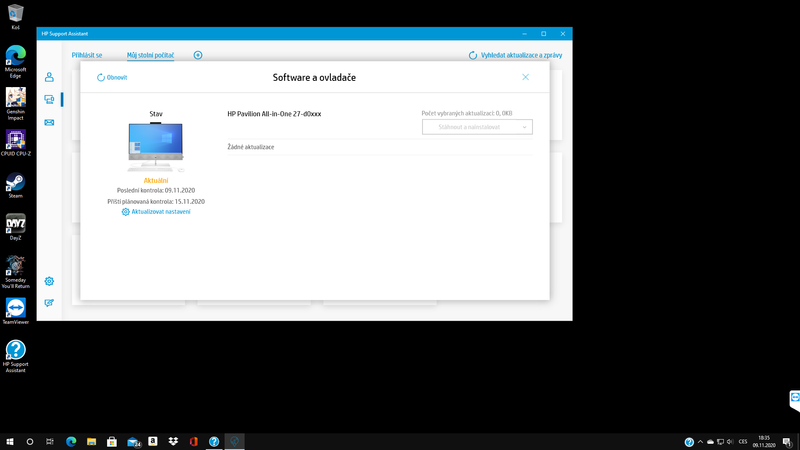-
×InformationNeed Windows 11 help?Check documents on compatibility, FAQs, upgrade information and available fixes.
Windows 11 Support Center. -
-
×InformationNeed Windows 11 help?Check documents on compatibility, FAQs, upgrade information and available fixes.
Windows 11 Support Center. -
- HP Community
- Desktops
- Desktop Hardware and Upgrade Questions
- wireless charging - the coil clicks

Create an account on the HP Community to personalize your profile and ask a question
11-02-2020 03:09 PM
I would like to ask. When wireless charging is enabled, the coil itself clicks. 4 times weakly, the fifth click is louder.
When I charge the phone with the coil, it clicks to execute.
Is this a hardware issue? Thank you
Jiří Beran
11-07-2020 05:32 AM
I reviewed your post and I understand that when you enable wireless charging the coil makes a noise.
Don’t worry, I assure you I will try my best to get this sorted.
Are the wireless devices getting charged?
This doesn’t seem to be an issue if the wireless devices are getting charged correctly. Having said that, I recommend you update the BIOS and the chipset driver from the below link and check if it helps.
https://support.hp.com/in-en/drivers
Let me know how it goes and you have a great day!
P.S: Welcome to the HP Support Community 😊
If you wish to show appreciation for my efforts, mark my post as Accept as Solution. Your feedback counts!
Cheers!
Stay Home – Stay Safe
The_Fossette
I am an HP Employee
11-08-2020 10:37 AM
Help me with the product number of your computer and I will look for the available updates.
Follow the steps in the below article to find the product details.
https://support.hp.com/us-en/document/c03754824
Cheers!
The_Fossette
I am an HP Employee
11-09-2020 08:42 AM
I recommend you download and install HP support assistant and it will automatically download and install all the available drivers for your computer.
Here is how it is done.
Download link: https://www8.hp.com/in/en/campaigns/hpsupportassistant/hpsupport.html?jumpid=va_r602_in/en/any/psg/p...
-
Click My devices in the top menu, and then click Updates in the My PC or My notebook pane.

-
Click Check for updates and messages to scan for new updates.

-
Review the list of updates. Updates with a yellow information icon are recommended. Updates with a blue information icon are optional.
-
Click the update name for a description, version number, and file size.
-
Select the box next to any updates you want to install, and then click Download and install.
-
Perform any other update management actions as needed.
-
Postpone an update: Click Remind me, and then select a time preference.
-
Delete an available update: Click the Delete icon
 to remove the update from the list and record it in the action log.
to remove the update from the list and record it in the action log. -
Review updates status: Click Action log below the list to view installed, postponed, or deleted updates.
-
Let me know how it goes and you have a great day!
If you wish to show appreciation for my efforts, mark my post as Accept as Solution. Your feedback counts!
Cheers!
Stay Home – Stay Safe
The_Fossette
I am an HP Employee
11-11-2020 08:34 AM
I recommend you contact support to further diagnose the issue.
Here is how you can get in touch with support.
1)Click on this link – www.hp.com/contacthp/
2)Select the product type.
3)Enter the serial number of your device or select let HP detect your product option.
4)Select the country from the drop-down.
5)You should see the HP phone support number or Chat option listed.
Cheers!
The_Fossette
I am an HP Employee