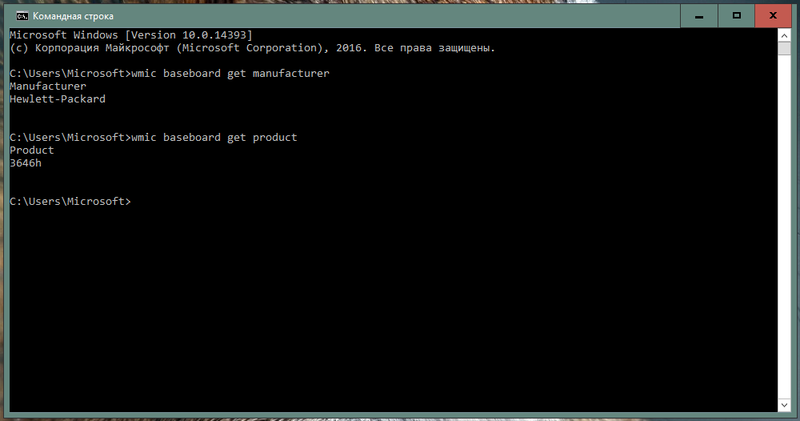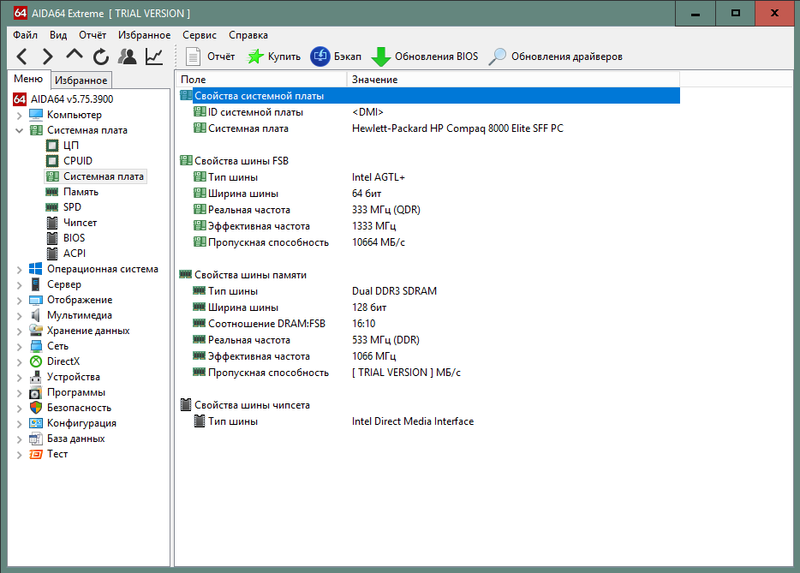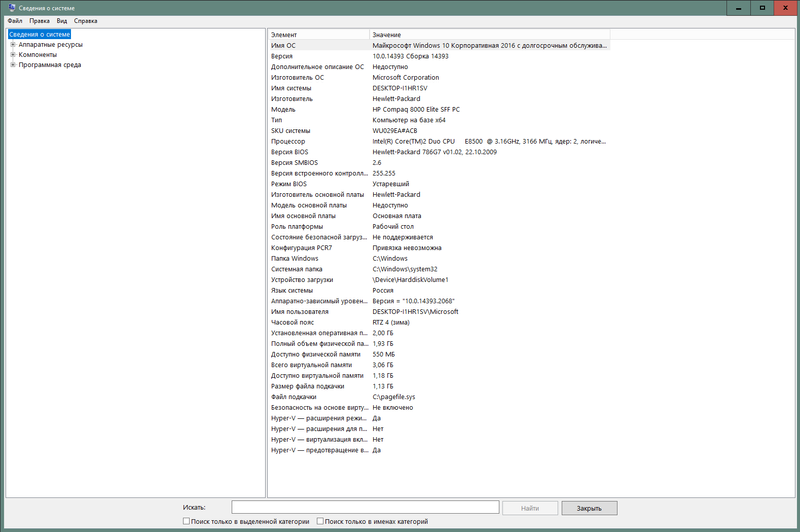-
×InformationNeed Windows 11 help?Check documents on compatibility, FAQs, upgrade information and available fixes.
Windows 11 Support Center. -
-
×InformationNeed Windows 11 help?Check documents on compatibility, FAQs, upgrade information and available fixes.
Windows 11 Support Center. -
- HP Community
- Desktops
- Desktop Operating Systems and Recovery
- Я не могу обновить BIOS, как мне его обновить ?

Create an account on the HP Community to personalize your profile and ask a question
03-04-2019 10:18 AM
Solved! Go to Solution.
Accepted Solutions
03-04-2019 10:42 AM
Hi:
You can update the BIOS, but don't update it in Windows 10.
Do it like this...
Download and run the latest BIOS update for your PC from the link below.
v01.14 Nov 27, 2015
https://ftp.hp.com/pub/softpaq/sp73501-74000/sp73578.exe
An information page will open.
Read and follow the instructions to update the BIOS using the F10 Setup BIOS Flashing Method.
F10 Setup BIOS Flashing
The HP Business Desktop system supported by this softpaq provides a BIOS upgrade option through F10 setup using the "Flash System ROM" feature. Reboot the PC and press F10 to enter setup. In the File menu, select the "Flash System ROM" item. This flash utility will present the user with the option to select the media containing the BIOS image file (XXX_MMmm.bin). The binary image file is contained in the DOS Flash directory and is named XXX_MMmm.bin where "XXX" is the abbreviated BIOS family, "MM" is the major version number, and "mm" is the minor version number. F10 ROM based flash can accept the binary file from the root directory of any removable media such as USB or legacy floppy diskette. The user is prompted when the process is completed. The new BIOS code will not take effect until the PC is rebooted.
View Contents of DOS Flash Folder
Here is a summary of what you need to do...
Get a USB flash drive. Format it with the FAT32 file system.
At the bottom of the F10 Setup BIOS Flashing instructions, click on the View Contents of DOS Flash Folder.
The DOS Flash file folder will open.
Copy the file contents of the DOS Flash Folder to your USB flash drive. Just the files, not the folder.
Restart the PC. Tap the F10 key to get to the BIOS setup menu.
Select the File tab>Flash System ROM command.
Select the USB flash drive.
The PC should now 'see' the BIOS update files on the flash drive.
Follow the on screen instructions to update the BIOS.
03-04-2019 10:42 AM
Hi:
You can update the BIOS, but don't update it in Windows 10.
Do it like this...
Download and run the latest BIOS update for your PC from the link below.
v01.14 Nov 27, 2015
https://ftp.hp.com/pub/softpaq/sp73501-74000/sp73578.exe
An information page will open.
Read and follow the instructions to update the BIOS using the F10 Setup BIOS Flashing Method.
F10 Setup BIOS Flashing
The HP Business Desktop system supported by this softpaq provides a BIOS upgrade option through F10 setup using the "Flash System ROM" feature. Reboot the PC and press F10 to enter setup. In the File menu, select the "Flash System ROM" item. This flash utility will present the user with the option to select the media containing the BIOS image file (XXX_MMmm.bin). The binary image file is contained in the DOS Flash directory and is named XXX_MMmm.bin where "XXX" is the abbreviated BIOS family, "MM" is the major version number, and "mm" is the minor version number. F10 ROM based flash can accept the binary file from the root directory of any removable media such as USB or legacy floppy diskette. The user is prompted when the process is completed. The new BIOS code will not take effect until the PC is rebooted.
View Contents of DOS Flash Folder
Here is a summary of what you need to do...
Get a USB flash drive. Format it with the FAT32 file system.
At the bottom of the F10 Setup BIOS Flashing instructions, click on the View Contents of DOS Flash Folder.
The DOS Flash file folder will open.
Copy the file contents of the DOS Flash Folder to your USB flash drive. Just the files, not the folder.
Restart the PC. Tap the F10 key to get to the BIOS setup menu.
Select the File tab>Flash System ROM command.
Select the USB flash drive.
The PC should now 'see' the BIOS update files on the flash drive.
Follow the on screen instructions to update the BIOS.