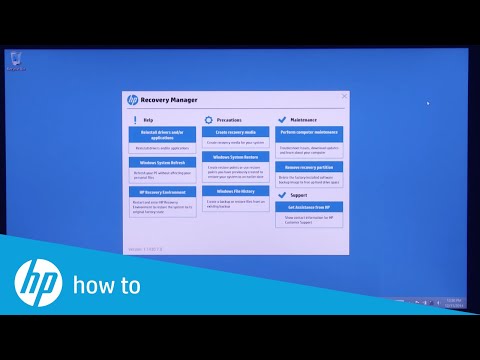-
×InformationNeed Windows 11 help?Check documents on compatibility, FAQs, upgrade information and available fixes.
Windows 11 Support Center. -
-
×InformationNeed Windows 11 help?Check documents on compatibility, FAQs, upgrade information and available fixes.
Windows 11 Support Center. -
- HP Community
- Desktops
- Desktop Operating Systems and Recovery
- Fails to Boot

Create an account on the HP Community to personalize your profile and ask a question
01-10-2017 08:23 AM
This is a one-piece desktop computer and with power on it goes to "Preparing Automatic Repair". On failing, it shows "Your PC did not start correctly." Selecting Restart just repeats the sequence as before. Selecting “Advanced”, I get options "Continue" and “Turn off the PC", neither of which is helpful. The next option is to "Use a Device" to recover, but selecting that never offers devices, rather does a restart, and back to "Preparing Automatic Repair" and so on.
The fourth option is "Troubleshoot" which offers to reset the PC (yet again) and "Advanced Options". Selecting that, "System Restore" takes me back to “Preparing…” as above, with no offer of drives for recovery. Also offered is "Command Prompt" which works! (Starting in 1983 I used MSDOS a lot.)
At the prompt, I see it comes up in drive X. Drive X is named “Boot” and has a lot of Windows folders, similar to what is on C (which thankfully looks intact). However, the files on X are not the same as on C. Drive D, as expected, is a recovery partition, for whatever good that may do me. Drive C has 945 megabytes free and with whatever is partitioned for D, this pretty much accounts for the one terabyte hard drive.
But then there’s drive X. In just its System32 folder are 450 megs of data, and it shows 500 megs free. I’ve had the back off, and there are no hidden hard drives! No network is connected to the computer.
I had done her recovery to an SD card, but now the PC won't find it. I went through every letter, no luck. Today (on my computer) I copied the SD card to a USB thumb drive and I can read that using the command line, but I don't find an "EXE" to run.
Another choice in “Advanced Options” is "UEFI Firmware Settings." Here I can get into the BIOS and I ran the hardware test. After three hours it passed all tests. Then I tried the optical drive read test with a known CD and it doesn't exactly fail, but insists that I use a nonblank disk, which I did. I'd say it isn't working. The UEFI offers a restore option and asks for the source device. Then it goes back to “Preparing…” yet again.
The option for "System Image Recovery" finds no image anywhere in the computer.
"Startup Settings" allows me to select a change in startup configuration, like safe mode. Then it goes back to “Preparing…” as before. “Startup Repair” does the same.
"System Restore" looked promising, since it started running and restoring for about a half hour. Then it popped up with “System Restore did not complete successfully” and “The restore point was damaged or was deleted during restore.” It does offer that I can “try an advanced recovery method”. Been there, done that.
I did a load test on the 19 volt power supply at 4 amps and it's solid and clean.
I suspect the problem involves drive X, although I don't know where it is!
I really hope someone reads this and says “Oh! I know! You need to…”.
Dave
Solved! Go to Solution.
Accepted Solutions
01-11-2017 01:03 PM
It seems you are not booting from your USB recovery media as it return you to "Preparing...". This is part of the HDD which has the OS on it . The USB drive is another drive and if the PC boots from it, it should not get such a message. It may be the recovery media is not correctly created or you were not booting from it at all.
OK, as you posted the full product model, I can see that the HP Recovery media for your PC model is this one:
Please, order this USB recovery drive (HP one) and once you receive it, plug it into your PC and follow the steps above (F9) to boot from it. You must select this device as a boot device (this will be detected as USB pen drive, USB HDD, with the pen drive brand name, etc....)
Follow the on-screen instructions, then.
Keep me posted how it goes.
Best regards,
*** HP employee *** I express personal opinion only *** Joined the Community in 2013
01-11-2017 07:09 AM
Hello @DavePowell
Welcome back to the HP Support forum. Thank you for posting.
This is happening because the computer cannot successfully and fully load Windows. This may be hardware problem or software problem. Did you perform some change recently ,something new these days, last hours before the issue started ?
Please, perform some basic hardware checks
The purpose is to test your hardware and to exclude is from the possible root cause.
1. Please, shutdown the computer using the power button
2. Power it on.
2.1 As soon as you press the power-on button, immediately begin hitting the Esc button (like tap-tap-tap).
This should open a HP Startup Menu which may look similar to this one (probably in blue)

3. Choose F2 to open System Diagnostics. Follow the on-screen instructions to perform System Test >> Quick test.
This will check major hardware componets for issue (do it just in case) . Here is more info >> http://support.hp.com/us-en/document/c03467259#AbT1
If there are no system checks/no quick tests, perform HDD and RAM check.
Let me know the test results.
*** HP employee *** I express personal opinion only *** Joined the Community in 2013
01-11-2017 10:26 AM
Thanks for the response!
I had mentioned going into advanced and getting to the BIOS tests. That's the same as you mention to press esc on restart.
I already ran the tests you mention, including the two-hour hardware test, the extensive (one hour) memory test, and the hard drive test.
Dave
01-11-2017 10:40 AM
Hi Dave,
Thank you for your reply.
This confirms that the issue is software related.
I see you have already tried a lot of options in the recovery partition (such as System Restore, Start up repair, CMD, etc...)
However, I didn't see you tried "Reset this PC" option or "Recovery manager" - whatever applicable (available).
Do you see this option ? It should restore your computer to factory default condition back to the way it was the day you initially started this computer.
Here are a video examples :
>> https://www.youtube.com/watch?v=qTlHwkVuv5Q
>> https://youtu.be/M6bGr3EgEI0?t=70
Does this option work for you ?
Depending on the options, this option may erase all your files - let me know if you want to back them up prior to the procedure.
Can you also post your full HP product model and product number >> http://support.hp.com/us-en/document/c00033108 ?
Looking forward to your feedback/reply.
*** HP employee *** I express personal opinion only *** Joined the Community in 2013
01-11-2017 10:54 AM
Pavilion 23 A10 PC
As I mentioned, "Reset the PC" just takes me back to the same as power up, namely "Preparing Automatic Repair" which fails.
As I described, the restore ran about a half hour, and aborted saying “The restore point was damaged or was deleted during restore.”
Dave
01-11-2017 11:01 AM
Hi,
System Restore and Reset this PC , as well as Recovery Manager (HP Recovery manager) are 3 completely different steps.
If "Reset this PC" does not work, your last option is use an external media (a.k.a. HP Recovery media - DVD set or USB device). It contains an image of the entire Windows OS, drivers, preinstalled apps.
"Pavilion 23 A10 PC" is a generic name of quite a lot different models/submodels and specifications. The product number will be better >> http://support.hp.com/us-en/document/c00033108
You can contact HP support to see if they can offer you original recovery media for this computer (a.k.a. recovery DVDs or USB).
Info EU/EMEA >> http://support.hp.com/bg-en/document/bph07143
Info US/CA/AMS >> http://support.hp.com/us-en/document/bph07143
Info Asia/APAC >> http://support.hp.com/in-en/document/bph07143
Here is how you can contact them :
>> http://support.hp.com/us-en/contact-hp
>> http://www8.hp.com/us/en/contact-hp/ww-phone-assist.html
Option 2) If there is no recovery media at HP, you can try to contact
http://www.best2serve.com/page/rcd_landing OR http://www.computersurgeons.com/
to see if they can offer you such recovery media
ComputerSurgeons for US/CA/NA
B2S is for Europe/EU
For other regions, it should be the local HP country partner
Once you get the recovery media, here are instructions how to perform the recovery:
>> https://www.youtube.com/watch?v=M6bGr3EgEI0
Once you receive the media, please, shutdown the computer using the power button.
Insert the Windows USB thumdrive or the first DVD
Power on the PC.
As soon as you press the power-on button, keep hitting the Esc button (like tap-tap-tap).
This should open a HP Startup Menu which may look similar to this one

Choose F9 to open Boot options. Select the thumb drive or the DVD as boot option.
Follow the on-screen instructions to install Windows 10
Please, let me know if this works. Do not hesitate to post again if you face difficulties.
*** HP employee *** I express personal opinion only *** Joined the Community in 2013
01-11-2017 12:20 PM
Pavilion 23 A10 PC 23-B244
Nothing had been changed in the computer for a very long time. She's not computer literate and it just quit on her.
"Use a Device" offers "USB Floppy/CD", "USB Hard Drive", two "Ethernet Controller", a second "USB Floppy/CD" and "Hard Drive". I tried the last since there should be a viable Drive D partition. As I'd had happen before, it looks like something will happen but after a minute or so it goes back to the familiar "Preparing..." and fails again.
I had created her restore data on a USB thumb drive, but when I get to the option page above, I can't determine what it wants to find that. Next I tried "USB Hard Drive" which dumps me back to "Preparing..." immediately. Same for both "USB Floppy/CD" and "USB Hard Drive".
I tried something new. I put the WIN 8 setup DVD in the drive and using command line I ran SETUP. It actually started doing the setup! Then it got to the point that told me to restart the PC and I was back at "Preparing..."
Dave
01-11-2017 01:03 PM
It seems you are not booting from your USB recovery media as it return you to "Preparing...". This is part of the HDD which has the OS on it . The USB drive is another drive and if the PC boots from it, it should not get such a message. It may be the recovery media is not correctly created or you were not booting from it at all.
OK, as you posted the full product model, I can see that the HP Recovery media for your PC model is this one:
Please, order this USB recovery drive (HP one) and once you receive it, plug it into your PC and follow the steps above (F9) to boot from it. You must select this device as a boot device (this will be detected as USB pen drive, USB HDD, with the pen drive brand name, etc....)
Follow the on-screen instructions, then.
Keep me posted how it goes.
Best regards,
*** HP employee *** I express personal opinion only *** Joined the Community in 2013
01-11-2017 09:05 PM
You are most welcome.
Feel free to post again if you need assistance
*** HP employee *** I express personal opinion only *** Joined the Community in 2013