-
×InformationNeed Windows 11 help?Check documents on compatibility, FAQs, upgrade information and available fixes.
Windows 11 Support Center. -
-
×InformationNeed Windows 11 help?Check documents on compatibility, FAQs, upgrade information and available fixes.
Windows 11 Support Center. -
- HP Community
- Desktops
- Desktop Operating Systems and Recovery
- HP Envy x2 Laptop Critical Process Died in Windows 10

Create an account on the HP Community to personalize your profile and ask a question
08-05-2019
07:25 AM
- last edited on
08-07-2019
02:55 PM
by
![]() Arthur-c
Arthur-c
System checked out OK but will not allow me to boot to safe mode, nor allow me to restore to a previous point, nor allow me to reset my computer. Blocks me at every attempt to restore. This all happened after I restored to a previous system point. Did a scan check (cmd.exe) it all came back good. Did extensive system check and all passed.
edited*
08-07-2019 04:29 PM - edited 08-07-2019 04:29 PM
@Dougaroo you seem to have confirmed that this is not a hardware failure, considering the system scan and extensive hardware tests have passed, which means this is an issue with the Windows 10 and since it isn't getting to the safe mode either, I suggest we perform a system reset using the steps mentioned below:
Use one of the following methods to open the Windows Recovery Environment:
Restart your computer and immediately press the F11 key repeatedly.
Choose an option screen opens.
On the Choose an Option screen, click Troubleshoot.
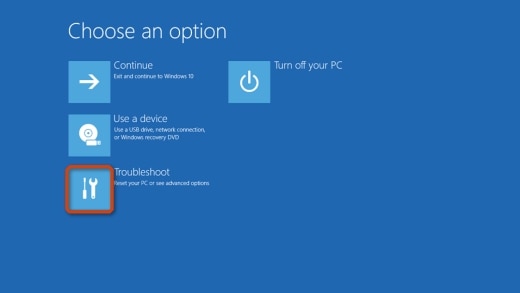
Click Reset this PC.
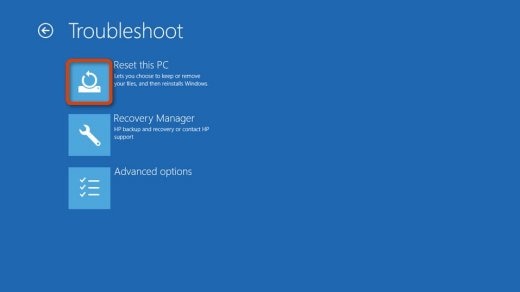
If the reset did not resolve the issue, skip to the section titled Other things to try if the reset does not work in this document.
Windows prompts you to select an option for your personal files. Review the following options before you make a selection.
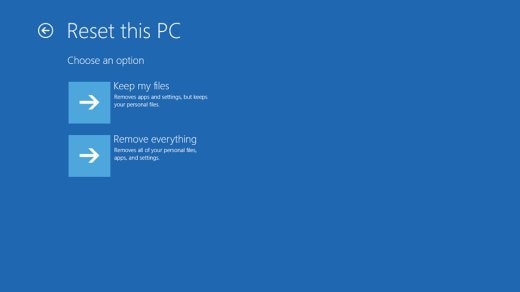
Keep my files: When you select this option, the computer:
Keeps your personal files intact when reinstalling Windows 10.
Deletes all apps and drivers you installed.
Removes all changes to settings.
Deletes all HP apps that came preinstalled on your computer. HP apps are reinstalled if your PC came with Windows 10.
Remove everything: When you select this option, the computer:
Removes all personal files when reinstalling Windows 10.
Deletes all apps and drivers you installed.
Removes all changes to settings.
Deletes all HP apps that came preinstalled on your computer. HP apps are reinstalled if your PC came with Windows 10.
NOTE:
Select this option if you plan to donate, sell, or recycle your PC.
Choose an option for your personal files.
If you want to keep your personal files: Select Keep my files, and then click Reset. Your computer reinstalls the operating system and your computer restarts. You are done.
If you want to remove all your personal files, apps, and settings: Select Remove everything, and then continue with these steps.
If you only want to remove everything from the drive where Windows is installed, click Only the drive where Windows is installed. If you want to remove all files from the computer, click All drives.
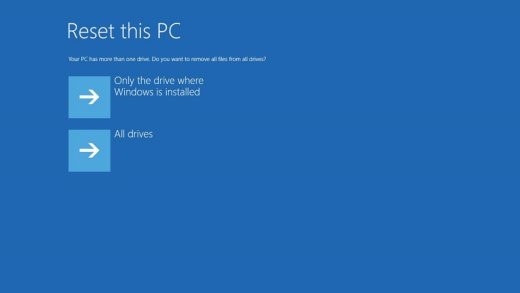
You can fully clean the drive, so that no files are recoverable, or you can delete your files.
If you want to delete your files, click Just remove my files.
If you want to clean the drive, click Fully clean the drive.
NOTE:
If you plan to donate, sell, or recycle your PC, select the option to fully clean the drive. This can take several hours but makes it harder for another person to recover files you have removed.
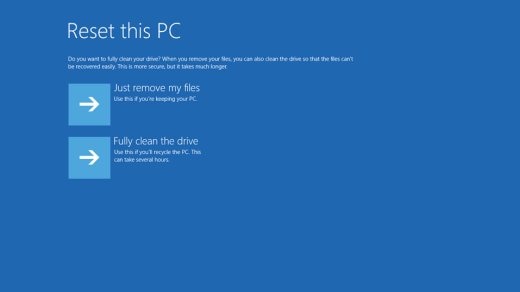
Click Reset.
Windows reinstalls the operating system and the computer restarts.
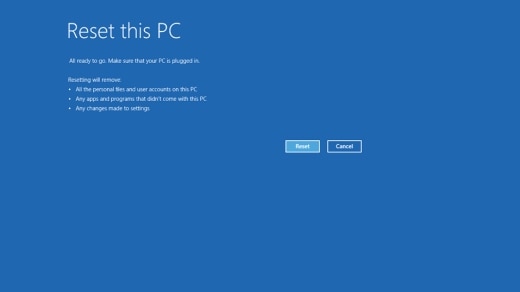
FOR DETAILS & FURTHER INSTRUCTIONS, USE THIS LINK: CLICK HERE
(By the end of this article all the issues should be resolved)
P.S: Welcome to HP Community 😉
Let me know how that pans out,
If you feel I was helpful, simply click on Accept as Solution to help the community grow,
That said, I will have someone follow-up on this to ensure you've been helped,
Just in case you don't get back to us within 24 - 48hrs, and have a good day, ahead.
Riddle_Decipher
I am an HP Employee
Learning is a journey, not a destination.
Let's keep asking questions and growing together.
