-
×InformationNeed Windows 11 help?Check documents on compatibility, FAQs, upgrade information and available fixes.
Windows 11 Support Center. -
-
×InformationNeed Windows 11 help?Check documents on compatibility, FAQs, upgrade information and available fixes.
Windows 11 Support Center. -
- HP Community
- Desktops
- Desktop Operating Systems and Recovery
- Installing Windows 7 32-bit on an HP Elitedesk 705 G3 SFF

Create an account on the HP Community to personalize your profile and ask a question
09-10-2018 02:30 PM
The title says it all...
So I had to get a new computer, just something to run some basic software and I went with the HP Elitedesk 705 G3. The problem is that I NEED to install Windows 7 32-bit.
I was having a lot of trouble getting it installed, I can boot from the disc to the initial setup screen but the mouse and keyboard wouldn't work. I tried all kinds of fixes from other forums and nothing worked. The computer currently has Windows 10 64-bit installed were everything works fine.
I just saw a note at the bottom of the specs page on the HP website saying that this computer does not support Windows 7 at all.
Sooooo...am I screwed? Is it really not possible to install windows 7 on this computer?
CPU- AMD PRO A6-8570 R5
Storage - HP SSD S700, 250GB
RAM - 4GB
09-10-2018 03:11 PM - edited 09-10-2018 03:14 PM
@Walks09 wrote:
The problem is that I NEED to install Windows 7 32-bit.The computer currently has Windows 10 64-bit installed were everything works fine.
Sooooo...am I screwed? Is it really not possible to install windows 7 on this computer?
Take a step back, and tell us why you need to install Windows 7, and why it must be 32-bit.
What program(s) do you have that were not upgraded, since the release of Windows 10 in 2015, to run under Windows 10?
Note that Microsoft's support for Windows 7 will end in January 2020, unless you pay Microsoft, monthly, for support into the year 2023. So, even if you could install Windows 7, you only have the next 18 months before its "sunset" of the free security-updates.
Windows 10 has a "compatibility wizard", to run Windows 7 programs "inside" an environment.
Windows 10 also has "Hyper-V", to create a "virtual machine" environment.
Boot Windows 7 inside that VM, and run your program under Windows 7.
Probably, doublng your RAM, bringing it up to 8GB, will increase the performance of your computer, if you do use Hyper-V.
EDIT: Hyper-V is available on 64-bit versions of Windows Professional, not on Windows Home.
09-10-2018 03:43 PM - edited 09-10-2018 03:51 PM
Hi, @Walks09
There are W7 32 and W7 64 bit on your PC's support page, so W7 should work.
https://support.hp.com/us-en/drivers/selfservice/hp-elitedesk-705-g3-small-form-factor-pc/10669599
If there is any way you can use W7 64 bit, you can install W7 64 bit using the cloud recovery client from your PC's support page.
https://ftp.hp.com/pub/softpaq/sp85001-85500/sp85318.exe
I have zipped up and attached the instructions for use below.
Now, if you positively have to use W7 32 bit...see if this works.
I assume you have already enabled legacy mode and disabled secure boot in the BIOS, correct?
If not, you need to do that first. W7 is not compatible with secure boot.
I have attached the USB 3 drivers you need to get beyond the KB and Mouse freezing below.
Make sure your KB and mouse are in the USB 3 ports, not the 3.1 ports.
Unzip the folder and copy it to a USB flash drive.
When you first go to install W7, there is a load driver option. Click on that and browse to the flash drive with the usb 3 drivers on it. Located on this window...bottom left side.
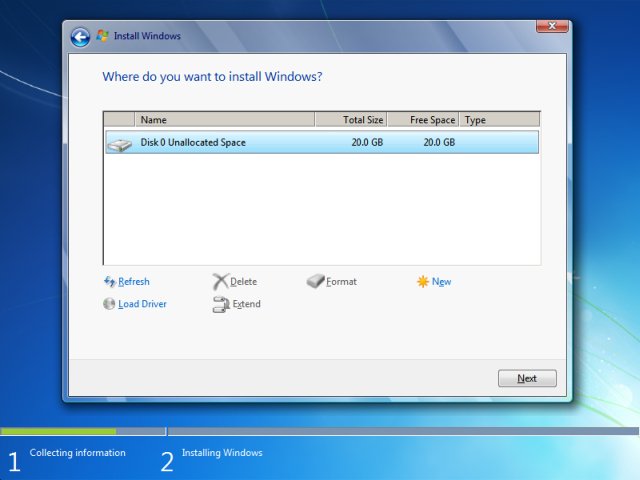
Select the amdxhc driver file.
If you can click on the Load Driver option again, also browse to the other driver and install that one too (amdhub30)
Then continue with the installation, and hopefully the KB and mouse won't freeze.
