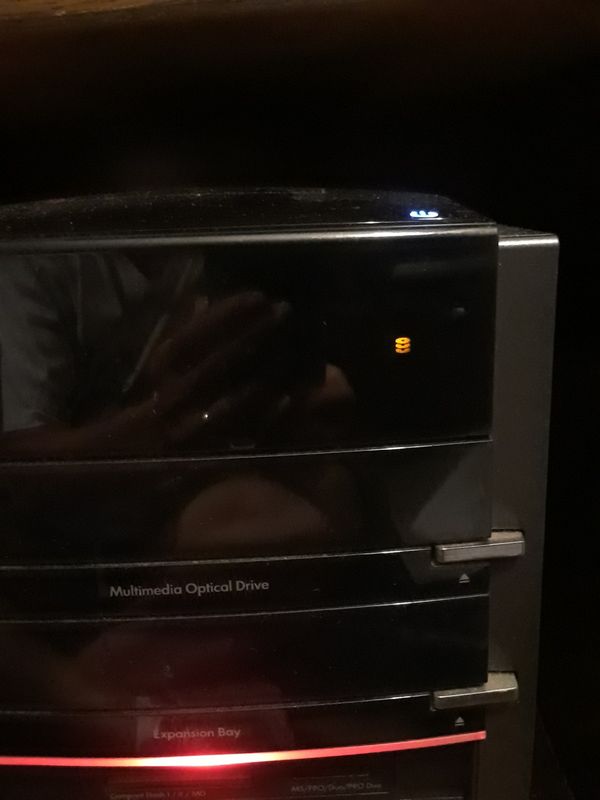-
×InformationNeed Windows 11 help?Check documents on compatibility, FAQs, upgrade information and available fixes.
Windows 11 Support Center. -
-
×InformationNeed Windows 11 help?Check documents on compatibility, FAQs, upgrade information and available fixes.
Windows 11 Support Center. -
- HP Community
- Desktops
- Desktop Operating Systems and Recovery
- Meaning of amber discs icon on front tower panel

Create an account on the HP Community to personalize your profile and ask a question
08-13-2019 09:33 AM
Recently my computer did not "wake" up when I moved the mouse even tho the tower button was "awake." I tried to shut down by holding down the button, and when it gave that shutdown sound, I lifted my finger but it just restarted. After several attempts, I unplugged it. I waited 30 seconds and plugged it in again. Everything seems to be running ok, however, on the front of the tower is an icon in amber of three discs, sometimes blinking, sometimes not. Any ideas?
Solved! Go to Solution.
Accepted Solutions
08-16-2019 06:43 PM
There is no issue with your computer.
The three discs represent the hard disk usage, and its usually blinking or on - depending on the model of the pc.
If the information I've provided was helpful, give us some reinforcement by clicking the Accepted Solution and Kudos buttons, that'll help us and others see that we've got the answers!
Have a great day!
Cheers:)
Raj1788
I am an HP Employee
08-15-2019 06:52 PM
Could you please help me with the exact model name or the product number or the computer?
Keep me posted.
Thank you for joining the HP Community
Have a great day!
Cheers 🙂
Raj1788
I am an HP Employee
08-16-2019 02:16 PM
Could you please send an image of the tower where the amber light is on.
Keep me posted.
Have a great day!
Cheers 🙂
Raj1788
I am an HP Employee
08-16-2019 06:43 PM
There is no issue with your computer.
The three discs represent the hard disk usage, and its usually blinking or on - depending on the model of the pc.
If the information I've provided was helpful, give us some reinforcement by clicking the Accepted Solution and Kudos buttons, that'll help us and others see that we've got the answers!
Have a great day!
Cheers:)
Raj1788
I am an HP Employee
08-19-2019 02:01 PM
Hi! @Chris1061,
Thanks for writing back to us.
If you have any other queries please write back to us. We will try our best to help you out.
Take Care!
A4Apollo
I am an HP Employee
08-19-2019 07:33 PM
It takes my computer 5 hours to back up. Before this issue with not shutting down, it took maybe 15 mins. Is there anything I can do? On back up settings, I have a message with a "! A system repair disc might be required to restore a system image. Any existing system images for this machine might be overwritten."
08-20-2019 08:06 AM
Hi! @Chris1061,
Thanks for writing back again.
There are lots of hardware and software variables that affect how long it takes to write an image." Here are just some of the hardware and software variables:
The amount and type of RAM
available disk space
speed of the storage subsystem
how you configured System Image
where you're writing the images
Also, please try the steps recommended below and check if it helps.
Defrag Your Disk Drive
Windows 10 features the Defragment and Optimize Drives tool, which you can open by typing “defragment” or “optimize” into the Start Menu.
With the troublesome drive listed, select it, and choose Analyze. Wait while this completes; the “Current status” column will tell you if action is required. If so, ensuring the drive is still selected, click Optimize and wait while the disk defragment takes place.
Run a Check Disk Scan
Right-click the drive letter in Windows Explorer, and select Properties > Tools and look for “Error checking”. Here, click Check and follow the instructions.
Let me know if this helps!
Take Care!
Please click “Accept as Solution” if you feel my post solved your issue, it will help others find the solution.
Click the “Kudos, Thumbs Up" on the bottom right to say “Thanks” for helping!
A4Apollo
I am an HP Employee