-
×InformationNeed Windows 11 help?Check documents on compatibility, FAQs, upgrade information and available fixes.
Windows 11 Support Center. -
-
×InformationNeed Windows 11 help?Check documents on compatibility, FAQs, upgrade information and available fixes.
Windows 11 Support Center. -
- HP Community
- Desktops
- Desktop Operating Systems and Recovery
- Restore/Recovery/Factory Reset all unsuccessful leading to: ...

Create an account on the HP Community to personalize your profile and ask a question
01-21-2018 10:47 PM
About a week after the december windows 10 update, my desktop rebooted on its own and as it was starting up again went to the hp screen with "Preparing Automatic Repair" at the bottom. This lead to a page that read "Automatic Repair Your PC did not start correctly" and 2 buttons: "Restart" and "Advanced Options". The first time i chose "Restart", and the same steps were followed to bring me back to this same page. So I then chose "advanced Options". The next page had a number of options and i chose "Reset this PC", and then "keep My Files". It then went to a page that said "There was a problem resetting your PC. No changes were made." So then i got my Recovery USB drive i had made years ago, and changed the bios to boot from it first. This led me to Recovery Manager, and the file recovery program, and after choosing the types of files i wanted to save, it started to save them. After a couple minutes, it stopped and went to a screen that gave me an error code 0xe0ef000e. I tried this several times to different drives, and the same thing happened each time. Finally, I hooked my hard drive up to an external enclosure, and backed up the files i needed to save thru a different computer, so I could try Resetting and Recovering without the need to save any files. the same problems as before resulted. So then i tried to do a factory reset from my recovery drive, and it started "Reformatting the windows partition on my hard disk drive", and then "Reinstalling Original Software" but a couple minutes into that it stopped with the message "Recovery Manager could not restore your computer using the factory image. Please contact HP support. Error code 0xe0ef0003"
And now when I start my computer, it says "ERROR: No boot disk has been detected or the disk has failed."
please help!
Solved! Go to Solution.
Accepted Solutions
01-22-2018 04:36 AM
Hi
Can you run the diagnostic for the HDD?
The error code suggests to me that you have an ailing HDD.
If it passes (ESC and then F2) then you may want to try and make a repair disk yourself.
This First part only works when a valid Recovery Partition is enabled.
If it displays an error message then move onto the Second Part:
OR if you have data you wish to try and save using the XCOPY command.
Then create your own Repair/Recovery/Rebuild/Re-install media or buy a set from HP.
Turn off the computer.
Disconnect all connected devices and cables, Media Drives, USB drives, printers, & faxes.
Remove media from internal drives, and remove any recently added internal hardware.
Do not disconnect the monitor, keyboard, mouse, or power cord.
Turn on the computer and repeatedly press the F11 key, about once every second,
until the Choose an option screen is displayed, and then continue.
On the Choose an Option screen, click Troubleshoot, and work your way through the screens.
Second Part:-
This may require another PC. Find and Download your .iso from…
W8.x and W10 should activate automagically from their embedded licence key.)
https://www.microsoft.com/en-us/software-download/windows10
Expand/Extract/Burn the iso Image onto a DVD/USB as needed.
Microsoft’s Creator Tool will make the required DVD or USB.
Even though it has NO actual HP software/drivers included, you may be able to
XCOPY the C:\Users\* area onto a ‘large’ USB stick, via the Command Prompt.
You’ll need to try various drive letters; D:..-..Z: until it’s matched - could be G; mine’s S:
C:\>XCOPY C:\Users\* S:\ /e /i /h (then files like those 3 listed below get copied over)
C:\Users\desktop.ini
C:\Users\All Users\agent.1509128044.bdinstall.bin
C:\Users\All Users\HP Deskjet 2540 series\Help\flash\zoom.swf
Then you can try System Recovery Options / Advanced Options shown in the screenshots.
NB: - W10 Begin with the Automatic Repair, then Startup Settings etc.
From either the C:\ or the X:\ prompt try the following
cd boot
bootrec /FixMBR
bootrec /FixBoot
bootrec /RebuildBCD
http://www.thewindowsclub.com/install-windows-10-from-usb
01-22-2018 04:36 AM
Hi
Can you run the diagnostic for the HDD?
The error code suggests to me that you have an ailing HDD.
If it passes (ESC and then F2) then you may want to try and make a repair disk yourself.
This First part only works when a valid Recovery Partition is enabled.
If it displays an error message then move onto the Second Part:
OR if you have data you wish to try and save using the XCOPY command.
Then create your own Repair/Recovery/Rebuild/Re-install media or buy a set from HP.
Turn off the computer.
Disconnect all connected devices and cables, Media Drives, USB drives, printers, & faxes.
Remove media from internal drives, and remove any recently added internal hardware.
Do not disconnect the monitor, keyboard, mouse, or power cord.
Turn on the computer and repeatedly press the F11 key, about once every second,
until the Choose an option screen is displayed, and then continue.
On the Choose an Option screen, click Troubleshoot, and work your way through the screens.
Second Part:-
This may require another PC. Find and Download your .iso from…
W8.x and W10 should activate automagically from their embedded licence key.)
https://www.microsoft.com/en-us/software-download/windows10
Expand/Extract/Burn the iso Image onto a DVD/USB as needed.
Microsoft’s Creator Tool will make the required DVD or USB.
Even though it has NO actual HP software/drivers included, you may be able to
XCOPY the C:\Users\* area onto a ‘large’ USB stick, via the Command Prompt.
You’ll need to try various drive letters; D:..-..Z: until it’s matched - could be G; mine’s S:
C:\>XCOPY C:\Users\* S:\ /e /i /h (then files like those 3 listed below get copied over)
C:\Users\desktop.ini
C:\Users\All Users\agent.1509128044.bdinstall.bin
C:\Users\All Users\HP Deskjet 2540 series\Help\flash\zoom.swf
Then you can try System Recovery Options / Advanced Options shown in the screenshots.
NB: - W10 Begin with the Automatic Repair, then Startup Settings etc.
From either the C:\ or the X:\ prompt try the following
cd boot
bootrec /FixMBR
bootrec /FixBoot
bootrec /RebuildBCD
http://www.thewindowsclub.com/install-windows-10-from-usb
01-22-2018 09:41 PM
Thank you so much for the ideas- i tried to do the f11 thing and it brought me briefly to the screen that says "press esc for startup menu" but afterpressing it and waiting another 20 seconds or so, it just went to the screen that says "Error no boot diskhas been detected or the disk has failed". This is the same screen that resulted from the failed partial attempt to do the factory reset.
So then I used the Microsoft’s Creator Tool to make a recovery/windows 10 bootable usb drive, and then went to "repair your computer" and all of the options failed.
so it seemed my only option left was to reinstall windows. That was successful, now just reloading apps and programs and data.
thanks again!
10-19-2018 05:46 PM
i purchased all of the recovery media for my HP Pavilion CPU ---after millions of times trying to do a recovery i keep getting the same error code---nothing works after disk 4 is in--just the error---what should I do
Windows 7 64bit recovery kit
HP Pavilion model no. p7-1254
