-
×InformationNeed Windows 11 help?Check documents on compatibility, FAQs, upgrade information and available fixes.
Windows 11 Support Center. -
-
×InformationNeed Windows 11 help?Check documents on compatibility, FAQs, upgrade information and available fixes.
Windows 11 Support Center. -
- HP Community
- Desktops
- Desktop Operating Systems and Recovery
- USB 3.0 ports not being recognized as 3.0

Create an account on the HP Community to personalize your profile and ask a question
04-24-2020 06:31 PM - edited 04-24-2020 06:32 PM
Hi,
I've been getting error messages that USB devices need to be connected to a USB 3.0 port to function correctly. These same devices work just fine on my other laptop and was wondering if anyone had a solution to this problem. I've attached 2 screenshots of the error messages (both using an Elgato HD60S)
Another thing to note is that the device will work but only for around 5-10 minutes at a time before I have to unplug and replug into a different USB port
04-29-2020 01:40 PM - edited 04-29-2020 01:42 PM
Thank you for posting on HP Support Community.
Don't worry as I'll be glad to help, I have a few troubleshooting steps we could try to fix the issue:
To fix this, uninstall the USB 3.0 driver in Device Manager using the following steps.
In Windows, search for and open Device Manager.
Locate the USB 3.0 Root Hubs under Universal Serial Bus Controllers.
Figure: Locating the USB Root Hub
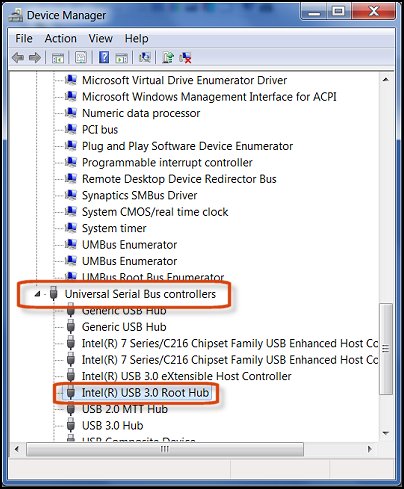
Right-click the USB 3.0 Root Hub, and click Uninstall.
If the issue persists perform Windows Update and HP Support Assistant: (do not skip any troubleshooting steps if you feel steps are repeating)
To check for updates now, select the Start button, and then go to Settings > Update & security > Windows Update, and select Check for updates.
Install updates from HP Support Assistant: Go to Download HP Support Assistant to install the tool.
- To open HP Support Assistant, double-click the HP Support Assistant icon
 .
. - Click My devices in the top menu, and then click Updates in the My PC or My notebook pane.
- Click Check for updates and messages to scan for new updates.
- Review the list of updates. Updates with a yellow information icon are recommended. Updates with a blue information icon are optional.
- Click the update name for a description, version number, and file size.
- Select the box next to any updates you want to install, and then click Download and install.
Note: If the issue persists only with this device game capture HD60 s you need to check with the product manufacturer.
Hope this helps! Keep me posted for further assistance.
Please click “Accept as Solution” if you feel my post solved your issue, it will help others find the solution.
ECHO_LAKE
I am an HP Employee


