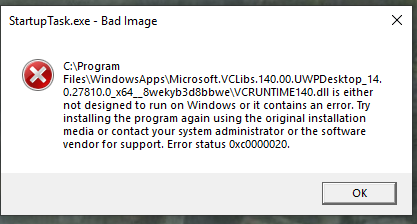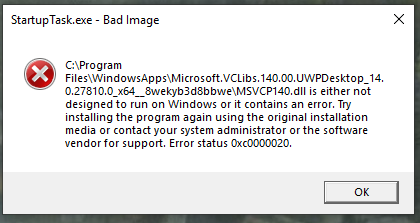-
×InformationNeed Windows 11 help?Check documents on compatibility, FAQs, upgrade information and available fixes.
Windows 11 Support Center. -
-
×InformationNeed Windows 11 help?Check documents on compatibility, FAQs, upgrade information and available fixes.
Windows 11 Support Center. -
- HP Community
- Desktops
- Desktop Operating Systems and Recovery
- Re: VCRuntime.dll error

Create an account on the HP Community to personalize your profile and ask a question
02-21-2020 11:30 PM
Every time I start the computer, I get these two errors regarding VCRUNTIME140.dll and MSCVP140,dll having an error. I just
bought this computer a couple months ago.
I have scanned for viruses/malware with nothing found. I saw online that this can be related to an old 2015 version of Visual C++, so I upgraded to 2017-2019 with no luck. Not sure what else to try. The directory specified above, "Program Files/Windows Apps" does not exist.
Thanks, Tim
02-24-2020 06:26 PM
@Timcar To fix the vcruntime140.dll is missing error in Windows, please follow these steps:
- Go to the Microsoft Visual C++ 2015 Redistributable page from Microsoft and click on the Download button.
- You will be brought to page where it asks you to select whether you want to download the 32-bit or 64 bit version of Windows. Select the version you need and click the Next button. If you are unsure what version you need, you can use this tutorial to determine what you need.
- The file will now download to your computer. Once downloaded, double-click on the downloaded vc_redist.x64.exe file.
- The Microsoft Visual C++-2015 Redistributable screen will be displayed and ask you to agree to the license terms and conditions. Put a checkmark in the "I agree" box and then click on the Install button.
Microsoft Visual C++-2015 Redistributable
- If Windows prompts you to allow the program to make changes or continue, click on the Yes or Allow button.
- When done, the program will display a message stating that it was successfully installed.
Redistributable Installed
- You can now close the installer.
If you already had the DLL installed and it is still showing as missing, you can download the above Redistributable, but this time perform a repair.
Perform a Repair
You can now try to run the program that previously gave the missing vcruntime140.dll error and it should work again.
P.S: Welcome to HP Community 😉
Keep us posted,
If you would like to thank us for our efforts to help you,
Give us a virtual high-five by clicking the 'Thumbs Up' icon below, followed by clicking on the "Accept as solution" on this post,
Have a great day!
Riddle_Decipher
I am an HP Employee
Learning is a journey, not a destination.
Let's keep asking questions and growing together.
03-05-2020 09:39 PM
Hi again,
As I mentioned in my original post, I already tried upgrading to Visual C++2015- 2019. The upgrade went fine, but the error messages remained. I have downloaded again, but did Repair as you suggested, for both x64 and x86. Rebooted machine, and errors are still there.
I notice that the computer has Visual C++ 2010 x64, 2010 x86, and 2013 x86, in addition to the 2015-2019 versions. Could the old versions be causing the issue? Is it safe to uninstall them?
Tim
03-09-2020 05:05 PM
@Timcar Yes, the older versions may cause such issues, go ahead and remove them, let me know how that pans out,
Good luck!
Riddle_Decipher
I am an HP Employee
Learning is a journey, not a destination.
Let's keep asking questions and growing together.
03-10-2020 02:03 AM
Hi again.
I uninstalled the three previous versions, but now in addition to the previous two errors, I now get a third:
BrCtrlCntr.exe - System Error
The code execution cannot proceed because VCOMP100.DLL was not found. Reinstalling the program may fix this problem.
As with the other errors, doesn't seem to affect anything, just a nuisance to OK through every startup.
Tim
03-10-2020 10:53 AM - edited 03-10-2020 12:26 PM
@Timcar I suggest you create a new user account and check if that helps,
Keep us posted with the results
Riddle_Decipher
I am an HP Employee
Learning is a journey, not a destination.
Let's keep asking questions and growing together.
03-21-2020 03:35 AM
Hello again,
I created a new account and you're right, when logging in as the new user the messages do not appear. How can I see the the startup.exe that runs for each user so I can try to figure out what is running on my normal login, but not the new one, that is causing the problem?
03-21-2020 04:46 AM
To view the running processes, try these steps -
- Right-click the Taskbar and click on Task Manager.
- Open Start, do a search for Task Manager and click the result.
- Use the Ctrl + Shift + Esc keyboard shortcut.
- Use the Ctrl + Alt + Del keyboard shortcut and click on Task Manager.
- Use the Windows key + X keyboard shortcut to open the power-user menu and click on Task Manager.
You may also try sfc/scan on your original user account -
1) Select Start, and in the search box, enter Command Prompt. Press and hold (or right-click) Command Prompt (Desktop app) from the search results and select Run as administrator.
2) Enter DISM.exe /Online /Cleanup-image /Restorehealth (note the spaces before each "/").
3) Enter sfc /scannow (note the space between "sfc" and "/").
Let me know.
Please click “Accept as Solution” if you feel my post solved your issue, it will help others find the solution.
Click the “Kudos, Thumbs Up" on the bottom right to say “Thanks” for helping!
Have a great day ahead.
Asmita
I am an HP Employee
03-21-2020 06:27 AM
I didn't thoroughly read the thread so forgive me if I'm repeating some stuff but...
As a side note, the VCRUNTIME140.dll error is coming from a non-existent file because the link to the correct file is broken.
A quick way to fix it is to download the .dll and paste it into the correct folder, assuming you know which folder has the broken link.
For this vcruntime140.dll it could pubg, gva, minecraft, or other applications or games.
Simple method is to see which programs are starting at boot up and just uninstall/reinstall.
03-24-2020 06:08 AM
I checked the Startup programs and disabled them one by one. Turns out the culprit was HP Display Control. Once disabled, the messages disappeared.
I have not noticed any issues since disabling it. Not sure what it does.
Thanks to everyone for their suggestions.