-
×InformationNeed Windows 11 help?Check documents on compatibility, FAQs, upgrade information and available fixes.
Windows 11 Support Center. -
-
×InformationNeed Windows 11 help?Check documents on compatibility, FAQs, upgrade information and available fixes.
Windows 11 Support Center. -
- HP Community
- Desktops
- Desktop Operating Systems and Recovery
- Windows Keyboard Language Input.

Create an account on the HP Community to personalize your profile and ask a question
02-16-2019 08:38 AM - edited 02-16-2019 10:48 AM
Hi my name is Ray and i am having a problem that when i am doing something on my computer, my keyboard language changes automatically. I have one standard language which is German and then it adds 2 languages which are English and French. Could you please help me?
Solved! Go to Solution.
Accepted Solutions
02-18-2019 11:57 AM
Welcome to our humble abode, the family and tech-friendly house of HP Forums!
I'll be your host for the day, they call me the Riddle_Decipher.
The reason this may happen is that the Input Language can be programmed to be maintained per app or per window through an API that changes the input locale to a different or default keyboard layout if enabled for the user.
And here's what we need to change:
Preliminary fixes
- Press CTRL+SHIFT to switch to another language
- Change default language to one of the others you get, and reboot your computer, then change it back to the language you want to use and reboot again
- Remove all other languages so that you’re left with only the one you want Windows to load with – the system language. Open that language and check the input method, then you can remove the one you don’t want and keep what you want. The default language will not switch back when using certain programs, but you can switch between them without problems.
- Avoid clicking SHIFT+ALT while using your computer as this creates a hotkey and can cause Windows 10 switches keyboard language on its own error
- Watch the language questions carefully when you install Windows 10 initially
Set a different input method
- Click start and open control panel
- Select Clock, language and region
.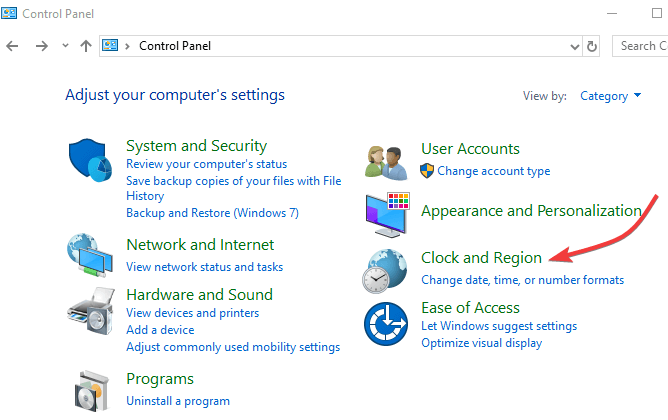
- Click on Advanced settings.
- Under Switching input methods put a check mark for “Let me set a different input method for each app windows“
- Click on Save and check if it works.
Let me know how that pans out,
If you feel I was helpful, simply click on Accept as Solution to help the community grow,
That said, I will have someone follow-up on this to ensure you've been helped,
Just in case you don't get back to us within 24 - 48hrs, and have a good day, ahead.
Riddle_Decipher
I am an HP Employee
Learning is a journey, not a destination.
Let's keep asking questions and growing together.
02-18-2019 11:57 AM
Welcome to our humble abode, the family and tech-friendly house of HP Forums!
I'll be your host for the day, they call me the Riddle_Decipher.
The reason this may happen is that the Input Language can be programmed to be maintained per app or per window through an API that changes the input locale to a different or default keyboard layout if enabled for the user.
And here's what we need to change:
Preliminary fixes
- Press CTRL+SHIFT to switch to another language
- Change default language to one of the others you get, and reboot your computer, then change it back to the language you want to use and reboot again
- Remove all other languages so that you’re left with only the one you want Windows to load with – the system language. Open that language and check the input method, then you can remove the one you don’t want and keep what you want. The default language will not switch back when using certain programs, but you can switch between them without problems.
- Avoid clicking SHIFT+ALT while using your computer as this creates a hotkey and can cause Windows 10 switches keyboard language on its own error
- Watch the language questions carefully when you install Windows 10 initially
Set a different input method
- Click start and open control panel
- Select Clock, language and region
.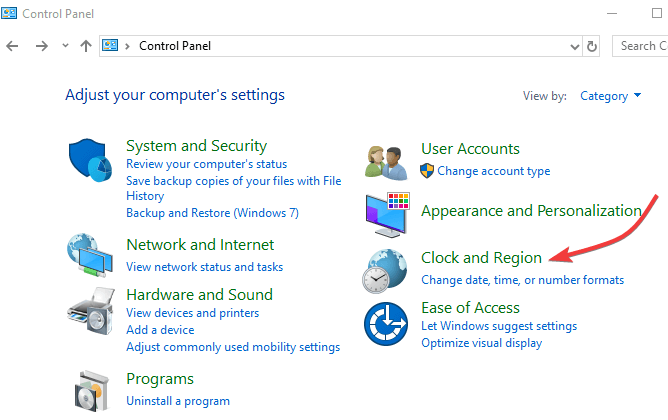
- Click on Advanced settings.
- Under Switching input methods put a check mark for “Let me set a different input method for each app windows“
- Click on Save and check if it works.
Let me know how that pans out,
If you feel I was helpful, simply click on Accept as Solution to help the community grow,
That said, I will have someone follow-up on this to ensure you've been helped,
Just in case you don't get back to us within 24 - 48hrs, and have a good day, ahead.
Riddle_Decipher
I am an HP Employee
Learning is a journey, not a destination.
Let's keep asking questions and growing together.
02-20-2019 02:15 PM
Thank you for the update,
I appreciate your time and efforts,
I'm glad I could contribute to identifying and leading you towards the solution.
Thanks for honoring us by accepting our post as the solution, as it helps the community grow.
I must say, it's been a genuine pleasure interacting with you,
You can always click the "Thumbs Up" button to give me a Kudos,
Take care and have an awesome week ahead.
Riddle_Decipher
I am an HP Employee
Learning is a journey, not a destination.
Let's keep asking questions and growing together.
