-
×InformationNeed Windows 11 help?Check documents on compatibility, FAQs, upgrade information and available fixes.
Windows 11 Support Center. -
-
×InformationNeed Windows 11 help?Check documents on compatibility, FAQs, upgrade information and available fixes.
Windows 11 Support Center. -
- HP Community
- Desktops
- Desktop Software and How To Questions
- Blinking lights on the HP envy x360

Create an account on the HP Community to personalize your profile and ask a question
11-21-2019 09:22 PM
Hello everyone,
My laptop has these blue blinking lights which are annoying. When I put it to sleep the power button would continue to blink. But what concerns me the most is the light that blinks with what appears to be the light for the hard drive if i'm not mistaken. It is always blinking, is that a bad thing? and is there any possible way for me to turn off the blinking lights? I just don't want to do anything to accidentally crash my laptop.
Please and Thank you
~ ChillsLilly
11-24-2019 04:39 PM
@ChillsLilly
Thank you for posting on the HP Support Community.
Don't worry as I'll be glad to help,
To get the answer to this question, blinking led lights cant be turned off. An LED or beep code usually means a basic function was unable to start.
I have a few troubleshooting steps we could try to fix the issue:
Firstly, perform Hard Reset: Follow steps from the link: https://hp.care/2GnkMa8. (do not skip any troubleshooting steps even if you feel steps are repeating)
Next step BIOS default:
- Turn off the computer and wait five seconds.
- Press the Power button to start the computer and repeatedly press the F10 key to enter the BIOS setup menu.
- On the BIOS Setup screen, press F9 to select and load the BIOS Setup Default settings.
- Press F10 to Save and Exit.
- Use the arrow keys to select Yes, then press Enter when asked Exit Saving Changes?
- Follow the prompts to restart your computer. If the issue persists, follow the next steps.
Let's run the System Tests which will check the hardware sub-systems to ensure they are functioning properly.
Open the System Tests menu when Windows won't start.
-
Hold the power button for at least five seconds to turn off the computer.
-
Turn on the computer and immediately press Esc repeatedly, about once every second. When the menu appears, press the F2 key.
-
On the main menu, click System Tests.
The System Tests menu displays.
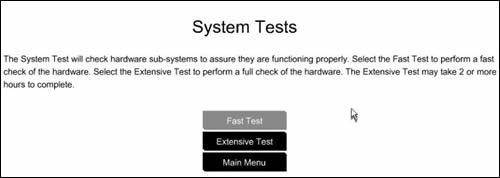
The steps in this section describe how to run the tests to check for hardware failures and view the test logs.
- Click and Run the Extensive Test: https://support.hp.com/in-en/document/c03467259
- Click here: https://support.hp.com/in-en/document/c01732674 to know more about Computer Does Not Start and Emits an LED or Beep Code.
Hope this helps! Keep me posted for further assistance.
Please click “Accept as Solution” if you feel my post solved your issue, it will help others find the solution.
ECHO_LAKE
I am an HP Employee
