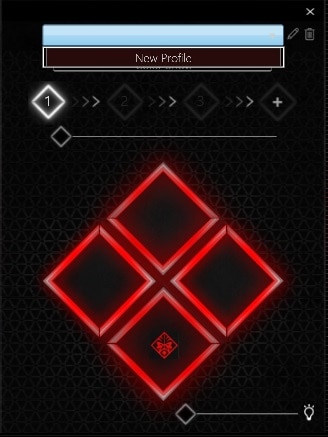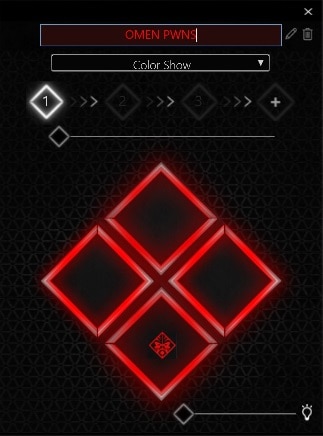-
×InformationNeed Windows 11 help?Check documents on compatibility, FAQs, upgrade information and available fixes.
Windows 11 Support Center. -
-
×InformationNeed Windows 11 help?Check documents on compatibility, FAQs, upgrade information and available fixes.
Windows 11 Support Center. -
- HP Community
- Desktops
- Desktop Software and How To Questions
- HOW TO CHANGE THE LEDS ON MY HP Pavilion Gaming - TG01-1020

Create an account on the HP Community to personalize your profile and ask a question
08-27-2022 12:18 PM
Ok so basically I have had this computer for a little bit over a year now, and I just started wondering how to change the LEDS on it, right now its green, i've been able to change the mode on it from static to breathing with my keyboards RAZER software (I don't know how that worked don't ask me) but I couldn't get it to change from green to any other color, I'm getting sick of the same color, and I have tried all the Omen software's you can think of. I have even tried HP Phoenix Control but it doesn't even do anything, I don't know if there are any good 3rd party software's that I can use because I really want to change the color. Every time I open up HP Omen Control, I get an error saying "The code execution cannot proceed because SynCom.Dll was not found. Reinstalling the program may fix this problem." although I have tried re-installing and nothing at all will work and I am not sure what to do at this point, I will literally do anything as I am desperate to change the color! Thank you in advance!
09-28-2022 01:12 PM - edited 09-28-2022 01:12 PM
Hi @sxmee,
Welcome to the HP Support Community
I understand you need information on how to change color on your HP Pavilion Gaming - TG01-1020. Not to worry I will help you to get a resolution to resolve the issue.
The HP OMEN Control app allows you to customize the LED lights on HP OMEN computers. Lighting mode options include single or multi-stage light sequences, system usage, and temperature indicators, audio show, or completely off.
Open OMEN Control and set up a profile
Set up the OMEN Control app.
In Windows, search for and open OMEN Control.
Figure: Searching Windows for OMEN Control
The OMEN Control app opens.
Click the Profile Name field.
Figure: Clicking the Profile Name field
Click New Profile.
Type the desired name for the new profile.
Figure: Entering a new profile name
Press Enter to save the profile name.
I hope that answers your concern adequately. Let me know!
Please click “Accepted Solution” if you feel my post solved your issue, it will help others find the solution. Click the “Kudos/Thumbs Up" on the bottom right to say “Thanks” for helping!,
ANAND_ANDY
I am an HP Employee