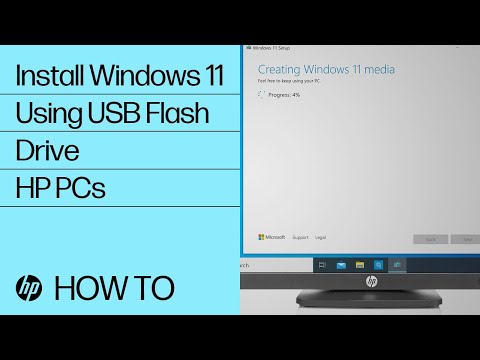-
×InformationNeed Windows 11 help?Check documents on compatibility, FAQs, upgrade information and available fixes.
Windows 11 Support Center. -
-
×InformationNeed Windows 11 help?Check documents on compatibility, FAQs, upgrade information and available fixes.
Windows 11 Support Center. -
- HP Community
- Desktops
- Desktop Software and How To Questions
- Hacker has added phony hp updates to my pc and i can not del...

Create an account on the HP Community to personalize your profile and ask a question
04-18-2024 11:04 AM
If your PC actually has been hacked, there is no simple way to clean that out and retain anything on your PC. Once they have access to your PC, hackers can write anything to your drive and even hide it from antivirus products. So even reformatting the drive does not get rid of the hidden files.
What you have to do is WIPE the drive -- this requires doing a Secure Erase on the drive, and since that can't be done on a drive in use, that requires removing the drive and connecting it to a working PC.
After that, you have do a a fresh install of HP OEM Windows to the drive -- and to do that, you have to use the HP Cloud Recovery tool and a 32GB USB stick to create the Windows boot media (see below).
You place the drive back into the PC, boot from the USB stick and install Windows. After that, it will go through initial setup all over again.
If your PC is a 2016 model or newer, you should see if you can make a bootable USB recovery drive using the HP cloud recovery tool on a working PC.
The recovery drive can then be used to install Windows and the HP drivers and utilities that originally came with your PC.
You will need a working PC and a 32GB USB stick to hold the recovery files. Here is the link:
https://www.youtube.com/watch?v=xmtXOU40vxk
You use the Microsoft Store to download the actual tool:
https://apps.microsoft.com/detail/9mtks9pr7r3n?rtc=1&hl=en-us&gl=us
If you use a different PC to run the tool, you will have to provide your PC's product number. Here is an HP link for finding that information:
https://support.hp.com/us-en/document/ish_2039298-1862169-16
Here's a video from HP Support about using the Cloud Recovery Tool:
https://www.youtube.com/watch?v=P7AwuKNJKS4
I am a volunteer and I do not work for, nor represent, HP