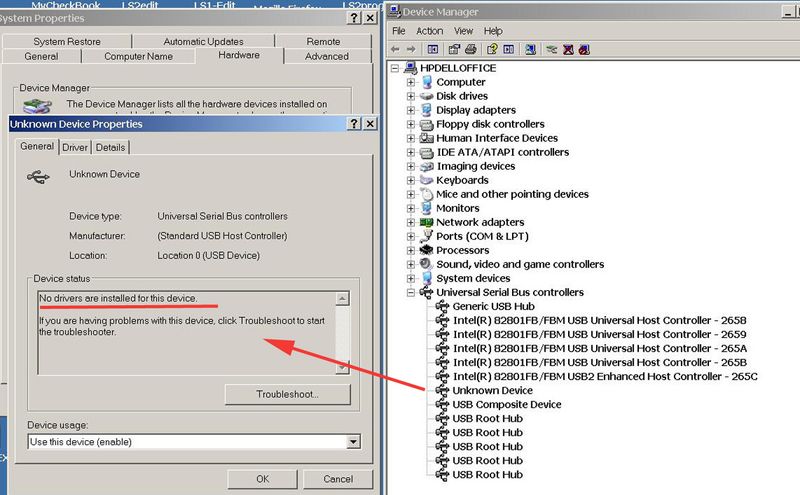-
1
×InformationNeed Windows 11 help?Check documents on compatibility, FAQs, upgrade information and available fixes.
Windows 11 Support Center. -
-
1
×InformationNeed Windows 11 help?Check documents on compatibility, FAQs, upgrade information and available fixes.
Windows 11 Support Center. -
- HP Community
- Desktops
- Desktop Software and How To Questions
- USB not working on DC5100 MT

Create an account on the HP Community to personalize your profile and ask a question
10-10-2019 09:59 AM
HI
hope someone can help me on this
DC5100 MT has MSwindows XP
Something wrong as to USB ports
If I plug anything into a USB port the device manager shows a unknown USB device
If I try to update or delete that and then try to let P/C find the driver it fails
Tried different types of devices plugged in and all fail
Tried plugging into the 2 front and 6 rear USB ports same results
Went into BIOS ( using F10 on bootup) and I find nothing at all related to USB
Device manager as to USB shows several including generic functions that say they are enabled
Had the P/C on Microsoft's updating website, which updated 98 files but did not solve the problem
What can be done to solve this ?
Thanks
10-10-2019 10:05 AM
Hi:
The only suggestion I can offer would be to install the latest chipset driver for that platform.
Download, unzip and run the setup application, then restart the PC.
10-10-2019 10:43 AM
Hi Paul
Thanks for the help and reply
I went to the link you posted and it says :
**Important**
The Intel Chipset Device Software does not install drivers for AGP or USB. DO NOT DOWNLOAD THIS UTILITY IF YOUR DEVICE MANUFACTURER IS RECOMMENDING IT TO CORRECT AN "AGP DRIVER," "AGP GART," OR "USB DRIVER" ISSUE; IT WILL NOT CORRECT YOUR ISSUE.
I downloaded the ZIP file and from within windows XP ran the setup program
It only ran for less then 30 seconds and said it was done
I do not see any desktop ICON for it being made or anything in programs
Was this only to be done within DOS ?
How do I know it did anything
In any case after doing that the unknown device still show it has no driver and when I try to have it find a driver it fails
as shown in this print screen below and no matter what USB device type I plug in all fail same way
Is there some program I can get that updates USB drivers ?
What else can I try as I need USB ports working ?
Thanks
10-10-2019 10:48 AM
You're very welcome.
If nothing happened, then your PC must already have the latest chipset driver installed.
It usually runs, and you see some drivers get installed in the window and then you are prompted to restart the PC afterward.
For the unknown device, click on the details tab and post the hardware ID for it.
From your screenshot, it looks like all of the other USB drivers are installed, including the USB2 drivers.
10-10-2019 11:29 AM
Unfortunately, I don't have any other ideas for you to try.
If you can reinstall XP, I guess that would be your best option, or if you have a copy of Windows 7 you can install, that would be even better.
The other thing you can do is shut down, unplug the PC and remove every device and cable connected to it and reset the CMOS by pushing the little yellow clear CMOS button for around 20 seconds, hook everything back up and see if that fixes the issue.
10-10-2019 01:46 PM
I did what you posted and also did the reset and it did not solve this USB problem
I went to the HP support site and downloaded a lot of the P/C updates and installed them all and made no difference
HP site no longer supports XP so not much I can do there
Anyone else have any ideas on solving this ?
Thanks
10-10-2019 02:28 PM
There is a full set of XP drivers on the dc5100 MT support page.
https://support.hp.com/us-en/drivers/selfservice/hp-compaq-dc5100-microtower-pc/454811
You have to be using Chrome or Edge to access the support pages in W10.
I doubt you can access them using the outdated Chrome browser or IE8.
There are no drivers I see listed that would resolve the issue you are having.
In any event, since you have tried all of those things to no avail, either you will need to reinstall XP/W7 to rule out a software/OS issue, or there is some USB port hardware issue.