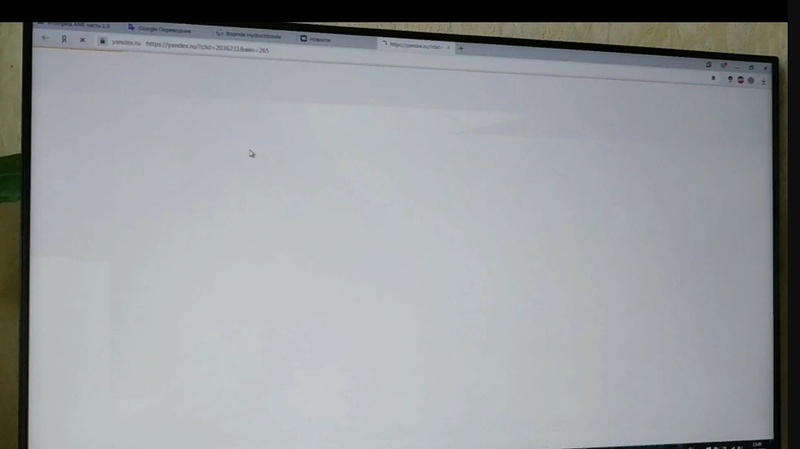-
×InformationNeed Windows 11 help?Check documents on compatibility, FAQs, upgrade information and available fixes.
Windows 11 Support Center. -
-
×InformationNeed Windows 11 help?Check documents on compatibility, FAQs, upgrade information and available fixes.
Windows 11 Support Center. -
- HP Community
- Desktops
- Desktop Video, Display and Touch
- 24f is blinking

Create an account on the HP Community to personalize your profile and ask a question
05-01-2019 03:26 AM - edited 05-01-2019 03:31 AM
I connected monitor HP 24f to the notebook Toshiba L300 by VGA cable (Toshiba doesn't have HDMI) and there are interferences on the monitor. They appear for milliseconds, but sometimes they appear often - one by one, and later all is normal. Did anyone encountered this problem? What should I do? Is it Harmfull for monitor? Is it better to use HDMI adapter? I attached a screenshot of that blinking moment, where dark areas can bee seen.
05-02-2019 03:10 AM
Hey there! @Kia59,
Have you tried checking with a different monitor? Does the issue persist?
Have you tried checking with a different video cable? Does the issue persist?
Try connecting the monitor on another computer to ensure that the monitor is functional.
Try the steps recommended below to restore monitor to factory settings.
To access the OSD menu and make adjustments, do the following:
1. If the monitor is not already on, press the Power button to turn on the monitor.
2. To access the OSD menu, press one of the Function buttons on the bottom side of the monitor's front
bezel to activate the buttons, and then press the Menu button to open the OSD.
3. Use the three Function buttons to navigate, select, and adjust the menu choices. The button labels are
variable depending on the menu or submenu that is active.
4. Select management from the list.
Select factory default settings to restore monitor back to the factory settings.
5. Select exit from the OSD menu.
Try checking with a different monitor or different video cable and check if it helps.
Refer this article to know more information about monitor issues. Click Here
Let me know if this works!
I hope you have a great day! 🙂
Please click “Accept as Solution” if you feel my post solved your issue, it will help others find the solution.
Click the “Kudos, Thumbs Up" on the bottom right to say “Thanks” for helping!
A4Apollo
I am an HP Employee