-
×InformationNeed Windows 11 help?Check documents on compatibility, FAQs, upgrade information and available fixes.
Windows 11 Support Center. -
-
×InformationNeed Windows 11 help?Check documents on compatibility, FAQs, upgrade information and available fixes.
Windows 11 Support Center. -
- HP Community
- Desktops
- Desktop Video, Display and Touch
- HP All-in-One ... HP Integrated Webcam software is missing

Create an account on the HP Community to personalize your profile and ask a question
02-22-2018 10:57 AM
Good Morning,
I am truly sorry to be bothering you but I am shocked that I cannot find the HP Integrated Webcam that came built-in in my HP All-in-One product. A few months ago, I did a video chat with my daughter via Facebook Messenger and everything was working perfectly. Yesterday, I tried to answer a video chat call from my daughter and I got an error message that the webcam was disabled or not available. I searched for the icon in the Device Manager but to no avail. I also searched for the webcam in the search option in the computer, and there is no webcam.
I went to the HP Software and Driver Downloads and I entered the info about my computer and the only multimedia software is the following: Cyberlink Power Media Player Software and Cyberlink PowerDirector Software. I am not very well acquainted with Cyberlink's software.
I really do need my webcam; therefore, I will truly appreciate your response to my troublesome support question.
Thank you.
02-23-2018 02:13 PM
Thank you for posting on HP Forums,
Flower_Bud is at your service.
As I understand, webcam stopped functioning on your computer.
No worries, as I'll be glad to help you, that said, I'll need a few more details to dissect your concern & provide an accurate solution:
Have you tried using the webcam from a different software?
Have you made any hardware/software changes?
Have you tried any troubleshooting steps?
Let's try these steps to resolve the issue:
Webcam Troubleshooting (Windows 10, 😎 (Follow steps from the topic that matches closest to your issue)
For more information, you could also try steps from the article: Webcam is not Working (Windows 10, 😎.
Keep me posted,
Have a great day 🙂
02-26-2018 09:00 AM
Good Morning,
I am very sorry for my tardiness in responding...
No, I have not tried to use another webcam from a different software. I was hoping to find the software for the webcam that came installed with my computer but it is not listed on the drivers/software page.
No, I have not made any hardware/software changes to my computer.
Yes, I have tried all of the troubleshooting steps to figure how to find the webcam software but to no avail.
Thank you,
La_Monio
02-28-2018 04:45 PM
Good Afternoon,
I downloaded the software for the Cyberlink Youcam 6 but I get an error message that no webcam is detected. I ask myself...where did my webcam app go to...it was here and working just right...and now it is gone.
Thank you.
03-01-2018 08:26 AM - edited 03-01-2018 08:26 AM
Thank you for responding,
It's great to have you back 😉
Have you tried installing webcam software from HP Recovery Manager?
If not, I suggest you install software using HP Recovery Manager:
In Windows, search for and open Recovery Manager.
Select Reinstall drivers and/or applications, and then click Next when prompted.
Figure: Reinstall drivers and/or applications
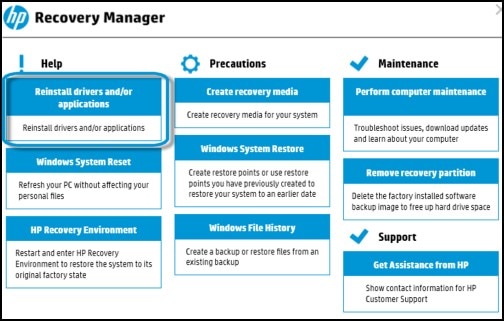
Select the appropriate Software program (such as Cyberlink YouCam or MediaSmart Webcam), and select Install.
Figure: List of drivers to reinstall

If prompted, click Next to first uninstall the selected program.
The program uninstalls, and then reinstalls.
If the issue persists, please create a new user account and check the functionality of the webcam.
If the webcam does not work in a new user account, please perform a system recovery to resolve the issue:
Note: Back up your personal data before performing a system recovery.
Follow steps mentioned below "Recovery when Windows 10 does not start correctly" from the article: Click here
Keep me posted,
Have a great day 🙂
Cheers!
03-01-2018 03:59 PM
Good Afternoon,
I did the HP Recovery for software and apps but there was no software for a webcam on the lists. I, also, created a new user and I was unable to find any webcam software/app.
Is there anything else I can do to find the webcam app without having to do the system recovery?
Thank you.
