-
×InformationNeed Windows 11 help?Check documents on compatibility, FAQs, upgrade information and available fixes.
Windows 11 Support Center. -
-
×InformationNeed Windows 11 help?Check documents on compatibility, FAQs, upgrade information and available fixes.
Windows 11 Support Center. -
- HP Community
- Desktops
- Desktop Video, Display and Touch
- HP TouchSmart screen sets to brighest after turn on or sleep

Create an account on the HP Community to personalize your profile and ask a question
02-26-2019 10:38 PM - edited 02-26-2019 11:45 PM
Hi,
I have a HP TouchSmart 300 and the screen always set at the brightest every time turning on the computer or waking the computer even I set it at a different level.
Tried downloading display drivers and still doesn't work.
Please advise.
02-28-2019 12:41 PM
@JACPV35 Greetings! I suggest you make changes to the power options in the control panel to manage how the brightness works:
You’ll find this option in the Settings app on Windows 10, too. Open the Settings app from your Start menu or Start screen, select “System,” and select “Display.” Click or tap and drag the “Adjust brightness level” slider to change the brightness level and turn off the auto-adjustment of brightness level as shown below:
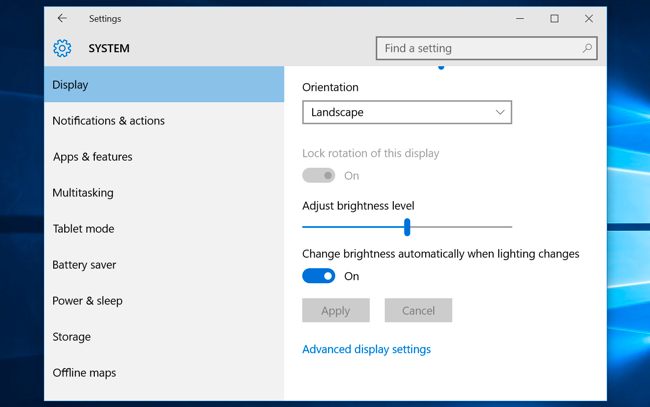
Let me know how that pans out,
If you feel I was helpful, simply click on Accept as Solution to help the community grow,
That said, I will have someone follow-up on this to ensure you've been helped,
Just in case you don't get back to us within 24 - 48hrs, and have a good day, ahead.
Riddle_Decipher
I am an HP Employee
Learning is a journey, not a destination.
Let's keep asking questions and growing together.
03-03-2019 06:58 AM - edited 03-05-2019 07:29 AM
@JACPV35 You could reinstall the graphics card drivers from the device manager and then restart the PC until it auto-updates the drivers that should fix the issue, I've listed the steps below to help you fix this:
- Click Start, type Device Manager, and press Enter.
- Find and double-click the category of the device whose driver you wish to uninstall (for example, the graphics card would be listed under Display Adapters).
- Right-click the device, and click Uninstall.
- Windows will prompt you to confirm the device’s removal. Click OK to remove the driver.
- After the uninstallation is complete, reboot your computer as soon as possible.
In a pinch you can use the Windows Device Manager to uninstall troublesome driver software.
After you roll back or uninstall a problematic driver, you can try downloading and installing the latest version from the manufacturer’s website, or try a specific version that previously worked to get your computer back on its feet.
If the issue persist, try the below steps:
Adaptive brightness is a feature where Windows checks the lighting conditions of your computer’s surroundings and adjusts the brightness and contrast level automatically.
The Adaptive Brightness feature is built on top of Windows Sensor Platform. This feature will adjust the screen brightness according to the ambient light level. If the ambient light level gets darker then the screen brightness will decrease. If it increases then the brightness increases.
To use adaptive brightness, you must have light sensors installed and enabled on your computer.
Turn adaptive brightness on or off
1. Click Start and open Control Panel. Now select Power Options from the list.
2. Under any plan, click Change plan settings.
3. Click Change advanced power settings.
4. In the list, expand Display, and then expand Enable adaptive brightness.
5. If you don’t see it, it means that Light Sensors may not be installed or that your computer does not support adaptive brightness
- Go here and see if Light Sensors are installed: Control Panel > Hardware and Sound > Location and Other Sensors. Else press WinKey, type ‘Sensors’ and hit Enter to open it.
6. Click Apply. Click OK.
If this does not work for you, then you may have to disable the Sensor Monitoring Service (SensrSvc) from the Services Manager or services.msc. This Windows Service monitors various sensors and makes the system adapt to the user state. If this service is disabled, the display brightness will not adapt to lighting conditions. It may even affect other functions of the system, as well.
Adaptive brightness is only available in Ultimate, Professional and Enterprise editions of Windows and on the select laptop or desktop models.
Keep us posted. Although, I hope that answers your query,
If it did, simply select "Accept as solution", to help the community grow,
And if you wish to thank us for our efforts, click on the thumbs up for kudos.
Have a great day ahead.
Riddle_Decipher
I am an HP Employee
Learning is a journey, not a destination.
Let's keep asking questions and growing together.
03-05-2019 12:01 AM
Hi,
Tried to uninstall and reinstall and the issue is still there.
I also tried to find the brightness sensor but theres not such function.
I had this problem since i formated the system.
I remember I had that issue before but i can't recall how i fixed problem.
Please advise.
Thank you very much
03-05-2019 07:41 AM
@JACPV35 If the issue occurred since the last time the PC was formatted, I suggest we backup all personal data and reset it using the steps mentioned here,
If the issue persists, you may need to get yourself a recovery media: Click here for details on obtaining one for yourself and use that for a complete reset to factory defaults.
Let me know how that pans out,
If you feel I was helpful, simply click on Accept as Solution to help the community grow,
and have a good day, ahead.
Riddle_Decipher
I am an HP Employee
Learning is a journey, not a destination.
Let's keep asking questions and growing together.
