-
×InformationNeed Windows 11 help?Check documents on compatibility, FAQs, upgrade information and available fixes.
Windows 11 Support Center. -
-
×InformationNeed Windows 11 help?Check documents on compatibility, FAQs, upgrade information and available fixes.
Windows 11 Support Center. -
- HP Community
- Desktops
- Desktop Video, Display and Touch
- HP2509m has image to big for screen

Create an account on the HP Community to personalize your profile and ask a question
05-09-2023 06:03 AM
HP2509m monitor when set at recommended resolution has the edges of the window trimmed all around. How can I reduce the size of the window to fit?
05-11-2023 01:48 PM
Hi @Barkdog
If you want to change the size of what you see in Windows, there are two options you can try.
Before you get started, if you have external displays connected to your PC, choose the display you want to change.
Select Start > Settings > System > Display, and look at the Rearrange your displays section.
Select the display you want to change. When that's done, follow the instructions below.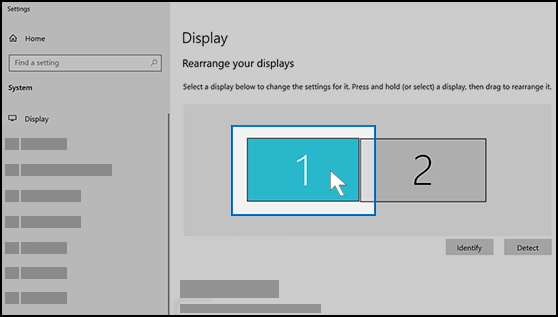
Change the size of what's on the screen
Stay in, or open, Display settings.
Open your Display settings
Scroll to Scale and layout.
Next, in Change the size of text, apps, and other items, select an option. Typically, it's best to choose the one that's marked (Recommended).
Change the screen resolution
Stay in, or open, Display settings.
Open your Display settings
Scroll to Scale and layout.
Find Display resolution, and then choose an option. It's usually best to stick with the one that's marked (Recommended). Monitors can support resolutions that are lower than their native resolutions, but text won't look as sharp and the display might be small, centered on the screen, edged with black, or stretched.
Note: If you see unexpected changes in your screen resolution, your graphics driver might need to be updated. To see and install available updates, select Start >Settings > Update & Security > Windows Update.
Hope this helps!
Please perform these steps and Feel free to reply to your public post for any further assistance.
Thank you for being a Valuable Member of our HP Family.
Please click “Accepted Solution” if you feel my post solved your issue, it will help others find the solution.
-Regards,
Raj2111
I am an HP Employee
