-
×InformationNeed Windows 11 help?Check documents on compatibility, FAQs, upgrade information and available fixes.
Windows 11 Support Center. -
-
×InformationNeed Windows 11 help?Check documents on compatibility, FAQs, upgrade information and available fixes.
Windows 11 Support Center. -
- HP Community
- Desktops
- Desktop Video, Display and Touch
- Input Signal Not Found

Create an account on the HP Community to personalize your profile and ask a question
07-28-2018 05:47 PM
I got this message after bringing the monitor out of sleep mode - "Input Signal Not Found. Check the video cable and video source."
I tried to isolate the problem -desktop or monitor? The computer is connected to the monitor by an HDMI cable. I changed cables and HDMI ports. No change. I connected a laptop to the monitor via an HDMI cable I was able to view the laptop screen on the monitor. So, that tells me the problem is in the desktop.
Based on this info, my question is if this indicates the video card needs to be replaced? Or is there another issue?
Thanks for any information.
07-29-2018 11:14 AM
Welcome to HP Forums. This is a great place to get support, find answers and tips.
I have gone through your Post and I'll try my best to help
I suggest you reinstall the Graphics driver from Device Manager
- Select the Start button, type Device Manager, and select it from the list of results.
- Look for Display Adapters and expand the List
- Look for Graphics driver then right-click it, and select Update Driver.
- Select Search automatically for updated driver software.
- If these steps don't work, try reinstalling the driver: Open Device Manager, right-click the Graphics driver and select Uninstall. Restart your PC and Windows will attempt to reinstall the driver.
Next download and run the HP Support Assistant from this Link: http://www8.hp.com/us/en/campaigns/hpsupportassistant/hpsupport.html?jumpid=va_r602_us/en/any/psg/pl... and check for updates
-
Click My devices on the top of the HP Support Assistant window, and then click Updates in the window for your device.
Figure : Updates in the My PC box
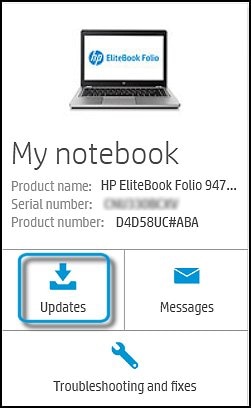
The Updates window opens.
-
If HP Support Assistant detects updates, a list of updates displays in the Updates available window.
Also ensure that your Windows 10 is up to date
-
To check for updates now, select the Start button, and then go to Settings > Update & security > Windows Update, and select Check for updates. If Windows Update says your device is up to date, you have all the updates that are currently available.
Keep me posted how it goes 👍
Thank you and have a Wonderful day 😊
If the information I've provided was helpful, give us some reinforcement by clicking the "Solution Accepted" and this will also help other community members with similar issue.
KrazyToad
I Am An HP Employee
