-
×InformationNeed Windows 11 help?Check documents on compatibility, FAQs, upgrade information and available fixes.
Windows 11 Support Center. -
-
×InformationNeed Windows 11 help?Check documents on compatibility, FAQs, upgrade information and available fixes.
Windows 11 Support Center. -
- HP Community
- Desktops
- Desktop Video, Display and Touch
- Input signal not found

Create an account on the HP Community to personalize your profile and ask a question
01-26-2019 11:56 PM
When computer comes on the monitor has a message stating
HDM Inactive
VGA Inactive
Auto switch input On
Color setting Quick View
And then another message stating
INPUT SIGNAL NOT FOUND
Check the video cable and video source.
Display now going to sleep
I checked all cables and power, and still no display on monitor.
01-29-2019 03:58 PM
@Yokefellow
Thank you for posting on the HP Support Community.
These messages are normal when the computer truly goes into sleep mode or loses the video signal (such as when the computer is turned off). However, if the monitor displays any of these messages when the computer should be displaying video, something is wrong.
If you suspect the monitor should be displaying an image from the PC instead of the message, use one of the following sections that match how the monitor behaves after the computer is powered on:
- Windows opens, but after a while the monitor displays the message
- Startup screens display, but the message opens before the Windows desktop opens
- The message is the only item that displays on the screen
CLICK HERE FOR MORE STEPS AND INSTRUCTIONS.
(By the end of this article all the issues should be resolved)
I suggest you reinstall the Graphics driver from Device Manager
- Select the Start button, type Device Manager, and select it from the list of results.
- Look for Display Adapters and expand the List
- Look for Graphics driver then right-click it, and select Update Driver.
- Select Search automatically for updated driver software.
- If these steps don't work, try reinstalling the driver: Open Device Manager, right-click the Graphics driver and select Uninstall. Restart your PC and Windows will attempt to reinstall the driver.
Next download and run the HP Support Assistant from this Link: http://www8.hp.com/us/en/campaigns/hpsupportassistant/hpsupport.html?jumpid=va_r602_us/en/any/psg/pl... and check for updates
-
Click My devices on the top of the HP Support Assistant window, and then click Updates in the window for your device.
Figure: Updates in the My PC box
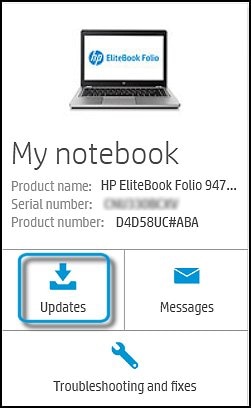
-
The Updates window opens.
-
If HP Support Assistant detects updates, a list of updates displays in the Updates available window.
Also, ensure that your Windows 10 is up to date
-
To check for updates now, select the Start button, and then go to Settings > Update & security > Windows Update, and select Check for updates. If Windows Update says your device is up to date, you have all the updates that are currently available.
Hope this helps! Keep me posted for further assistance.
If I have helped you resolve the issue, feel free to give me a virtual high-five by clicking the 'Thumbs Up' icon below, Followed by clicking on "Accept as solution" from the drop-down menu on the upper right corner,Thank you for posting in the HP Support Community. Have a great day!
ECHO_LAKE
I am an HP Employee
